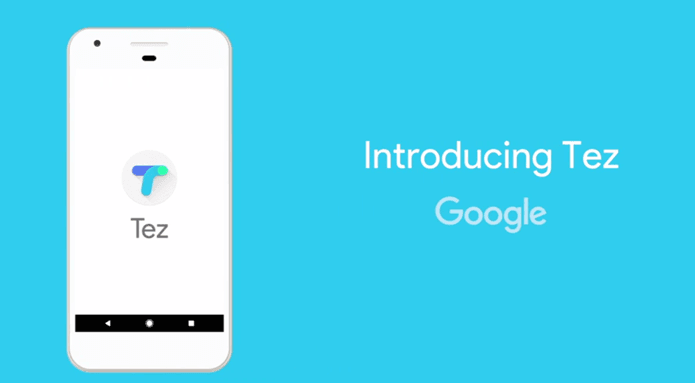Well, it’s certainly possible. There are several websites and apps that have combined all the best engines into a single search so you can get a side-by-side view of each results page. This is especially handy for gathering up all the top news articles across the Internet or a wide variety of images. Check out the best services for searching multiple engines below.
TheInfo.com
TheInfo.com is a website that lets you choose between a variety of services for performing your search. You can enable searching through Google, Overture, MSN (now Bing) and Teoma, plus directories like About.com, Google Directory and Yahoo Directory, the Metacrawler web crawler and additional services like news and WebRing. You can also select “All the web” with one click to automatically search with Google, Overture, Bing and Teoma. The results pop up in separate windows, so brace yourself.
PolyCola.com
PolyCola is yet another simple website that lets you pick two search engines from its supported list and enter the same search query to view the different results side by side. The supported engines are Google, Yahoo, Ask, Dogpile and AOL. Initially, on the home page you can choose from searching the web, images and videos, but after performing a search PolyCola reveals you can also search through news and shopping categories as well. It’s far from the most elegantly designed website on the planet, but it works for pitting two different search engines against each other.
Smart Search for iOS and Android
While you can’t compare your results side to side, what I love about the app is that you can enter a search query, quickly tap the menu at the top and choose a new service, and the new results will automatically load. You can speedily switch between results to compare with memory. Smart Search also has a built-in web browser for accessing any other websites too.
Simul-Search for Mac
Brand new to the Mac, the $1 Simul-Search app lets you simultaneously search Google, Bing, DuckDuckGo and Wikipedia. The best part is that it searches in real time, so as soon as you start typing, the results will begin loading. The downside is that because results appear side by side, in order to do so they have to be reduced down to their mobile versions. Simul-Search does have convenient buttons though for opening one of the results pages in Safari or all of them in separate tabs.
NooG on PC
A terrific and thorough app called NooG is available for Windows that lets you search through Google, Bing and Wikipedia. We wrote an entire guide on it, so be sure to check out that article on Guiding Tech. ALSO SEE: 3 Effective Tips for Using Wikipedia as an Amazing Research Source The above article may contain affiliate links which help support Guiding Tech. However, it does not affect our editorial integrity. The content remains unbiased and authentic.







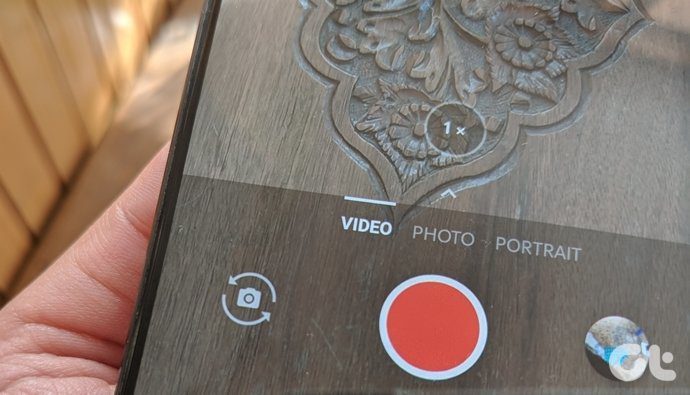
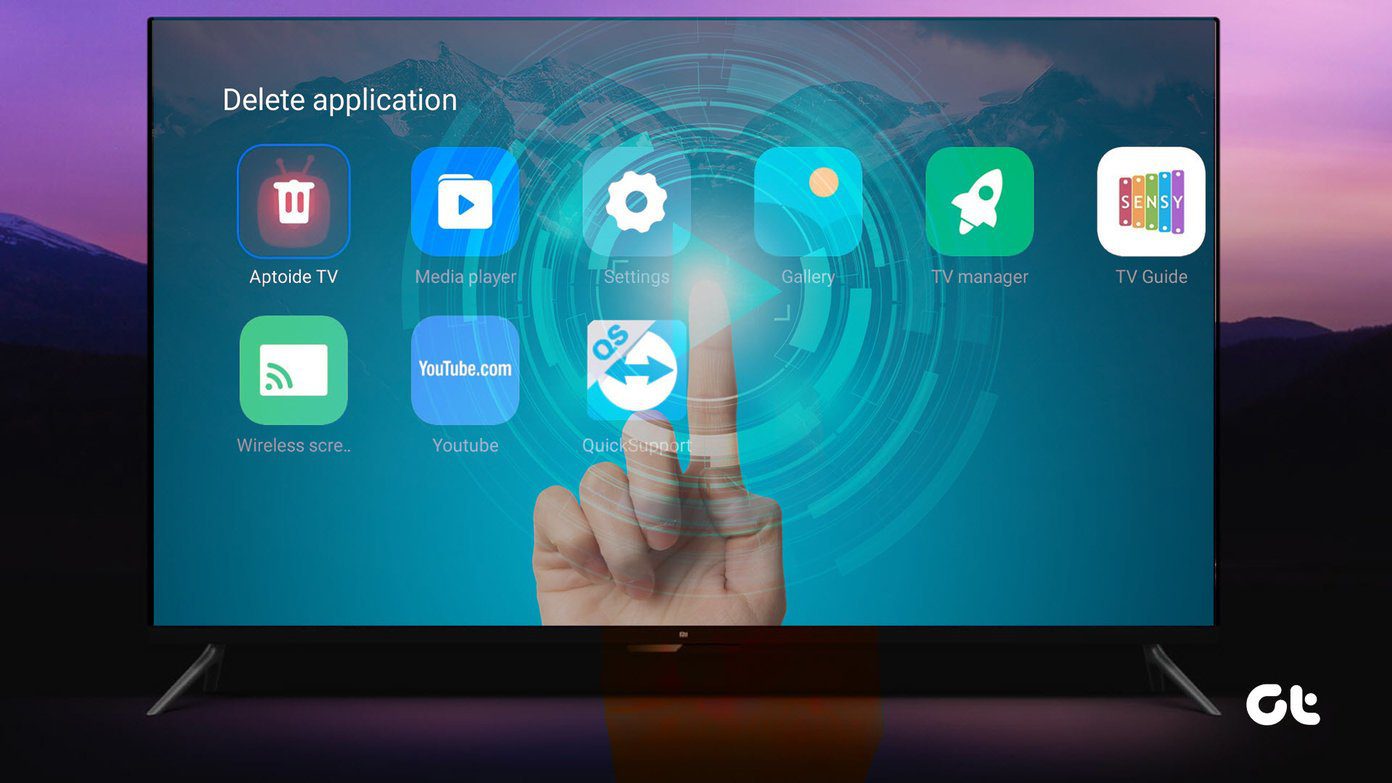
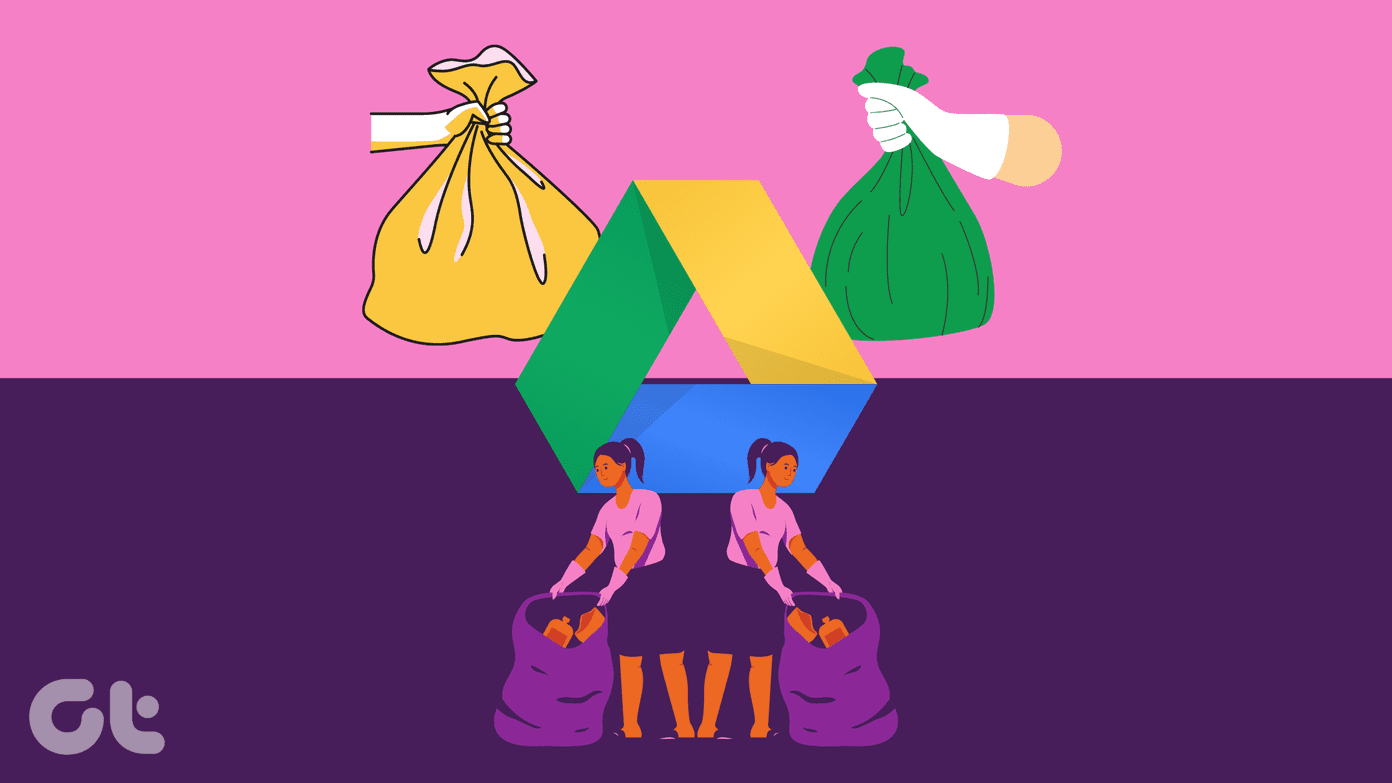
![]()