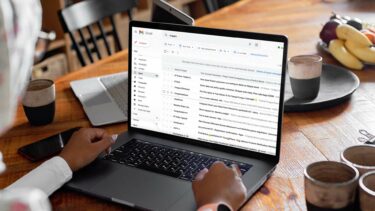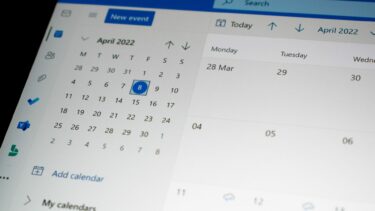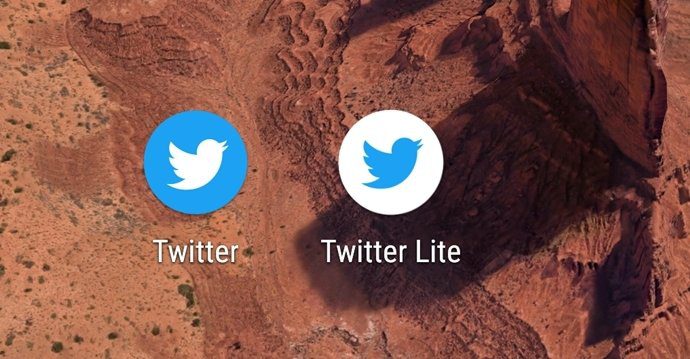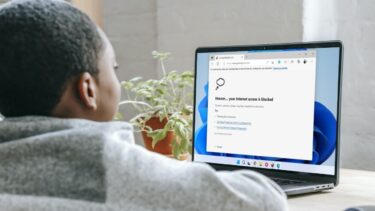You won’t be able to get their AirDrops, Text Messages, Phone Calls, FaceTime Calls, and if you block their e-mail, you won’t receive any e-mail from them. On a lighter note, you may want to rekindle with an old acquaintance and now need to unblock their number. Fortunately, there are many different avenues we can take to unblock a contact.
How to Unblock a Number on iPhone
Unblock Through Settings
This option shows all your blocked contacts listed in their raw form. Phone numbers will be shown without their contact ID name (If you assigned one to them) and without anymore identifying measures. E-mail addresses will also be listed as is. This method is quite simple if you know the number you want to unblock. Step 1: Open the Settings App, scroll down to the Phone option and open it. Step 2: Scroll through your phone settings until you see Blocked Contacts. Select that. From there, if you have any numbers blocked, you will be able to swipe left and remove that number from your blocked list. You will need to remember the person’s contact information to delete the right contact using this method.
Unblock From Recent Calls List
This only works if you have the number in your recent call history. If you deleted the call records, then you’ll have to refer to the Block list from the option above or your Contacts app. Step 1: Open the Calls app and search for your blocked contact in your recent calls. Step 2: Find the contact you want to unblock and click on the ‘i’ symbol next to their ID. Step 3: Scroll to the bottom of their call information and click Unblock this Caller. When successful, you will see that the option has changed to Block this Caller.
Unblock From Contacts
And what if you deleted the call history, don’t remember their phone number, and have this person in your contacts list? There’s another approach! Step 1: Open your Contacts app and find your blocked Contact. Step 2: Scroll down until you see Unblock this Caller and click on that.
How to Unblock a Number on Mac
If your Apple accounts are synced from your phone and Mac, you can also use the MacOS to unblock numbers. This list will only show the raw contact information – phone numbers and e-mail addresses. If you cannot remember the number you are trying to unblock, this will not be the best approach. Step 1: Open the “Facetime” App. If the app isn’t on your task bar, you can search for it using the Launchpad app. Step 2: Click on the “Facetime” drop down menu in the upper left hand corner of your computer and scroll down to Preferences. Step 3: A new window will pop up showing your FaceTime settings and what we’re looking for – Blocked. Click on the Blocked tab. You will see all your blocked contacts listed here. Step 4: Highlight the contact you want to unblock – it will have a bright blue background behind it. Then clock on the ‘-‘ symbol in the bottom left hand corner of the screen. The contact will be removed from the list and unblocked.
What About Report Junk or Spam
If you receive a lot of spam calls and messages, blocking these numbers sounds like the best option to keep your phone space more quiet. However, if you report the number as Junk through your iMessage, these numbers do not show up in your Blocked and you can receive more messages from them. Numbers put into the Report Junk category aren’t blocked from contacting you. The sender’s information is sent to Apple Support and the message will be deleted from your phone.
It’s Not the End
Fortunately, you can always reconnect with someone you blocked with a few taps of the screen. The disconnect isn’t permanent, and hopefully the cause for blocking a number can be amended as well. The above article may contain affiliate links which help support Guiding Tech. However, it does not affect our editorial integrity. The content remains unbiased and authentic.