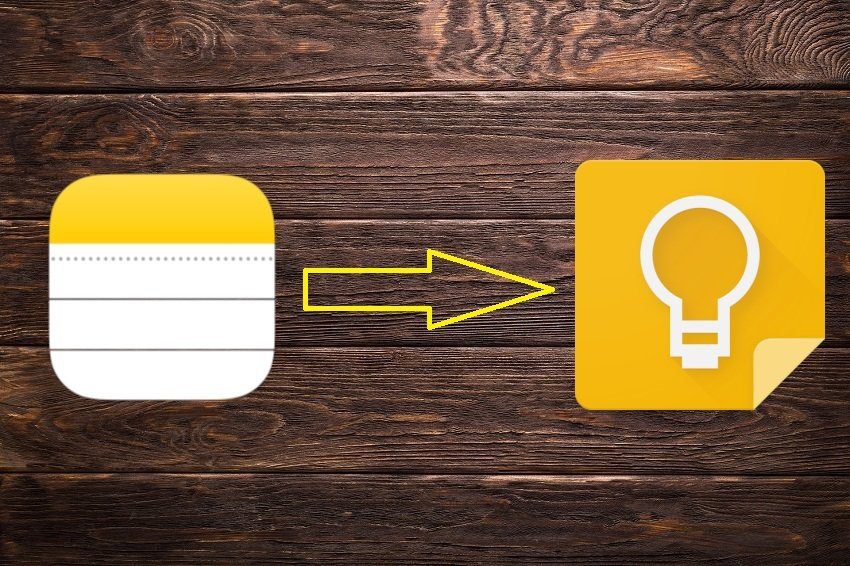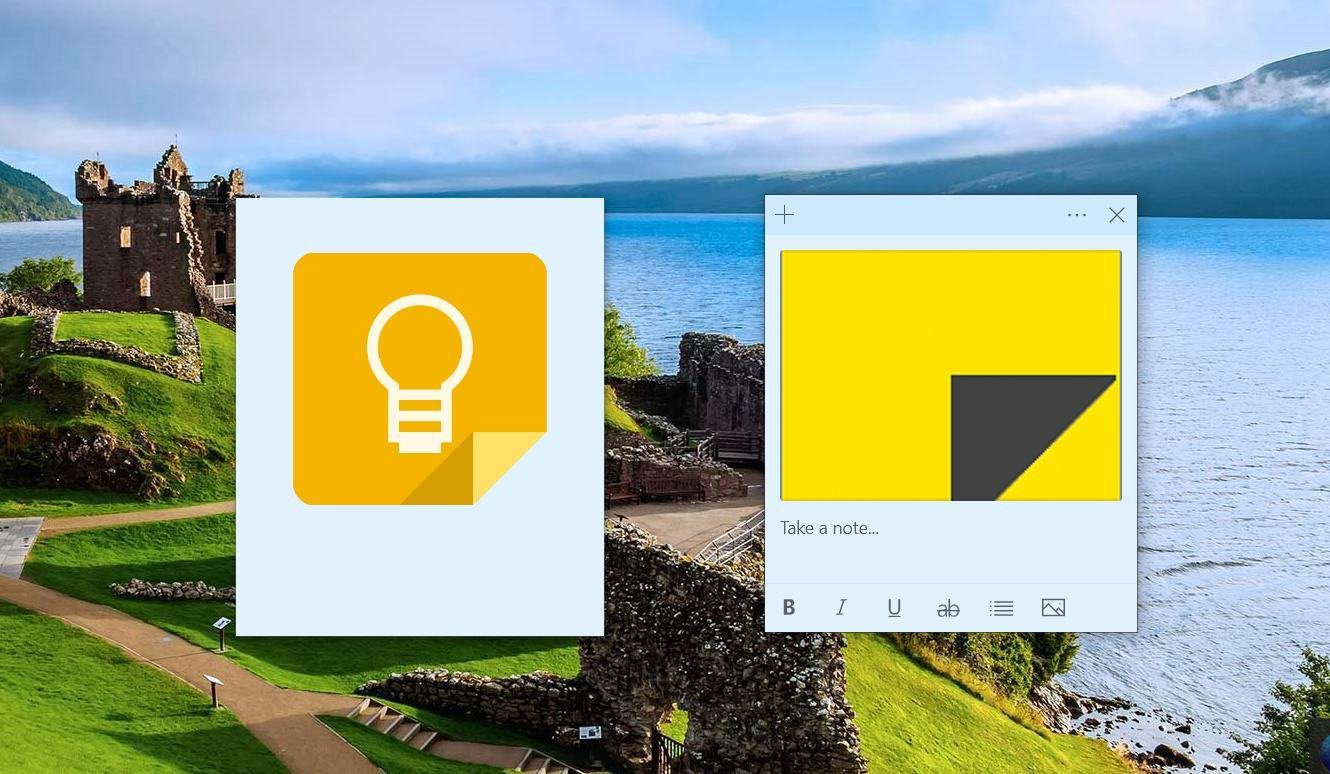Sometimes, you might get started jotting something down in Google Keep and find that it’s probably better suited in the format of a longer document. Perhaps for organizational or backup purposes you just want to keep extra copies of your Google Keep stuff in Docs. Either way, check out this quick trick for transferring notes from Google Keep over to Google Docs whether you’re on web or mobile. Note: While this feature will successfully transfer over your content, some of the formatting exclusive to Google Keep won’t make the cut in the transfer. For instance, if you changed the background color of your note, the resulting Google Doc will still have a plain white background.
Transferring Notes on the Web
To transfer your notes from Google Keep to Google Docs on the web, first visit the Google Keep website. Either create a new note by clicking Add note or hover over an existing note you have underneath. Menu options will appear when you hover over a note. Click the three vertical dots and here you’ll find Copy to Google Doc. Click this. The note will copy quickly and then at the bottom of the screen you should see a message stating a successful copy was made. To open it in Google Docs, click Open. Sure enough, you should see that the note is now in your Google Docs library with arguably a higher degree of professionalism and customization tools as well.
Transferring Notes on Mobile
To transfer a note from Google Keep to Google Docs on your smartphone, download the Google Keep app for iOS (which finally exists) or Android. The Google Docs app isn’t necessary. Log in with your Google account to bring up your notes. Select the note you want to copy to Google Docs and on the top right, tap the vertical three dots. The menu option may not come up right away, but if you scroll all the way to the bottom you’ll see Copy to Google Docs. Tap that and wait a few seconds. Then click Open to see the document. Note: If you have the Google Docs app it’ll open in that, otherwise it will just open in a browser window. The web page will ask you if you want to download the Docs app for the future, which is necessary for making any edits. This is something to consider. The above article may contain affiliate links which help support Guiding Tech. However, it does not affect our editorial integrity. The content remains unbiased and authentic.