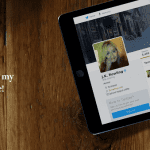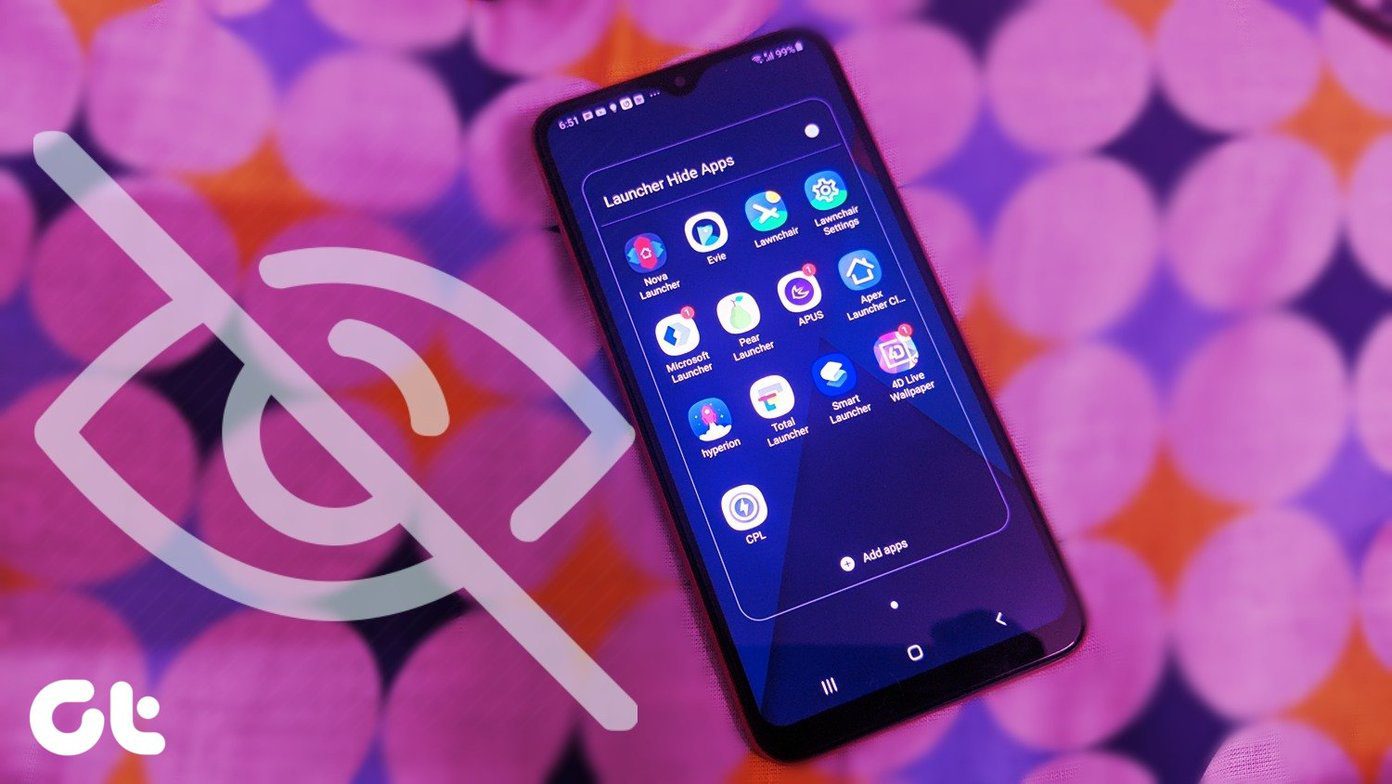Luckily for us, the folks at BitNami have created an easy and quick solution to hosting our own local servers. I’ve been working on figuring out Drupal themes lately, so I’ll be working around a Drupal stack. There are a ton of other stacks to choose from though! Head on over to the BitNami website to download the stack you need installed. For example, if you want a Drupal installation to try out that new Drupal theme you just downloaded, you would download the Drupal stack. Install it like you would any other .dmg file. At the end of the installation, it will launch the BitNami stack. You should be taken to a page that looks like this. I bookmarked this page and consistently access Drupal from there. Click Access BitNami Stack in order to get to the main page. By default, it will take you to your Drupal installation. Now you might be wondering where exactly your installation is located.
How to Add/Remove Themes
You can find your Drupal installation inside your Applications folder. Go to drupal 7.0 > apps > drupal > htdocs > themes. You will find all your themes here, and you can copy and paste new ones in as you please. This is also where you edit your current theme, and you can find the .css files inside.
BitNami Control Panel
You’ll notice something strange: When you reboot your computer and need to use your BitNami stack, you won’t be able to access it! You actually need to start the MySQL and Apache services from the BitNami Control Panel to start using your stack. So go into Drupal 7.0 inside Applications, then double click the Control program. You will see this window, click Start All. That’s it! Your BitNami stack will be up and running again, and you’ll be able to test your website again. You can now see how your posts will be formatted, how your design will be rendered, and simply hone your writing skills in a real interface locally on this local server. What are you waiting for? Download BitNami now and give it a try! Best of all, it’s free so you’ve got nothing to lose. If you’re interested in blogging, check out our complete guide to Tumblr or how to get started with Posterous. The above article may contain affiliate links which help support Guiding Tech. However, it does not affect our editorial integrity. The content remains unbiased and authentic.