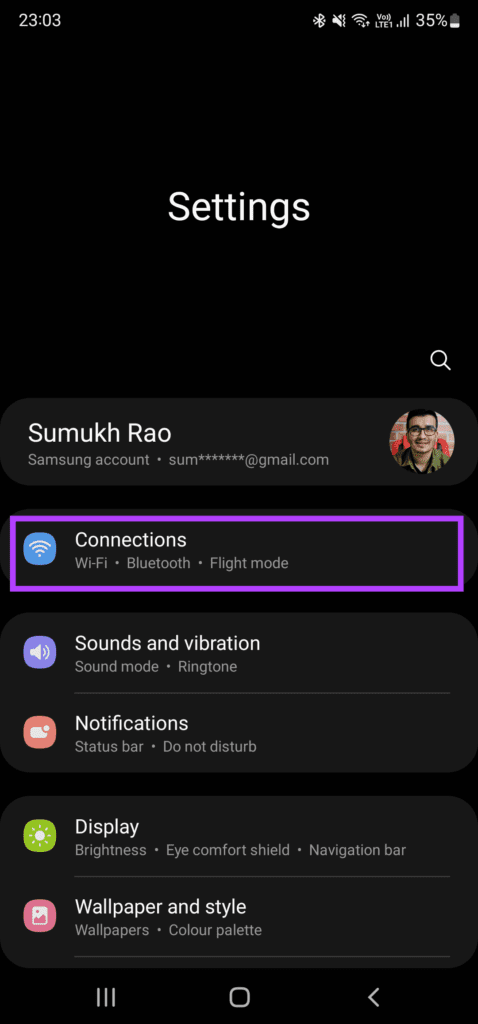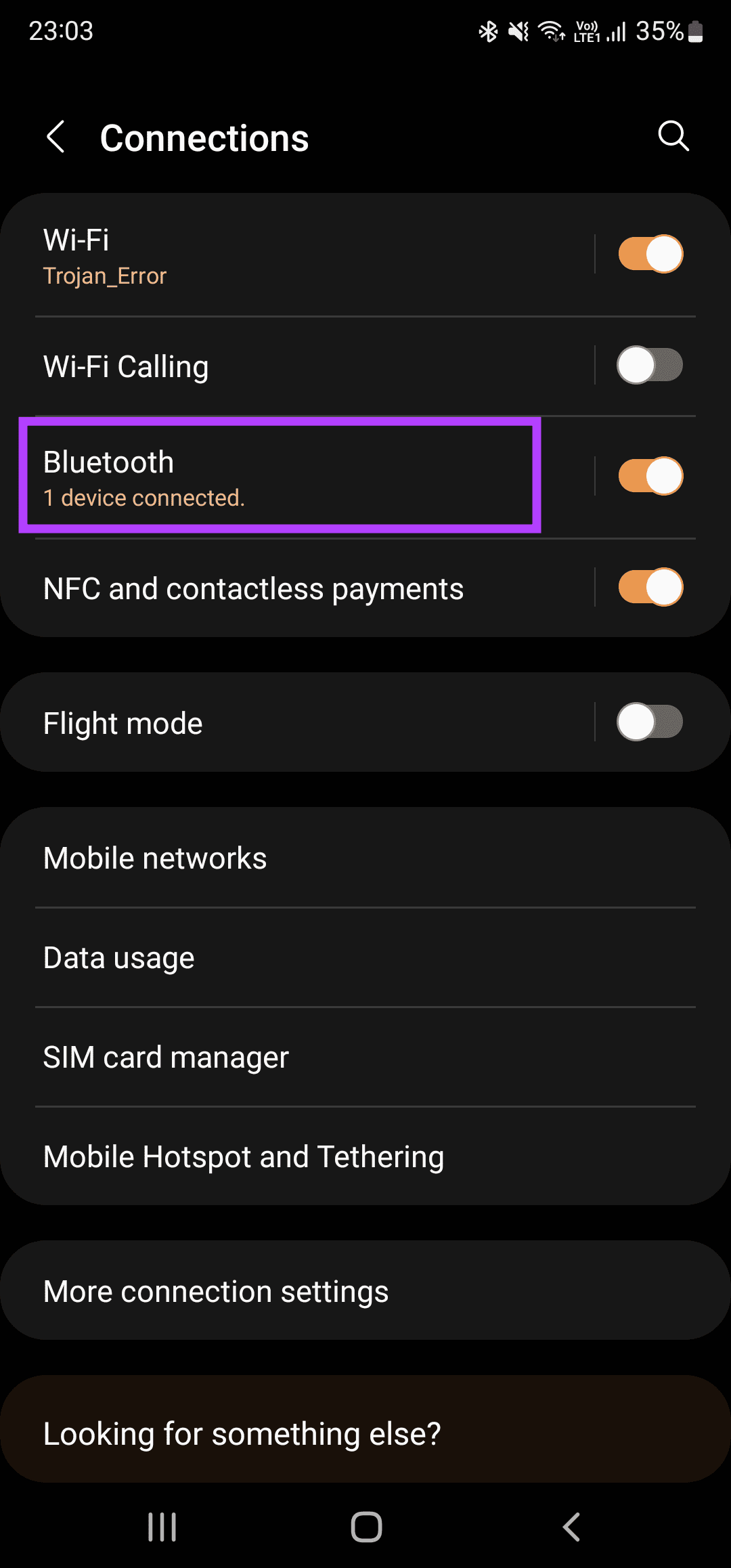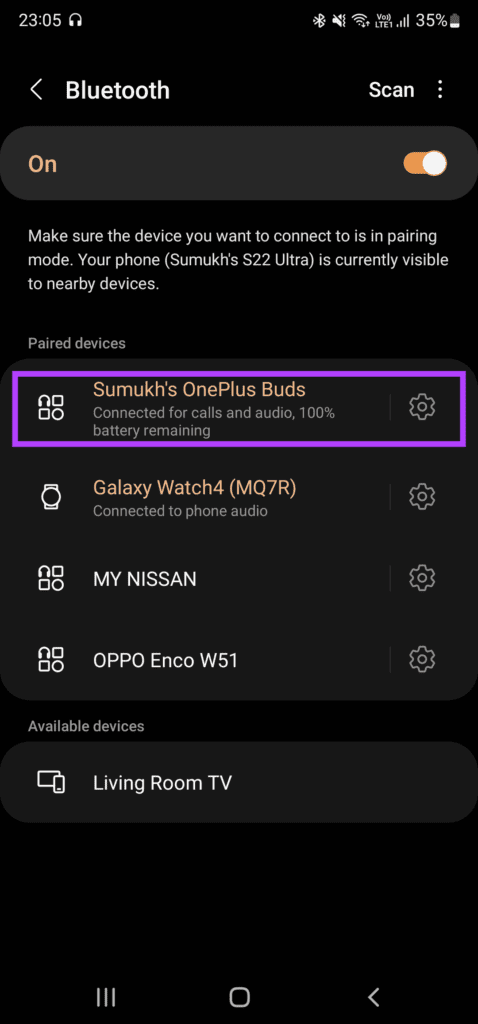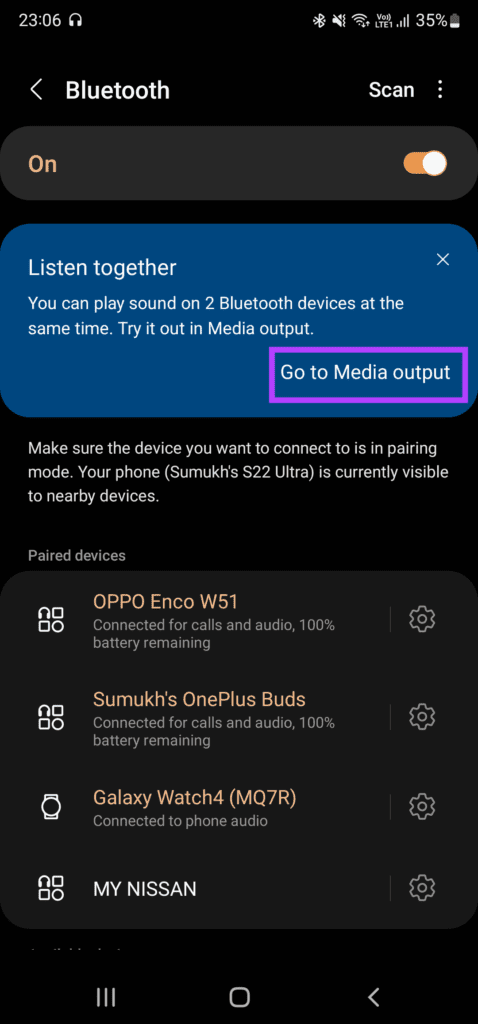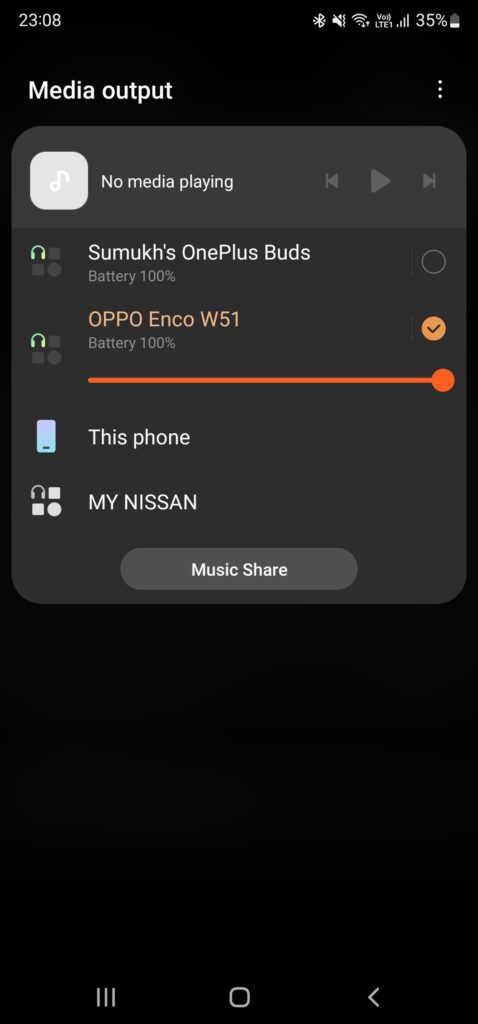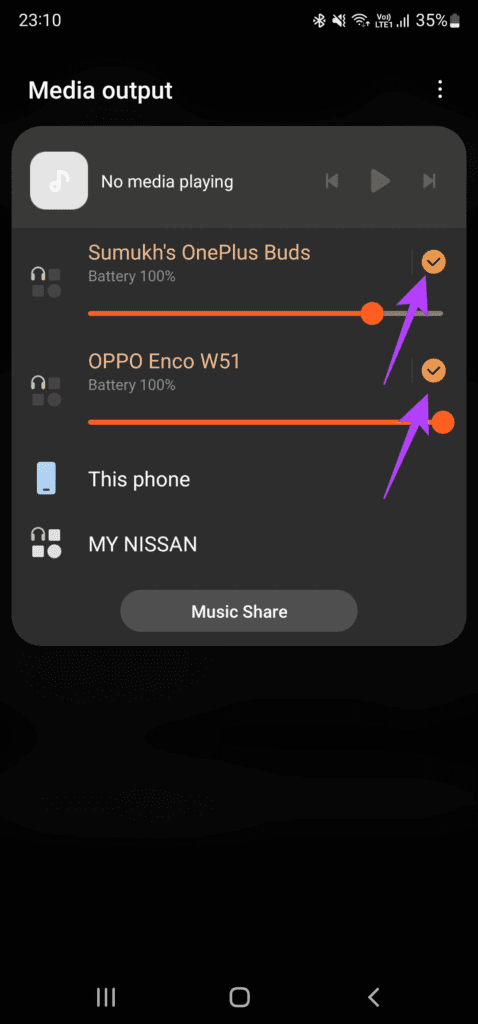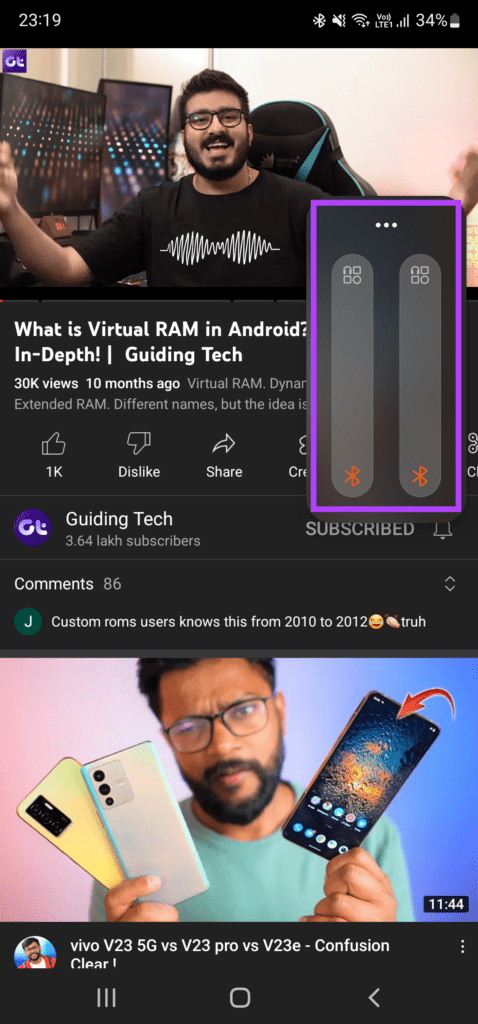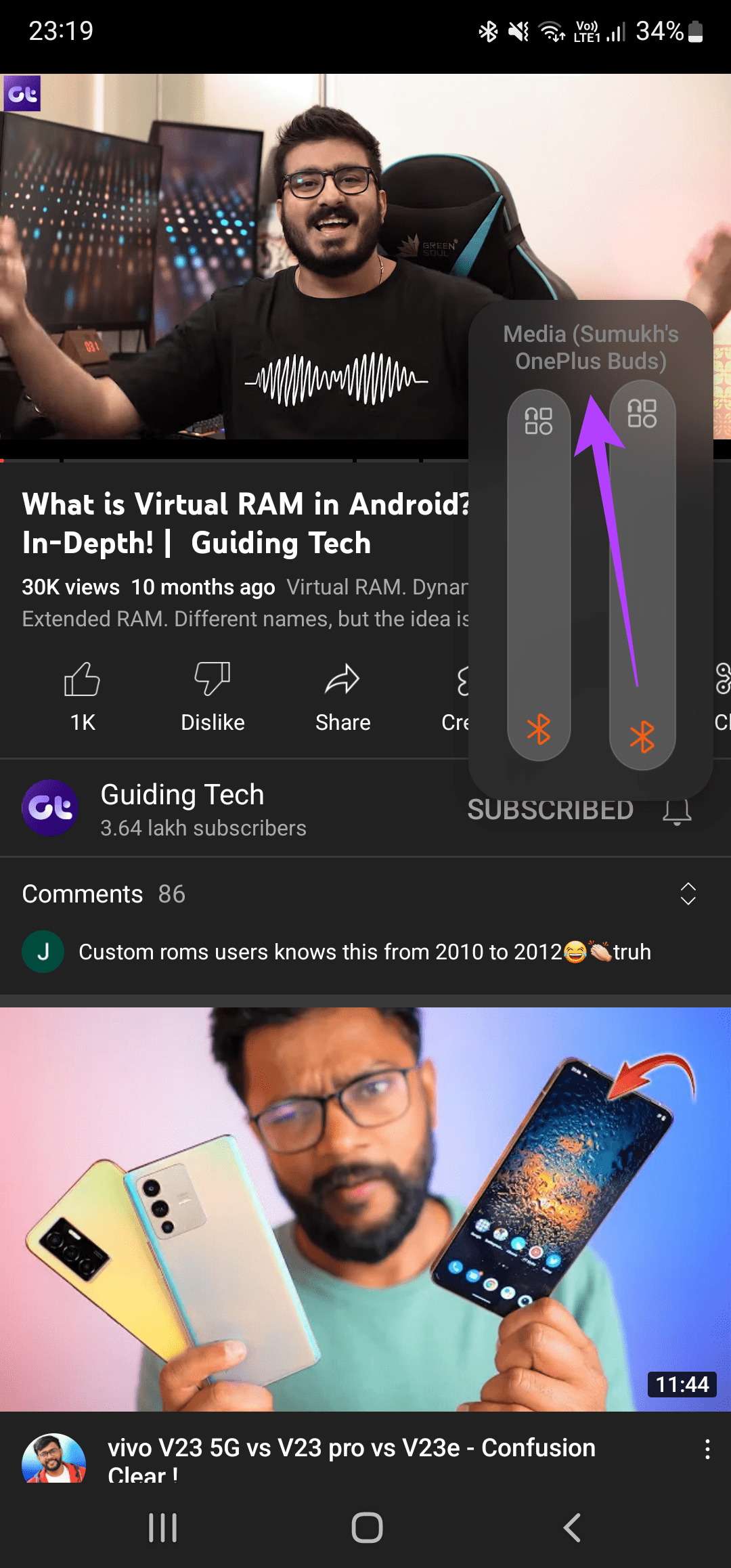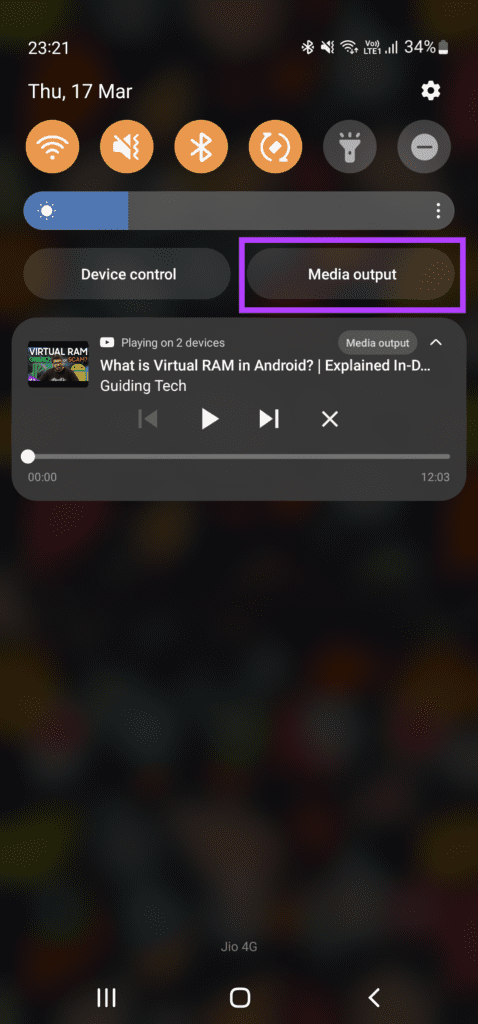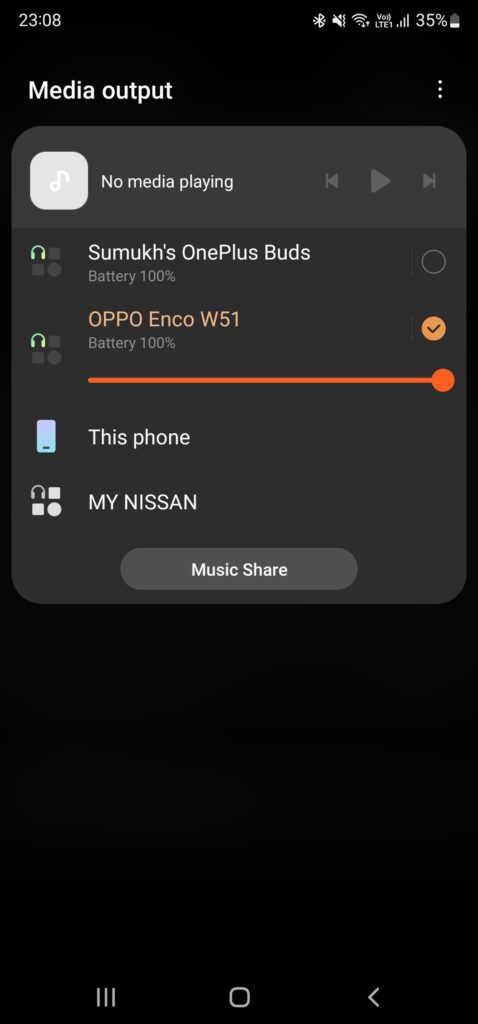Just like how you can connect two AirPods to a single iPhone and share audio simultaneously, Dual Audio on Samsung smartphones lets you do the same. It’s a feature that allows you to connect two pairs of headphones or earphones to a single phone and then stream the same media onto both devices simultaneously. This requires a Samsung Galaxy smartphone running on One UI 3.0 or later. Here’s how to use Dual Audio feature to listen to music with another person.
What Is Dual Audio and How Does It Work
Dual Audio is a feature baked into Samsung Galaxy phones that allows you to stream the same audio on two Bluetooth devices simultaneously. The devices can be two pairs of headphones, a pair of headphone and a speaker, or just about any Bluetooth device. This feature is quite helpful if you’re traveling with someone and want to enjoy same music playlist or watch movies together.
So Dual Audio feature lets you connect two Bluetooth devices to a Samsung Galaxy phone at the same time.
How to Enable Dual Audio to Share Music With Two Headphones
Since this feature is built-in on Samsung Galaxy phones running One UI 3.0 and above, follow these simple steps and you will be good to go. Step 1: Open the Settings app on your Samsung phone and select the Connections tab. It should ideally be the first option at the top below your account info.
Step 2: Tap on the toggle next to Bluetooth to enable it if you haven’t turned it on already. Once done, tap on the Bluetooth tab to expand the settings. Step 3: Pair the first pair of headphones or earphones that you want to connect to the phone. Once paired, let the earphones stay connected.
Step 4: Now, pair the second pair of earphones or headphones that you want to connect to the Samsung phone.
Step 5: As soon as you pair both earphones and let them stay connected, you will see a pop-up in the Bluetooth menu asking if you want to listen together. The prompt says you can play sound on both Bluetooth devices at the same time.
Step 6: Tap on ‘Go to Media output’ in the prompt.
Step 7: You will now see a card showing your media output preferences. Again, check if your your Bluetooth devices connected and listed on the screen.
Step 8: Select the checkbox next to the Bluetooth devices you want to play audio from. One of the checkboxes would already be checked. Make sure you select the one next to the other Bluetooth earphones or headphones.
Step 9: Open any media player of your choice and play a song or a video. The audio will play via both Bluetooth devices connected to your Samsung Galaxy smartphone. You can now listen to songs or watch a movie with another person by using this feature on your Samsung Galaxy phone. You won’t have to share one earbud with them or play media via the loudspeaker and disturb the people around you.
How to Change Volume of Each Headphone Connected via Dual Audio
Now that both the Bluetooth headphones are connected to the same phone, it’s important to set individual volume levels for each device as per the listener’s comfort. Here’s how you can do it. Step 1: Play a song, video, or a movie with both headphones connected to the phone. Step 2: Press one of the keys in the volume rocker. Instead of one volume slider, you should now see two volume sliders next to one another.
Step 3: Just press and hold one of the sliders and you can see the name of the device controlled by that slider displayed above it. Drag the respective sliders up or down to adjust volume levels.
How to Manage Connected Devices
Let’s say you’ve watched a movie by sharing audio between two pairs of headphones and now you might want to take a break or a nap. You can manage the connected devices and change the output device by following these steps. Step 1: Swipe down from the top of your phone’s screen to open the notification shade. Step 2: Select the Media output tab under the quick settings toggles.
Step 3: You will now see all the connected devices. Uncheck the tickbox next to the headphone you want to stop sharing audio with.
This will play the media only via the headphone you chose.
Play Media on Two Headphones at the Same Time
That was pretty simple – pair two headphones in one go, share your Samsung phone’s Audio with the other person. Each person gets a customized experience since the volume levels are also different The above article may contain affiliate links which help support Guiding Tech. However, it does not affect our editorial integrity. The content remains unbiased and authentic.