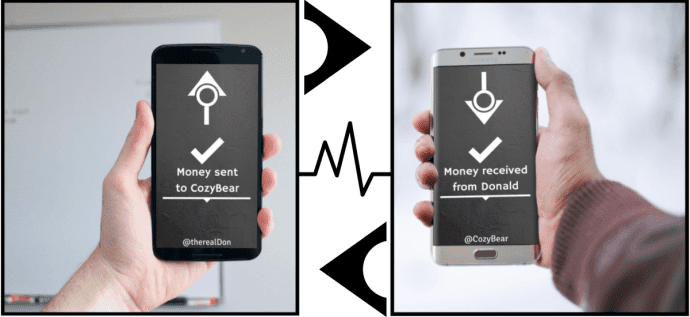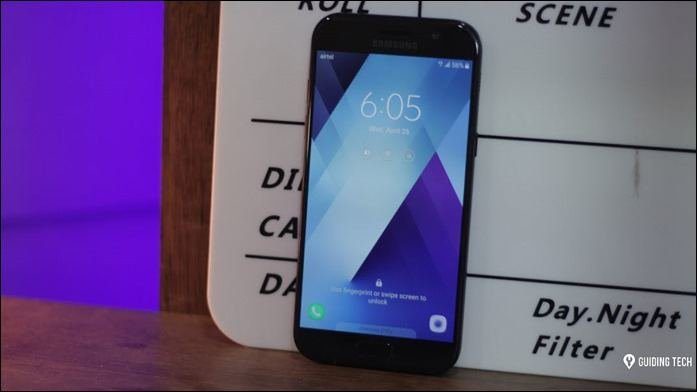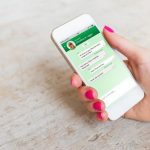Now, sending and receiving money is as simple as sending a message on WhatsApp. However, you’ll first need to get this feature and set it up. WhatsApp started rolling out this feature sometime last week using the beta app, though the chatter for this feature is quite old now. It will make way for more and more users on both Android as well as iOS in the coming days. However, as with any new and exciting feature, WhatsApp has not made anything easy this time as well. Even if you get the latest version of this app, someone has to initiate the services for you to actually make it work. Here’s how you need to set WhatsApp payments and send money using WhatsApp.
How to Setup WhatsApp Payments
Even before we start getting to the point where you get to setup UPI on your WhatsApp, you have to make sure you have the latest version of the app. The new payments feature is only available on WhatsApp Messenger Version 2.18.48. Currently, we have downloaded this on the beta build. This is where things get a bit tricky. Even if you get the latest version, you’d not see the payments option in your WhatsApp. To enable this, request someone who already has this feature enabled on their account to initiate a transfer. Post that, the feature will show up on your phone as well. Once you have enabled the option, follow the step below to register your phone with WhatsApp Payments. Step 1: Open WhatsApp and navigate to settings. From the given options, select Settings to proceed. Step 2: From the next list of options, select Payments. This is where you need to setup your UPI account and link it with WhatsApp. Step 3: The following screen will ask you to verify your phone number, tap on ACCEPT AND CONTINUE to proceed. On the next screen, verify your number and if everything is correct, tap on VERIFY VIA SMS. This will open up the UPI interface from where you can link your existing account with WhatsApp.
What is UPI
UPI or Unified Payment Interface is a payment system that allows money transfer between any two bank accounts, using a smartphone. Think of it as a unique email ID for payments, which is secure and free-to-use. Before UPI, an account number/mobile number and some sort of code were required to carry out money transfer. You don’t need to remember IFSC codes or even account numbers to accomplish money transfer using UPI. UPI relies on @-addresses which are memorable and it is not tied to any particular bank’s app. You can have more than one UPI addresses linked to same bank account. A user can simply use a UPI-enabled app to transfer any amount using his contacts list. It eliminates the need to add beneficiaries to your online banking account as you only need a unique virtual payment address, which can be easily made using any UPI-enabled app.
How to Send Money on WhatsApp
Once you have gone through the initial setup, sending money via WhatsApp is really easy. It’s just like sending a text message. Here’s how you can do it. Step 1: Select the person you want to send money to. Open the existing chat or a new chat. Select the paperclip icon on the bottom of the screen and tap on the Payment option. Step 2: Enter the desired amount that you want to send. To test, we transferred Re 1 using WhatsApp Payments. Once the money is successfully sent, you will get a text notification, along with two blue-ticks if the user has enabled that.
WhatsApp Blockchain, Perhaps
WhatsApp Payments is a brilliant feature, however, its just limited to user in India since UPI requires Aadhaar authentication to work. To replicate this for other countries, WhatsApp can go ahead with PayPal or even use cryptocurrency for this. Since WhatsApp already has the means to do it and it also supports end-to-end encryption. Right now we can only make a guess as to how this feature will come to other countries. Things will get clear as we progress in the direction to simply money transfers. The above article may contain affiliate links which help support Guiding Tech. However, it does not affect our editorial integrity. The content remains unbiased and authentic.