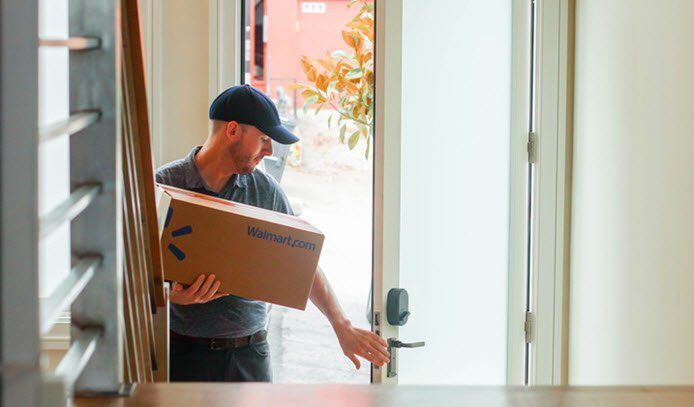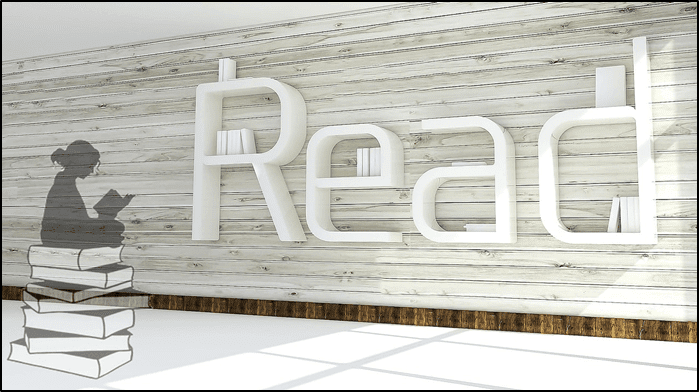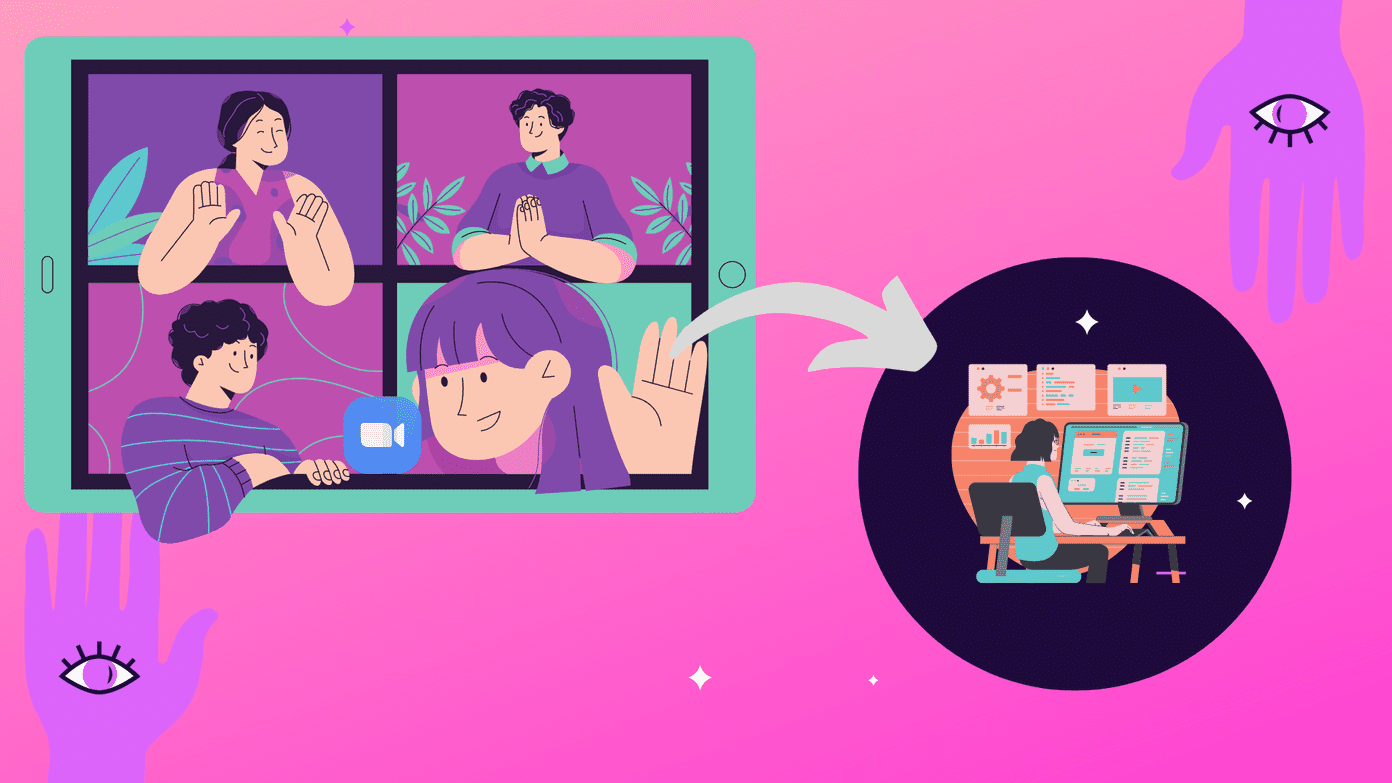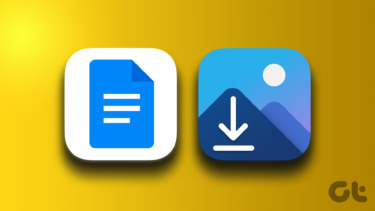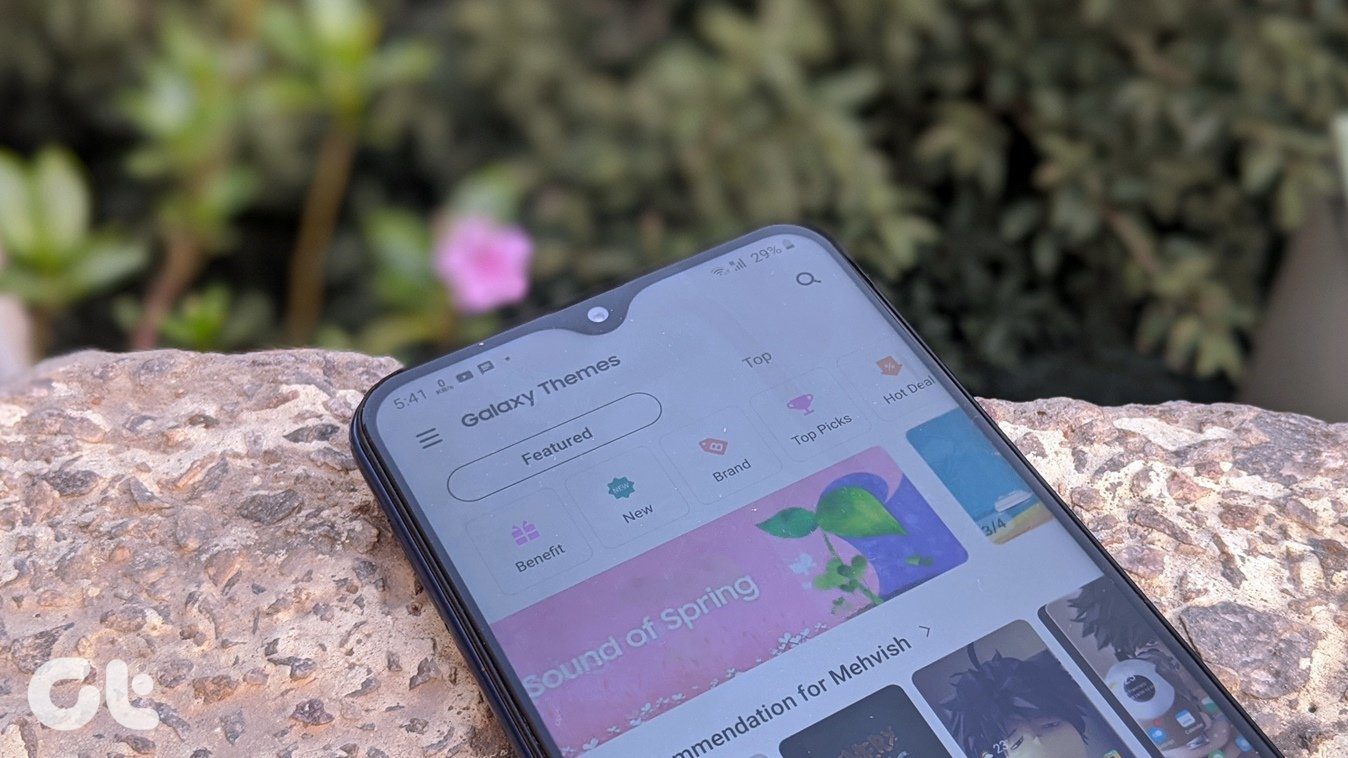Today, we’re looking at three Google Chrome extensions to help save web or online content in Google Drive with ease. These extensions are usable right from any website and makes saving images or text very easy. You can right-click any image and save it to Google Drive immediately. In addition, there are two extensions that allow saving online articles as PDFs or image files. Let’s check them out one by one.
Save Text to Google Drive
Save Text to Google Drive enables plain text to be saved directly to Google Drive. Download this extension here. Upon first use, you will need accept that the extension can use your Google Drive account. Click the extension icon from the Chrome navigation bar to open the above window and manage what text you want to save. Any word in the Content or Title text areas can be altered before saving the file. Upon saving, the file will appear in the Google Drive. Cool Tip: See how to also store Gmail attachments in Google Drive with this article.
Send to Google Drive
Save any page as a PDF instantly with Send to Google Drive. Download this extension here (UPDATE: This tool is not available anymore). This extension works by sending the URL to PDFCrowd.com and then saving the converted file directly to your Google Drive. Any page can be saved as a PDF and you can download the file to open in a PDF reader or view it within Google Drive.
Save to Google Drive
Save any image or URL to Google Drive with Save to Google Drive. This is Google’s own extension and can be downloaded here. Right-click any image and click Save Image to Google Drive. The file will be created at the root of the Drive account, like seen here: Note: Need to save files in Dropbox too? Check out this post. Change the default save location from the settings of the extension. Select Change Destination Folder and select a different default folder. You can also save links with this extension, which will save the entire page as an image file. Just click the icon from the Chrome bar and it will scan the entire page, saving it in your drive account. The (usually very long) web page will be saved as one big image that you can then download or view there in the browser.
Conclusion
Whether you’re saving images, text, or whole pages at once, these extensions are of perfect use. One side-effect of these great add-ons is that your Google account will get clogged up with tons of cool images and articles, which is not a bad result after all! The above article may contain affiliate links which help support Guiding Tech. However, it does not affect our editorial integrity. The content remains unbiased and authentic.