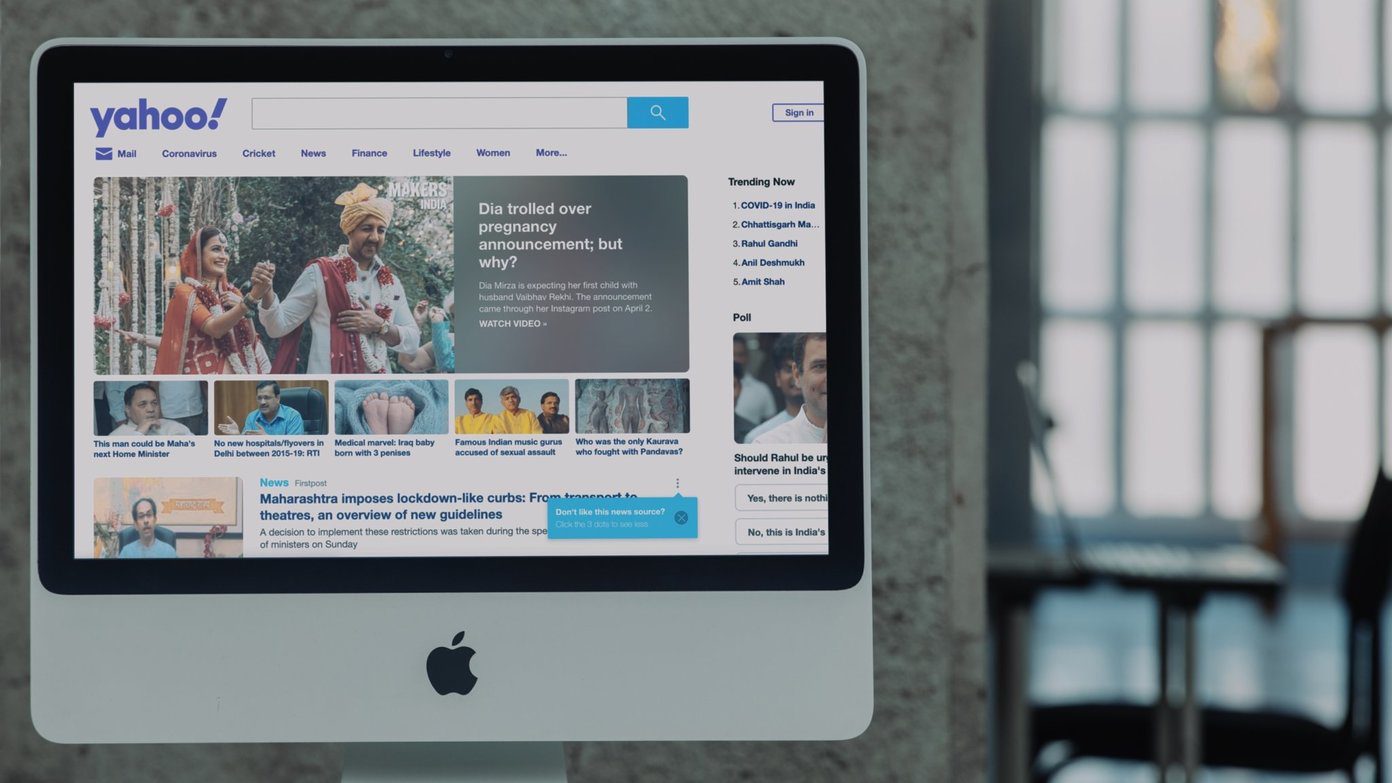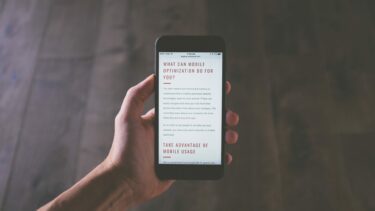As hale and hearty as this process may sound, it’s not without its share of issues. In the haste to use these apps and games, we usually choose to ignore the app permissions. More often than not, once the Google access permission has been given, most of us tend to forget about it. If it’s a trusted app, it might be okay. But in the long run, unmonitored app permissions can land you in a troublesome situation. Fortunately, it’s not a one-way street and there are ways to revoke access to third-party apps from your Google account, either from the web browser or from your Android device. Here’s how to get it done.
Removing App Access from Browser
Step 1: Open your Google Account page and click on Apps with account access under the Sign-in & security card. Once done, click on Manage apps. Step 2: This will give you a list of all the third-party apps that have access to your account’s information. To remove access, just click on the app and hit the Remove Access button. Simple, see.
Removing App Access From Android Device
Step 1: On your Android phone, navigate to Settings > Google and tap on the Connected Apps option. This will display the list of apps, devices, and services that use your Google credentials to sign-in. Step 2: Tap on the All apps & devices option and select Apps with Google Sign-in. Once in, select the app for which you want to revoke access and select Disconnect. Additionally, you can also opt to delete all the information that the particular app has. However, revoking access for third-party apps shouldn’t be only done for old and unused apps. You should also have a look at what type of access the apps have. While most of the time, apps usually request for basic information such as name and email ID, it’s not always the case.
Which Access Should You Normally Give
Google allows three kinds of information access — Basic profile access, Read & write access and Full account access. The first type of access is usually harmless. However, it’s the second and third type of access that we should be careful about.
The Middle Ground: Read and Write access
The apps with Read and Write access get limited information from your Google account. But it can post information on your behalf. For example, if you’re using a fitness app which has Read and write access, it can post your running activities on their page. Or, if you’re using a third-party email have which has access to your Gmail account, it can read and send emails. Most of the time, it’s necessary for the app to for such kinds of information access to go about its duty. But, a gaming app, or for that matter, a wallpaper app shouldn’t be asking for such access.
The High and Risky Ground: Full Account Access
On the other hand, Full account access gives the app makers complete access to your account info. This may include the options to delete your account or change your account password. Scary, right? Typically, only certain Google apps request for full account information. However, if you see any third-party apps requesting such permissions, revoke it immediately. To view the access levels of apps and services, just click on the said app and the permissions will be displayed. Once an app has its access revoked, chances are that you’d have to log in again.
Exercise Precaution
So, this was how you can revoke third-party app access from your Google account. With the rise in fraudulent apps, it’s important that you install apps and services with extra caution. Another important thing to keep in mind is to stay away from apps that say ‘This app isn’t verified’. Also, regular monitoring of apps’ access and permissions is always a good practice. The above article may contain affiliate links which help support Guiding Tech. However, it does not affect our editorial integrity. The content remains unbiased and authentic.