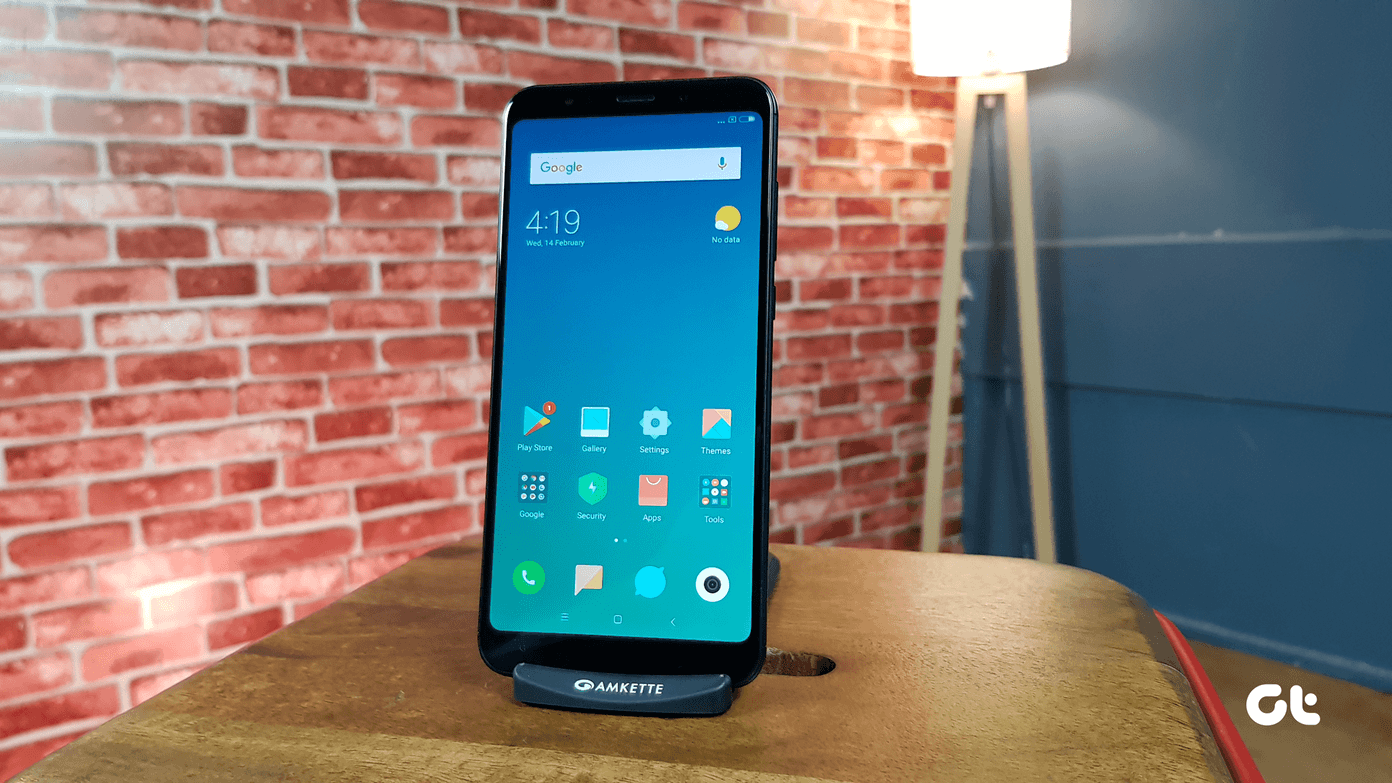This is most useful for those using YouTube on Android TV. Since the TV app doesn’t support multi-account, you might end up seeing irrelevant search terms and watch history from your family members. Instead, you can reset the YouTube watch history and search keywords from the YouTube mobile and desktop apps.
Reset Watch History in YouTube Mobile Apps
Let’s start with YouTube mobile apps and then we will move to the YouTube desktop app.
Clear YouTube Search History
Both the iOS and Android YouTube apps carry the same UI/UX. Meaning, the steps to delete search history remain the same on both platforms. In the steps below, we will use the YouTube iOS app. But you can follow the same steps on Android and clear the search history. Step 1: Open YouTube on iPhone or Android. Step 2: Tap on the profile icon in the upper-right corner. Step 3: Go to Settings. Step 4: Tap on History and privacy. Step 5: Tap on Clear search history and confirm your decision. The move will delete YouTube search history from all your devices. It will also reset YouTube recommendations. Meaning, your YouTube video suggestions won’t be influenced by the search history.
Clear YouTube Watch History
YouTube allows you to clear watch history as well. To do that, follow the steps below. Step 1: Open YouTube on mobile and go to your profile. Step 2: Navigate to Settings > History and privacy. Step 3: Tap on Clear watch history and reset it across all the connected devices. YouTube mobile will clear the entire search history and watch history from your device. Be careful while using these options. It will reset YouTube algorithms for your account, and until YouTube learns about your watching habits again, you will see some irrelevant video suggestions on the home screen.
Reset Watch History in YouTube Web App
What if you want to delete yesterday’s or any specific month’s search and watch history on YouTube? You can’t do that using mobile apps. With YouTube web, you have an option to remove search history and watch history from specific dates. Here’s how.
Clear YouTube Watch History
Step 1: Visit YouTube on the web and sign in using your account credentials. Step 2: Click on your profile icon at the top and go to Your data on YouTube. Step 3: From YouTube controls, select Manage your YouTube Watch History. Step 4: Use the Filter by date menu, select a specific date range, or manually delete YouTube watch history by clicking the x button. From the same menu, you can also use the Auto-delete option and automatically delete YouTube watch history from time to time.
Clear YouTube Search History
Step 1: Click on your profile icon on the YouTube web and select Your data on YouTube. Step 2: Find YouTube Search History under the YouTube Controls menu and select Manage your YouTube Search History at the bottom. Step 3: It will take you to the same menu as before. The activity dashboard carries your search history and watch history. Click on the Delete button and select a custom date range and delete data from YouTube.
Pause YouTube Search History and Watch History
Users also have an option to pause YouTube search history and watch history temporarily. Here’s how to do it. Step 1: Open YouTube on iPhone or Android. Step 2: Tap on the profile icon and go to Settings. Step 3: Go to History and privacy. Step 4: Enable Pause watch history and Pause search history toggle. From now on, YouTube won’t save your search history as well your watch history on servers. Some users also remove YouTube search and watch history for better suggestions. After watching travel videos for a day or two, YouTube will keep recommending you more travel videos. To get rid of those unwanted suggestions, log in to YouTube web and remove those viewed videos from Watch History and search keywords from the search history.
Personalize YouTube Experience
Are you tired of seeing irrelevant video suggestions on YouTube? You can use YouTube web and remove those problematic videos and keywords from watch/search history and train YouTube to do a better job at the recommendation. The above article may contain affiliate links which help support Guiding Tech. However, it does not affect our editorial integrity. The content remains unbiased and authentic.