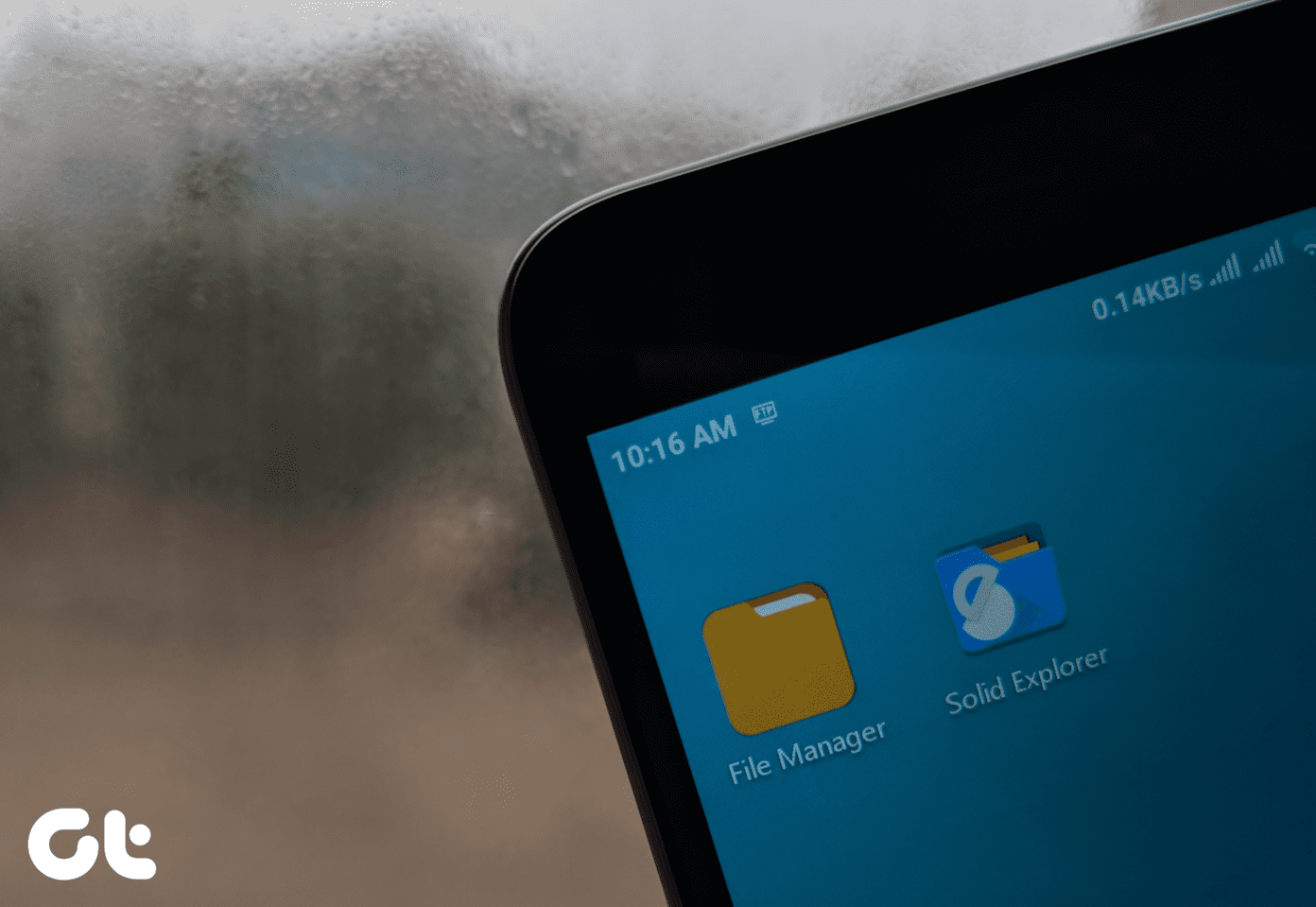We have already seen how to change the default save location of Windows 10 along with the option to change the sign-in account. But what if you prefer Google Drive or Dropbox? We are free to make our choices and if you are planning to opt out of OneDrive completely, here’s how you can disable it from Windows 10 completely.
Removing OneDrive from Windows 10 Explorer
If you just want to remove the OneDrive icon from the Windows Explorer, there’s an easy registry fix for that. This time however, instead of showing you how to configure the registry settings manually, you can download the files that can be directly imported to fix the issue. As the location for 32 bit and 64 bit is different, we will have to use separate files for them. Once you execute the desired registry file, restart Windows Explorer. You will not see the OneDrive icon in the left hand tree of explorer. Having done that, you can open the OneDrive settings from the icon from the system tray and click on Unlink OneDrive. Finally, uncheck the option to Start OneDrive automatically when I sign in to Windows. So this was the easiest way to get rid of OneDrive. But this will not disable other programs like Cortana, Windows Store from accessing the files on the OneDrive. So if you would like to disable it completely, it can be done using the Windows Group Policy Editor (not available for Windows Home users).
Disabling One Drive on Completely on Windows 10
Open Windows’ Run box and execute the GPedit.msc command to open Windows Group Policy Editor. You will have to be logged in as administrator to edit the policies. When the window opens up, navigate to Local Computer Policy -> Computer Configuration -> Administrative Templates -> Windows Components -> OneDrive. On the right pane, you will get a policy name Prevent the usage of OneDrive for file storage. Double click to open it and then enable the policy. This policy settings prevents apps and features from working with files on OneDrive. There is a way using which OneDrive can be uninstalled completely from the system. But I won’t be taking it up as it has risks involved. Also, I am not sure about how to install it again as a system app. It might even be restored with future updates of Windows 10. So let’s disable them as it doesn’t take up any significant space on the drive.
So Much for OneDrive!
So that was how you can disable OneDrive from Windows and install other cloud based syncing tool. Before you leave, do share which cloud service do you prefer when compared to OneDrive and why? I always look forward to a healthy discussion. The above article may contain affiliate links which help support Guiding Tech. However, it does not affect our editorial integrity. The content remains unbiased and authentic.