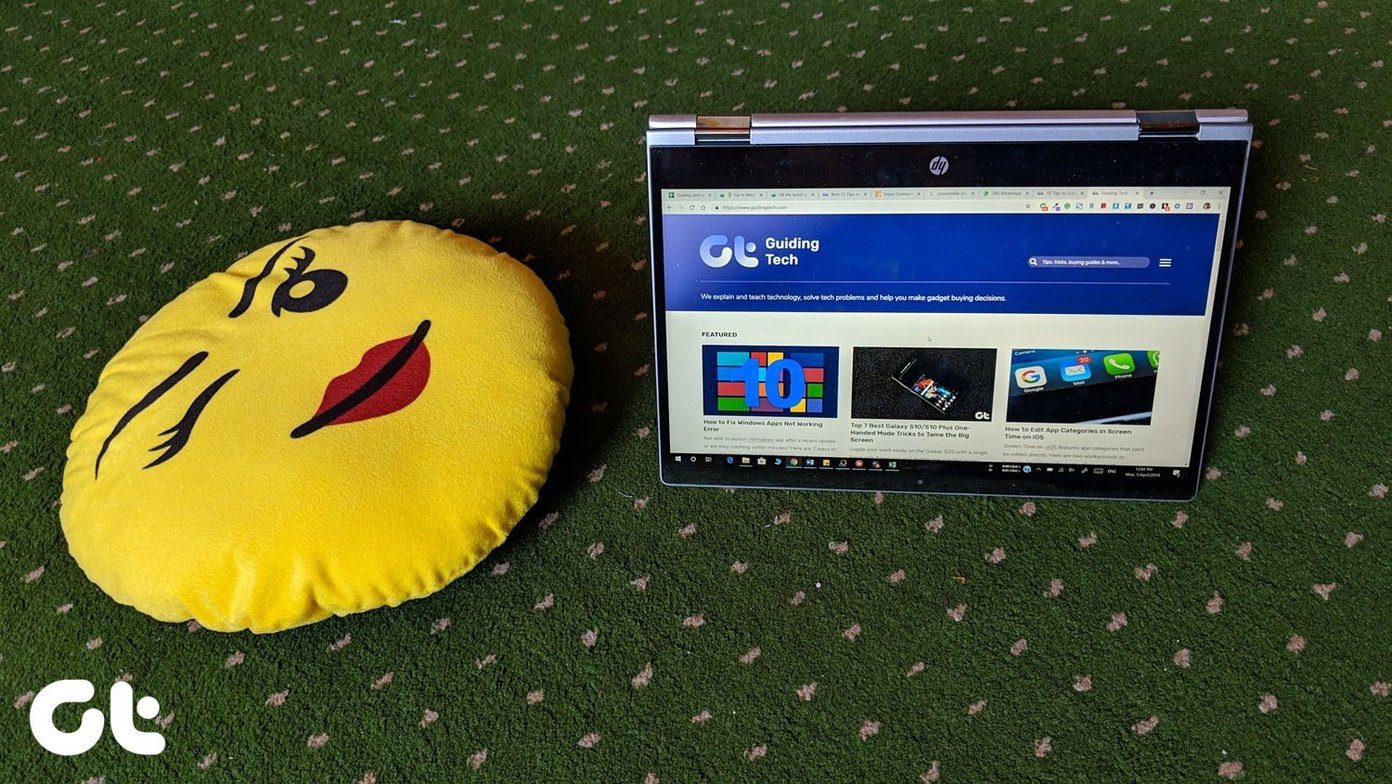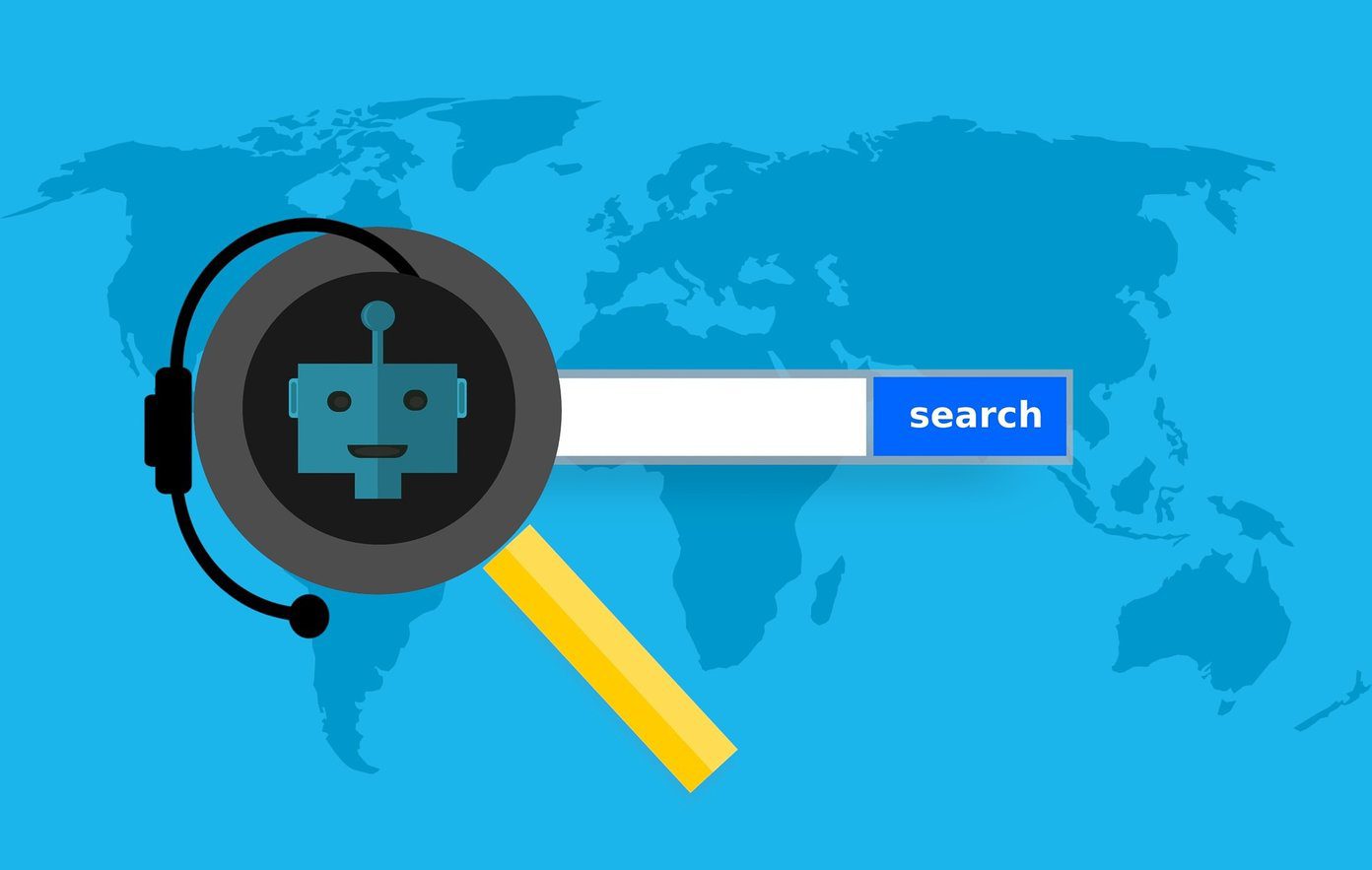Chrome has a great web store and thousands of cool extensions to choose from. Most of the extensions we use on Google Chrome are plug and play type. Just install them and forget about the rest. But, at times you may feel the urge to change settings or uninstall an extension completely. So today we will outline a few details on how to remove and change extensions settings in Google Chrome. To do so, we first need to open the Google Chrome Extension page. Here are the steps. Click on Settings on the upper right corner, click on Tools and then click on Extensions Another alternative is to write chrome://extensions/ in the address bar and then press the enter button. An extension window will look somewhat like this. This page depends upon the extensions you have installed. Now let’s have look things we can do with extensions.
Disabling Extensions
Clicking on disable option below an extension will disable its functionalities at the time of browsing. It’s just like having an employee in your company but not assigning any work to him. You can re-enable the extension easily if you wish to work with it again.
Configuring Extensions
Now every extension can be configured manually and thus the particular ones you can configure come with Options button. To configure the internal settings of an extension manually click on options and do the needful.
Uninstall Extensions
Uninstalling means removing an extension completely from your browser. Upon clicking on Uninstall, an alert box would show up asking for confirmation for that particular extension. Once you have uninstalled an extension the only way to get it back is the Chrome Web Store.
Allow In Incognito
Clicking on Allow in Incognito will allow the extension to be available in the incognito mode of Google Chromeas well. It’s always advisable to enable security extensions in incognito mode because, after all, they are all about that.
Developer Mode
If you want to force update your Extension click on the Developer Mode and select Update Extension Now. Forget about the other two options, they are purely meant for an extension developer. If you face any difficulty rest assured, we are there to assist you. Just post a comment below. The above article may contain affiliate links which help support Guiding Tech. However, it does not affect our editorial integrity. The content remains unbiased and authentic.