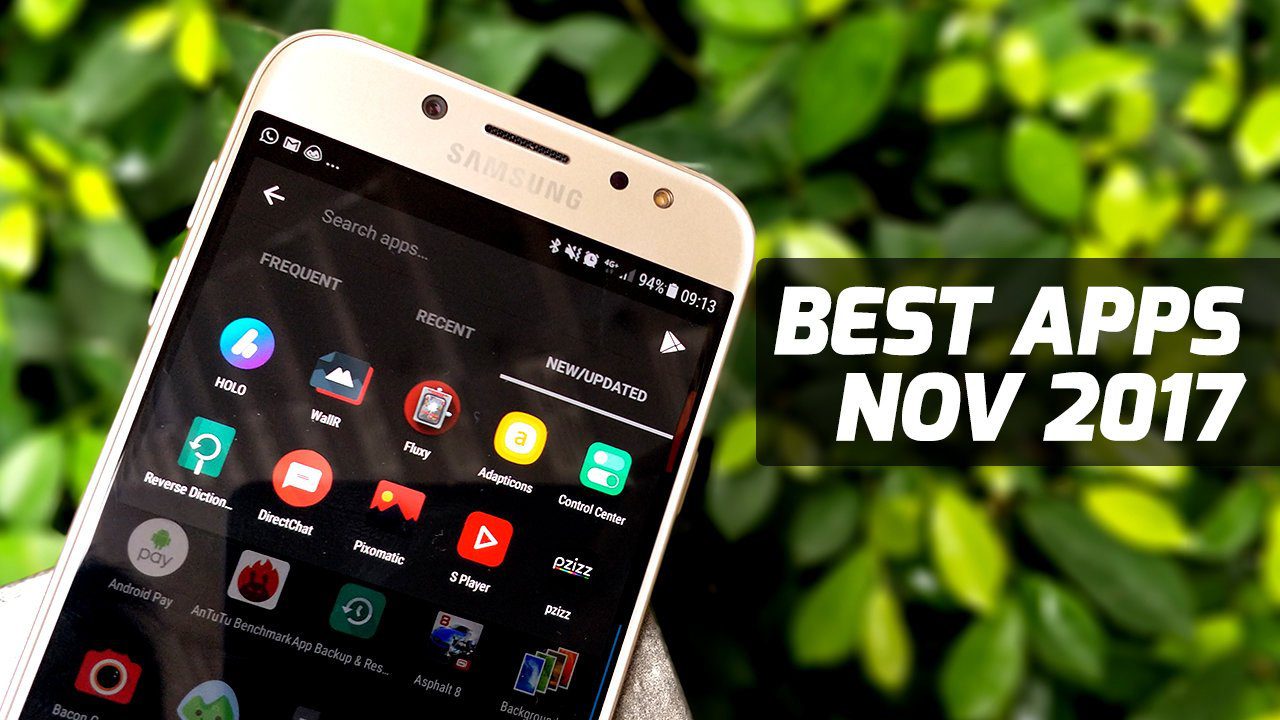What Is Secrecy?
Secrecy is a free and open source app (so you can really test out its protection claims if you want) that lets you create password protected vaults. You can store any kind of data in these vaults – photos, videos, even important documents from Google Drive. Everything stored in a vault is encrypted in AES 256-bit encryption, which is the industry standard.
Using Secrecy
Launch the app, create a vault and give it a strong password to get started. You can create as many vaults as you like and you can delete vaults just by swiping them off the screen. Once inside a vault, tap the + button to add files. This will bring up Android’s default file picker showing you all the listed files, plus Google Drive folder and apps that have files stored on your device. You don’t have to use this file picker though. Secrecy integrates with the sharing menu so you can go into any app or file manger of your choice, select the files and share them to Secrecy.
More Features
From Settings you can move the encrypted Secrecy folder to any place you want. This is especially useful if your internal memory is running out. The app also has a stealth mode where it hides the app from the app drawer and the only way to open it is to dial a secret phone number. Straight from a James Bond movie, right? You can enable this feature by upgrading to the donation pack.
Vaults Can’t Be Recovered
This is Encryption 101 but if you forget your password or delete vaults by mistake (which, thanks to the swipe gestures is a bit too easy to do), you’re on your own. The encrypted files will stay encrypted and you can kiss your data goodbye. To make sure this doesn’t happen, do what they teach you in Encryption 102. Always make a backup. And then make an offshore backup of the said backup. If you don’t trust cloud services like Dropbox to upload your data, check out SpiderOak, they have a “zero knowledge” policy, which means they don’t allow the government to go snooping around in your data.
How Files Work
When you use Secrecy, you’re essentially moving the file to a secure location. However, I found that the original file still remained in its position and was very much accessible. So if you’re using Secrecy to secure important images or files, don’t forget to delete the original file or to back it up somewhere else. The above article may contain affiliate links which help support Guiding Tech. However, it does not affect our editorial integrity. The content remains unbiased and authentic.