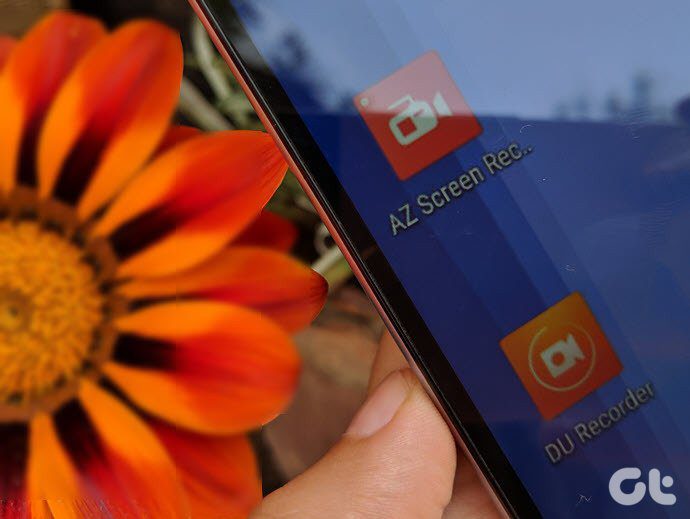Before I proceed, just wanted to mention that in case you are looking for advanced customization, we’ve covered some nice tools previously that help you change and customize your Windows 7 logon screen. Okay, now back to the quick tip. Here we go. Step 1. Type account picture in the Start search bar. It should show Change your account picture. Click on it.
Step 2. On the window that opens next, you can click on Browse for more pictures at the bottom.
Step 3. Select your picture and you are done. If you want to switch to another picture, add it using the same method and then select and click change picture. Simple.
That was how you can have your photo show up on the logon screen of Windows 7. Quick and easy! The above article may contain affiliate links which help support Guiding Tech. However, it does not affect our editorial integrity. The content remains unbiased and authentic.