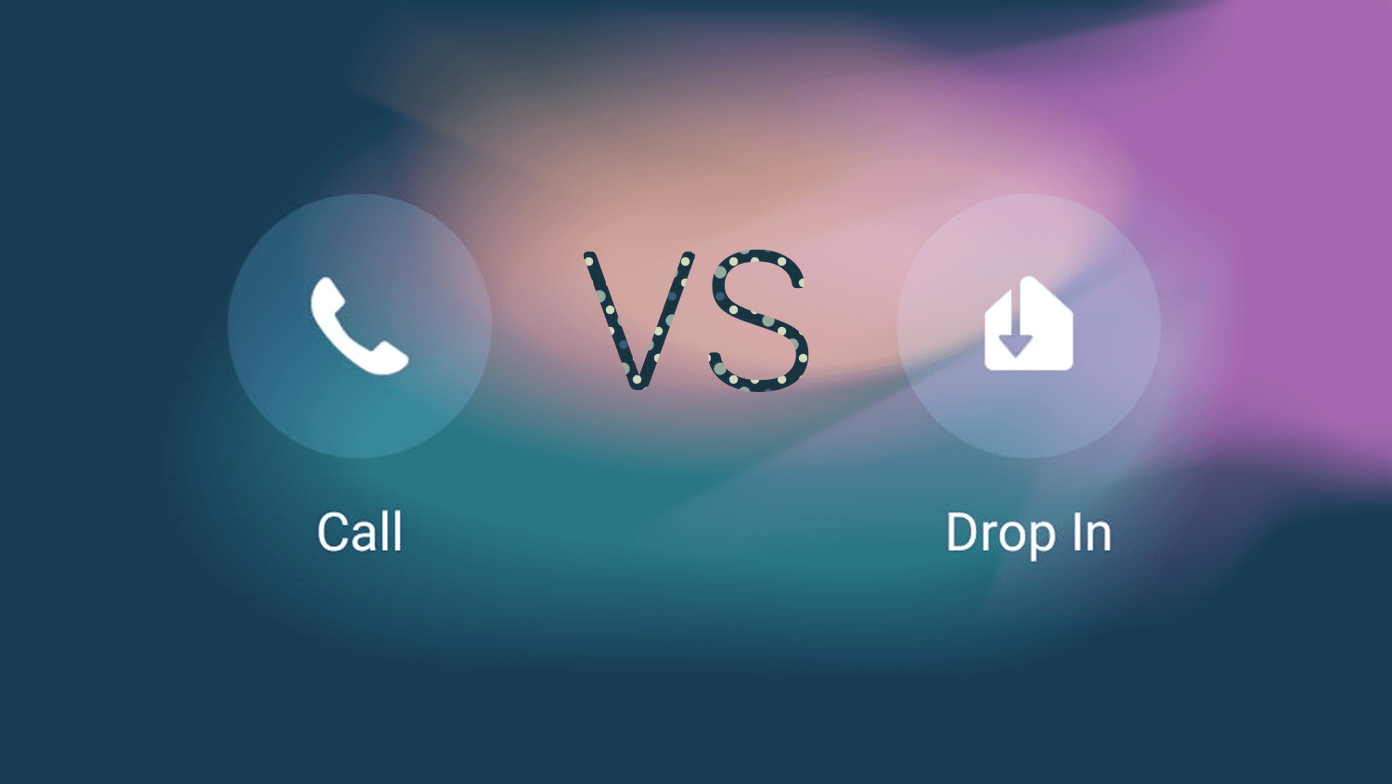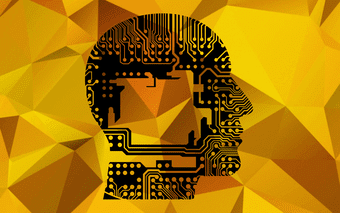The tools we will be exploring today illustrate how to make the process of browsing the world wide web friendly for children. This involves both keeping them safe as well as making the process easier for them especially in the case of younger kids.
Zoodles Kid Zone
Zoodles Kid Zone offers both a fun and educational experience to children while still remaining safe. Parental controls are available and the content provided is carefully selected by the Zoodles team. The app is targeted at children aged 8 and under. Note: Zoodles Kid Zone is available for PC, Mac and Android devices. It can be downloaded here Regardless of your device, Kid Zone functions pretty much the same across the board. Parents will, of course, have to sign up for an account on Zoodles and then they will have access to the parental dashboard. From the parental dashboard, you can change your account settings such as the password, time zone, notification settings and what your children call you under My Account. The Our Family tab lets you add other adults to your child’s account.
Family members that you add will be able to see pictures which your children have drawn, send your children video messages and record videos of themselves reading Zoodles classic storybooks to your children. Next, let’s talk about the tab labeled with your child’s name. Clicking on the add child tab next to this lets you add another child to your account. In this tab, you will be able to do the following from the Overview subtab:
View and edit your child’s profileView/upgrade your current subscription statusView your child’s available story booksView your child’s artView a breakdown of your child’s learning activities over a period of a week or a period of 30 daysView your child’s most popular games, sites and shows over a period of a week or a period of 30 days
Under Art, you will be able to again view your child’s art pieces but here you can add gold stars to the pieces in order to keep better track of your favorites. Under Books, you can view the books that are available as well as record a reading. Video Mail allows you to manage your child’s video mail. You can set if you want to allow them to send video mail or not. Progress Report shows you the subject areas your child covered either over a period of a week or a period of 30 days. Browse Content allows you to browse the categories of content available as well as see the amount of time your child spent on a specific category either over a period of a week or a period of 30 days. Education and Parental Controls allows you to view and edit the content that is viewable by your children. Now, let’s actually move on to the Zoodles Kid Zone Browser. I will be demonstrating the version for PC. The Mac version should be virtually the same as it runs on Adobe Air. The Games tab is a collection of videos and games while the art tab allows your child to make drawings. Books allows your child to view and read available books, Mail allows management of video mail and Favorites displays the content your child likes the most. The Android version of Kid Zone runs a little differently. It is set up like a launcher where pressing the home key allows you to launch Kid Zone.
The interface is a little more attractive on Android but the same content is available through tabs labeled Videos, Games, Books and Drawing. The Favorites tab is fond within the Videos and Games tabs themselves. With Zoodles Kid Zone, parents have full control over the content available to their children and they can monitor how the browser is used across devices. It is also not difficult to use the browser which makes it accessible to children. There is a lot of video and game content available for free but if you want access to a wide variety of books for your children you should consider subscribing to the premium content subscription which Zoodles offers.
Kiddle.co
Kiddle.co is a child-friendly, visual search engine. Kiddle.co has a team of editors who ensure that results returned are child safe in conjunction with Google safe search results. The following screenshot outlines how Kiddle returns search results. As you can see, the aim of Kiddle isn’t just to keep children safe on the internet. It also gives precedence to material which is easier for kids to understand. Search results are returned with a big font and a large thumbnail making it easier to sort through results. Kiddle also offers sound advice to parents and educators about being safe on the internet here. These are good general rules to follow.
Necta Launcher
Necta Launcher is an Android launcher which displays everything with large icons and text for simplicity. It makes navigating Android easy for both elders and children. For example, on the home screen shown in the screenshot above, it is fairly straightforward to carry out an internet search directly from there by clicking on the magnification glass. While this well-designed interface makes navigating android and the internet easy for children, it doesn’t do anything in particular in terms of protecting them from material unsuitable for them.
Conclusion
All 3 tools reviewed have something to offer in terms of making browsing child-friendly. Using Zoodles Kid Zone brings child-friendly content directly to your child without you having to put in the effort of searching for it. Kiddle allows your children to safely search the internet and Necta Launcher makes it really easy to navigate the Android landscape. ALSO READ: How to Make Your Android Child-Safe with Kaspersky Parental Control The above article may contain affiliate links which help support Guiding Tech. However, it does not affect our editorial integrity. The content remains unbiased and authentic.