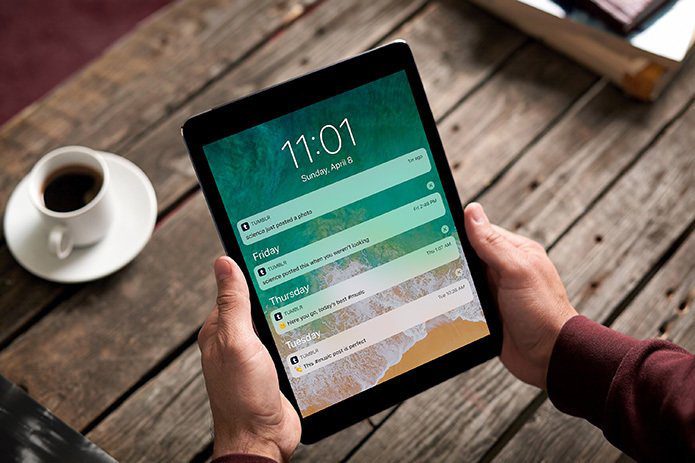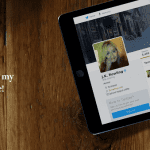In times like these, muting helps. Instead of unfollowing your friend during football season, just mute him. Or better yet, specifically mute some keywords and hashtags related to the football event. It sounds simple but the problem is that not every Twitter app (official and third party) offers similar services and everyone’s situations are different. Down below, I’ve compiled the easiest ways to mute users and keywords for the top apps for every major platform.
1. Mute Users In Twitter Web And Official Apps
Twitter’s official apps and web view added a feature to mute users recently. Once muted you won’t see any tweets, retweets, or notifications from them. To mute a user on the web, go to their profile, click the Gear icon and then select Mute…. On the iOS and Android apps, it’s the same drill. Go to the user’s profile page, tap the Gear icon and select Mute @username from the list. You can unmute a user from the same place later on.
2. Mute Anything With TweetDeck
If you’re serious about your Twitter, chances are you use TweetDeck on your Mac, PC, or on the web. Click the gear icon in the bottom left corner and select Settings. In the left pane click on Mute. From the drop down menu beside Mute select User or Text Content. Fill out a text string or a username in the appropriate fields and you’re done.
3. Android – Mute With Plume
Plume is one of the best free third party clients available for Android. Download it if you haven’t already. Tap the three dotted menu button and then select Manage Mutes. Here you’ll see different columns for Mute Text, Mute User, Mute App and Retweet. Go to Mute Text, tap the + button, input the keyword and press OK. Then do the same for Mute User.
4. iOS – Tweetbot and Twitterrific
Tweetbot and Twitterrific 5 are the best twitter clients for iPhone. Tweetbot costs $4.99 whereas Twitterrific is free with in-app purchases for specific features.
A. Muting in Twitterrific
Twitterrific calls muting, “muffling”. It means a tweet containing the hashtag/user/link will be hidden but it will show up in your timeline as truncated. To “muffle” a hashtag, user or link, just long press on the links and tap Muffle….
B. Muting in Tweetbot
The feature in Tweetbot works exactly the same. Tap and hold the hashtag/user/link and select the mute option. And PRESTO! Goodbye unpleasant twitter spam, hello happy tweeting. Have a twitterful day! The above article may contain affiliate links which help support Guiding Tech. However, it does not affect our editorial integrity. The content remains unbiased and authentic.