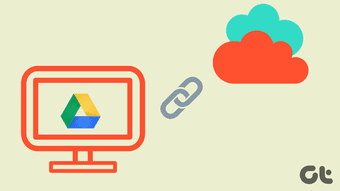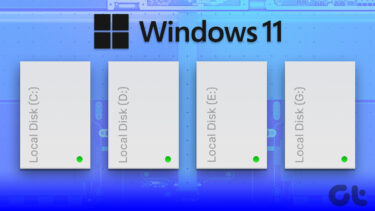How to Install and Configure On a Chromebook
The Network File Share for Chrome OS is in the Chrome Web Store. Google developed this extension. There is a similar extension from a third-party that doesn’t work nearly as well. Once you install it, you won’t use it again. Instead, it’s part of the Chrome Files app, which is the usual place you work with files. Under Add new services, you’ll see Network File Share for Chrome OS. After you click that, the extension asks you for the path to the server. You can use either a standard Windows UNC name or an SMB share path if you’re trying a non-Windows device. That works great on NAS and Linux boxes. For Macs, you’ll need to turn on SMB sharing. If the device has a name and password, check that box and you’ll get a chance to enter that information. If you want to connect again, you can tell it to save your name and password. When I tried this, I still had to add my name and password when I reconnected to the same drive. That’s a bug I hope Google will fix.
How to Use The Extension
After you connect to a shared volume, it shows up in the left-side of your Chrome file manager. From there you can drag and drop files just like any other mounted volume. If you put the Chromebook to sleep, it will stay connected to the network drive. If you restart, you’ll need to reconnect. The Store credentials option didn’t work when I tested it.
Annoyances and Warnings
Each time you reboot your Chromebook, you’ll have to reconnect to the network drive. Another problem I had with this extension is it doesn’t let you rename those mapped volumes. I had trouble figuring out which folder I was dragging to as they all look the same from the initial path. I’d like to be able to come up with a short name to figure it out easily. What I’d like is a drive-mapping function like how it works in Windows.
Why This is Awesome
Until I had this extension, I was using Dropbox to move stuff back and forth from my Chromebook. If I forgot to copy the files, I was out of luck. Now the Chromebook is a full citizen on my network letting me access all the shared hard drives in my home. If I bring it somewhere else, I have just as much access to network shares as Macs or PCs. The value of my Chromebook doubles overnight! ALSO READ: How to Print From a Chromebook The above article may contain affiliate links which help support Guiding Tech. However, it does not affect our editorial integrity. The content remains unbiased and authentic.