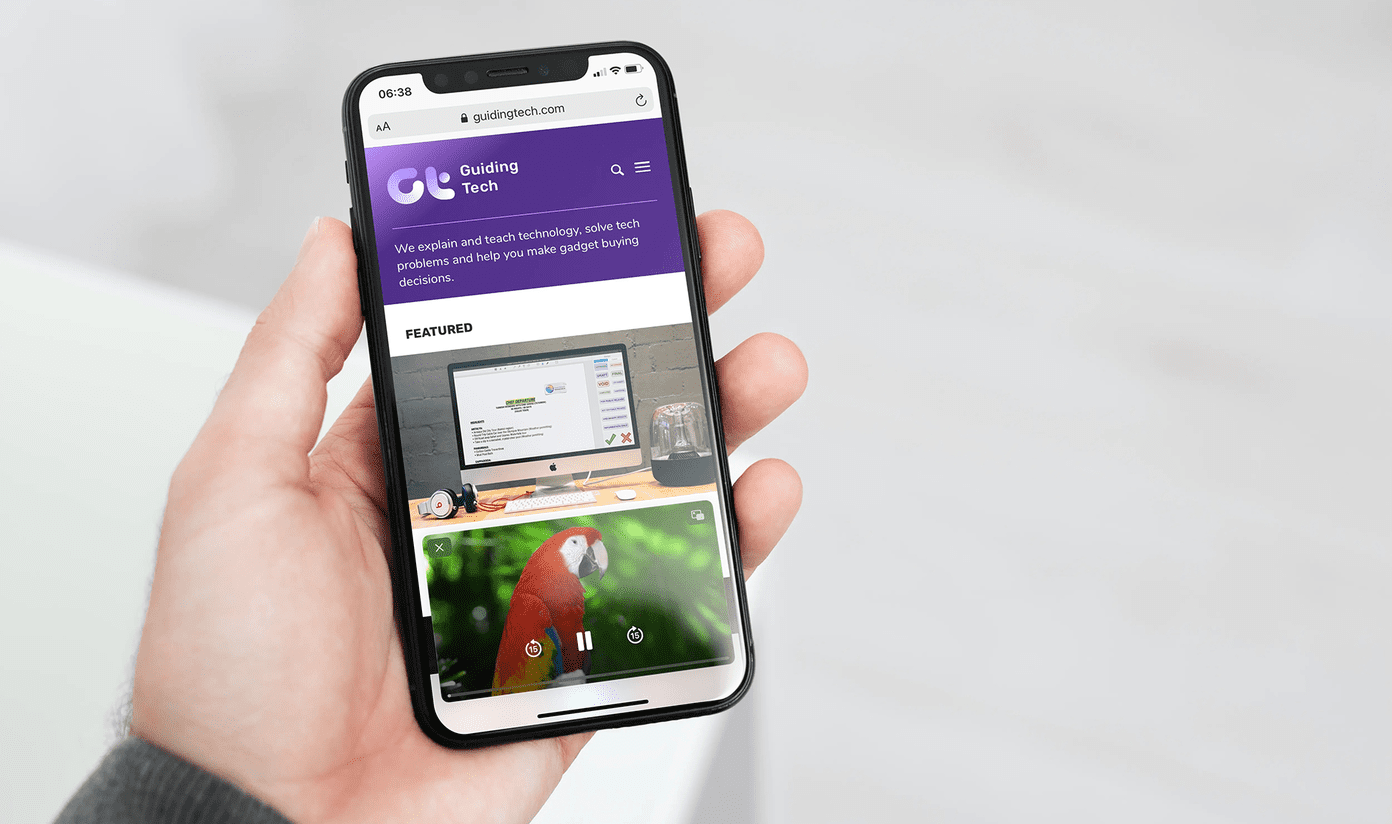The only way to get ringtones for your iPhone is to buy them from iTunes, which, unfortunately, is the only seamless way to get them installed. Moreover, if you want to create a custom ringtone, you’d have to dip your toe in the muddy waters of file conversions. Plus, not to forget the fact that you’d have to manually sync them through iTunes. Inconvenient, right? Well, all is not lost yet. We have a nifty process to make custom ringtones from any track without using iTunes and, that too, totally free. What makes it even better is that you don’t have to hook your iPhone to either a PC or Mac. The app of the hour is from Apple and goes by the name of GarageBand. Originally made for music and podcast creation, this nifty app also doubles up as a ringtone maker.
Step 1: Get the Music Tracks
In this method, you can use the songs that are already on your iPhone. You can also have a few tracks sent to you via WhatsApp as a document. Once done, save the music files to your iCloud Drive. To do that, long press on the file and select Save to Files > iCloud Drive > Add.
Step 2: Get Started with GarageBand
Open the GarageBand app and navigate to the screen that says Audio Recorder. Once in, disable the metronome icon (triangular icon) at the top, as you woundn’t want any ticking sound in your ringtones. Having done that, tap on the Wall icon at the top-left corner to set the track.
Step 3: Import Your Tracks
To import the songs, tap on the Loop-shaped icon at the upper-right corner. When the screen prompts you to select the files, tap on the tab that says Audio Files. Here, you can either choose from your iCloud drive or from iTunes. Once you have selected the song, drag the song on to the GarageBand interface.
Step 4: Clip & Trim
Now that the song is on the app interface, it’s time to clip the music track. Select the track by trimming it from either end or as per your preference. Once done, you can play the song by tapping on the Play icon at the top bar
Step 5: Save & Set Ringtone
All you need to do now is save the song. Tap on the Options icon and hit the My Songs card, which will instantly save the current track. Having done that, long tap on the song till you see the options at the top. Select Share > Ringtone > Give a Name and tap on Export. Just choose Standard Ringtone from the iPhone settings menu and you’re done! You’ve got a brand new ringtone and that too completely free.
Wait for the Ring!
This is how you can create a ringtone from any track on an iPhone without iTunes. The best thing about this trick is that the whole process is free and doesn’t even need a computer. Do you still use the iconic iPhone ringtone or have you switched to something that suits your style? We will be waiting to hear from you in the comments section. The above article may contain affiliate links which help support Guiding Tech. However, it does not affect our editorial integrity. The content remains unbiased and authentic.