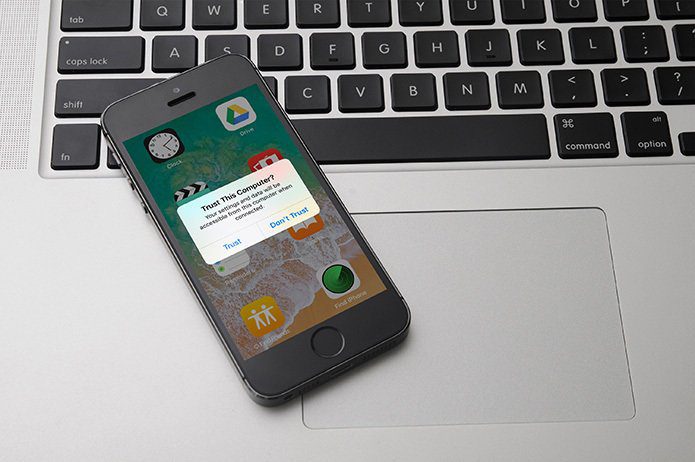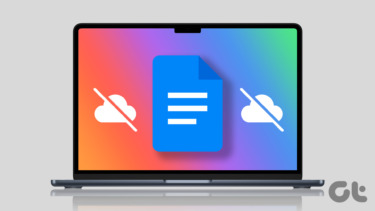Download or Purchase the Mac Operating System
The first step is to go to the App Store and search for the current operating system. Currently, that’s El Capitan. If it’s already installed on your Mac, the App store will warn you the operating system is already on your system. If it isn’t already installed or you didn’t purchase it on your current Mac, under El Capitan it will say Get instead of Download. After you download the operating system, don’t install it. Go to the Install OS X menu and select Quit Install OS X. Don’t delete this file. You’ll need it later. If you’d like to create an installer for an earlier operating system you purchased, you can still do that from the App Store. Go to the Purchased tab and scroll through your purchased and find the correct operating system. In this example its Mavericks.
The Easy Way: DiskMaker X
DiskMaker X is a free program that does the hard work of creating the USB installer. They do take donations, so if it’s helpful to you, you might throw some money in the tip jar. After your open the program, it finds the operating system installers on your Mac. In this example, I’ll create an El Capitan installer. Next you’ll need an 8 GB or larger disk. This media can be a USB stick, but I use an SD card. Since most Macs that run Yosemite have an SD card slot, I think it’s easier. DiskMaker confirms the disk you want to use for the installer. Then it warns you it needs to erase that disk. Confirm again you have the right disk and then click continue. After authenticating your Mac’s administrator name and password, a few minutes later you’ll have a complete installer.
The Hard Way: Terminal Commands
If you’re more comfortable with terminal than using a third-party program, it is possible to create the installer. You’ll need a disk formatted OS X Extended (Journaled) and with enough space for the installer – 6 GB. The El Capitan installer will need to be in your Applications folder and then you’ll type one long command exactly. In this example, I named the external drive El Capitan Installer. You can replace that name with the name of the installer disk you’re using. sudo /Applications/Install\ OS\ X\ El\ Capitan.app/Contents/Resources/createinstallmedia –volume /Volumes/ElCapinstall –applicationpath /Applications/Install\ OS\ X\ El\ Capitan.app –nointeraction After you put in the password, the media creation process begins.
Why Do You Need This?
If you can download it again, why waste a flash drive or an SD card? Ideally, your Mac has a recovery partition you can boot off of to repair problems. Sometimes that partition isn’t there. An offline installer includes disk utility so you can solve problems. The most common reason though is if your Mac’s hard drive fails. If you only have one Mac, you won’t have an easy way to reinstall the operating system. Creating the installer in advance solves the problem. Finally, if you want to reinstall your OS to troubleshoot problems, waiting for the installer takes a long time. When things don’t work, you probably wait for a download. If you’re on a slow connection, the download could take several hours. Overall for the cost of one small USB flash drive or SD card, you can have the peace of mind that you can solve your Mac problems instantly. ALSO SEE: 5 Free Portable Antivirus Software for Windows to Fix PCs On the Go The above article may contain affiliate links which help support Guiding Tech. However, it does not affect our editorial integrity. The content remains unbiased and authentic.






![]()