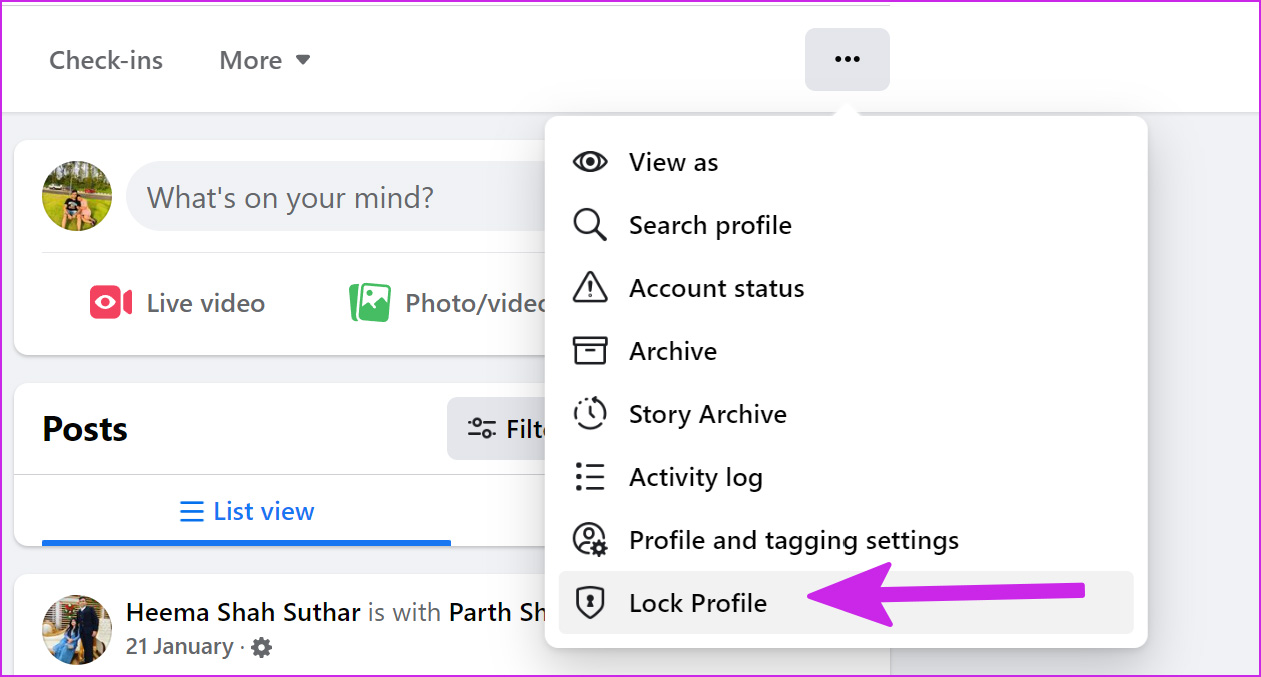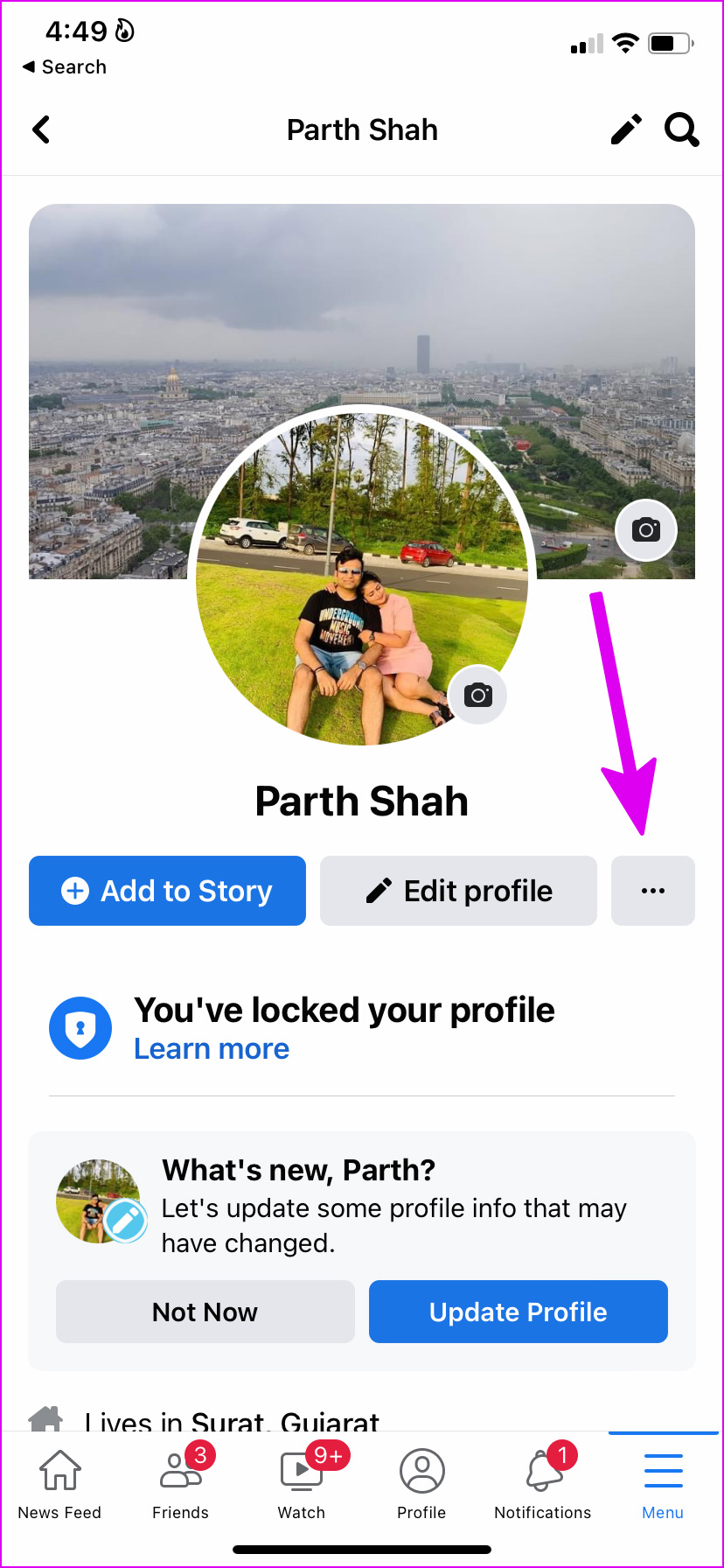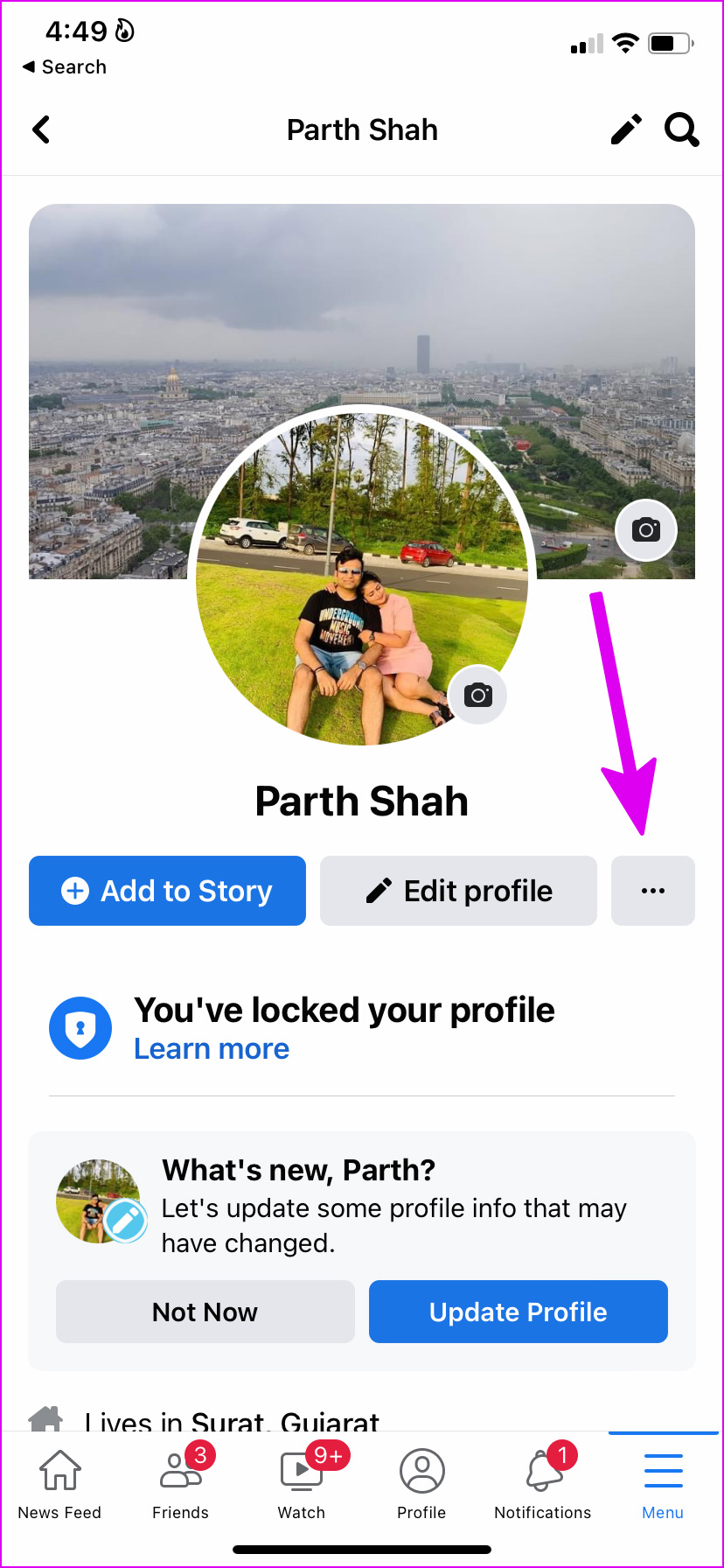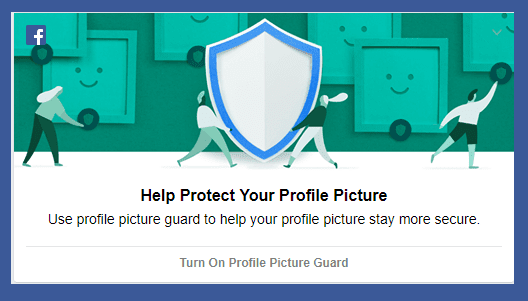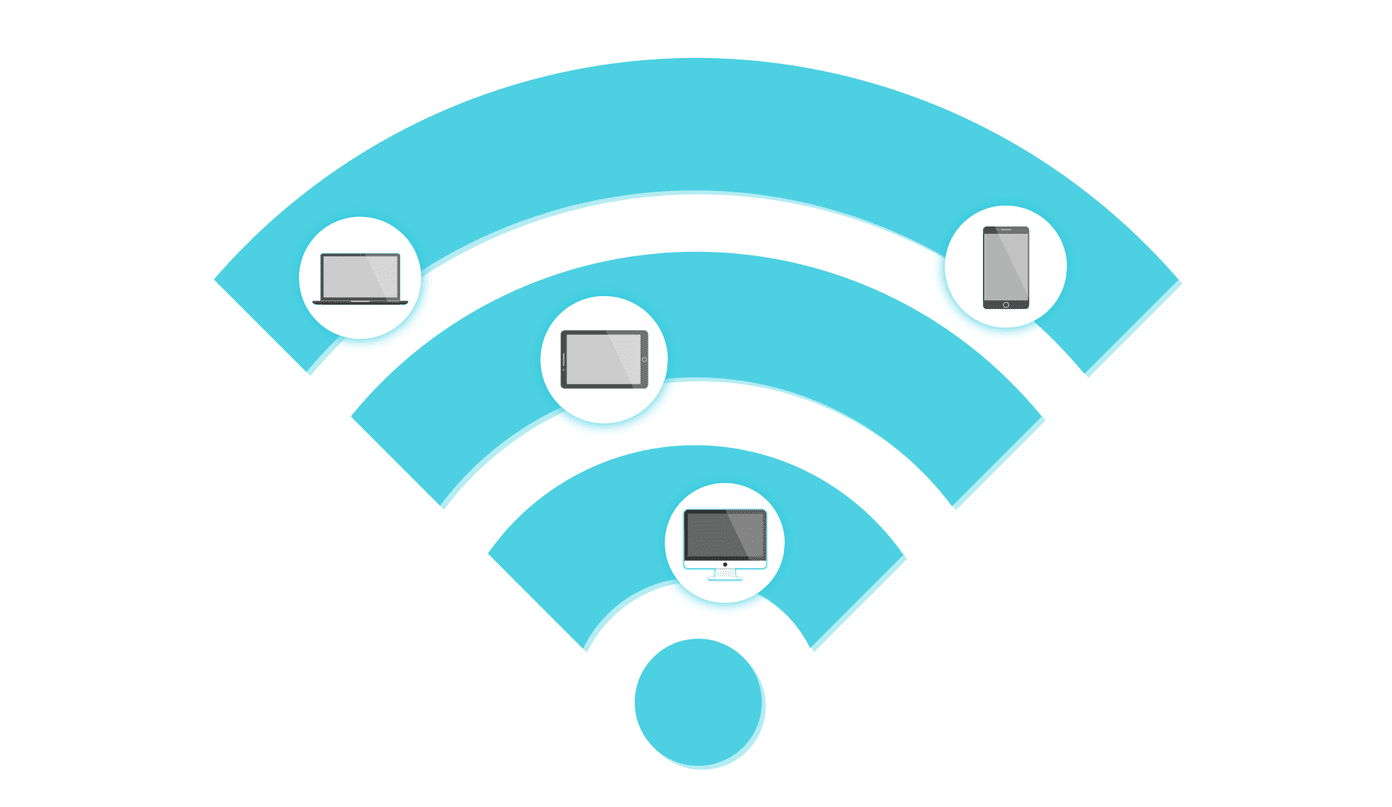By locking your Facebook account, you are effectively eliminating any misuse of your uploaded photos and personal information. Without further ado, let us show you how to lock your Facebook profile on the web and mobile apps.
When Should You Lock Facebook Profile
When you think others misuse your uploaded pictures on Facebook, you can lock your Facebook profile. The function is also useful when you don’t want anyone sneaking through your profile to check your education, interests, cell number, and even birthdate.
What Happens When You Lock Your Facebook Profile
You won’t notice any difference in your social media experience. But others who are not on your friends’ list will no longer have access to certain information in your profile.
Strangers can’t see your uploaded posts and photos in your profile. The access remains exclusive to friends only. However, your profile information like birth date, location, relationship status, etc., is visible if its visibility is set to public. Others can’t see your full profile picture and cover photo. Instead, they will get a low-resolution thumbnail. This removes any possibility of misusing your profile picture. Your existing posts with public access will change to Friends only. Only a small part of your About info will be visible to strangers. Only your friends can see your Facebook stories, posts, group posts, and other activities. You can’t share your new posts and photos with everyone. It will be limited to friends only. Facebook will continue to recommend your profile in ‘People You May Know’
When someone tries to visit your Facebook profile, they can only see a portion of your about info, a low-resolution account picture, and a cover image. Well, people can still send you a friend request or messages. So only when you accept someone’s friend request, they can view your entire profile.
Lock Facebook Profile on the Web
You can lock your Facebook profile from the desktop version and iOS/Android mobile apps. First, we will cover the Facebook web and then move to the mobile platforms. Step 1: Visit Facebook on the web and sign in with your account details. Click on the downward triangle in the top-right corner and choose your profile name from the menu.
Step 2: On the top-right corner of the text box, you’ll see the three vertical dots. click on it.
Step 3: When a menu opens, select ‘Lock Profile.’
You can quickly see the locked profile confirmation for your account. Check the blue lock icon below the profile picture.
Lock Facebook Profile on Mobile
Facebook hasn’t kept the lock profile function exclusive to the web version. You can easily lock your profile from mobile apps. Here’s how. Since both the iOS and Android Facebook apps are identical in UI (user interface), we will use only one platform (iOS) as an example. Step 1: Open Facebook on your iPhone or Android. Step 2: Tap on the three vertical lines menu button in the bottom-right corner.
Step 3: Select your profile at the top.
Step 4: Tap on the three-dot menu beside the Edit profile button.
Step 5: Select Lock profile and confirm your decision.
Unlock Your Facebook Profile
If you have a change of mind in the future, you can easily unlock your Facebook profile and give information access to everyone.
Facebook Web
Step 1: From the Facebook web, go to your profile (refer to the steps above). Step 2: Click on the three-dot menu and select Unlock profile.
Facebook for Android and iPhone
Step 1: Open Facebook app and tap on your profile photo in the upper-left corner to open your profile. Step 2: Select the three vertical dots menu beside your Edit profile button. Step 3: Tap on Unlock profile and you are good to go.
Manage Your Facebook Information
You need to be careful while sharing sensitive information on social media. Some might take advantage of that and put you in trouble in the future. Use the Facebook lock function and prevent unauthorized access to your account. The above article may contain affiliate links which help support Guiding Tech. However, it does not affect our editorial integrity. The content remains unbiased and authentic.