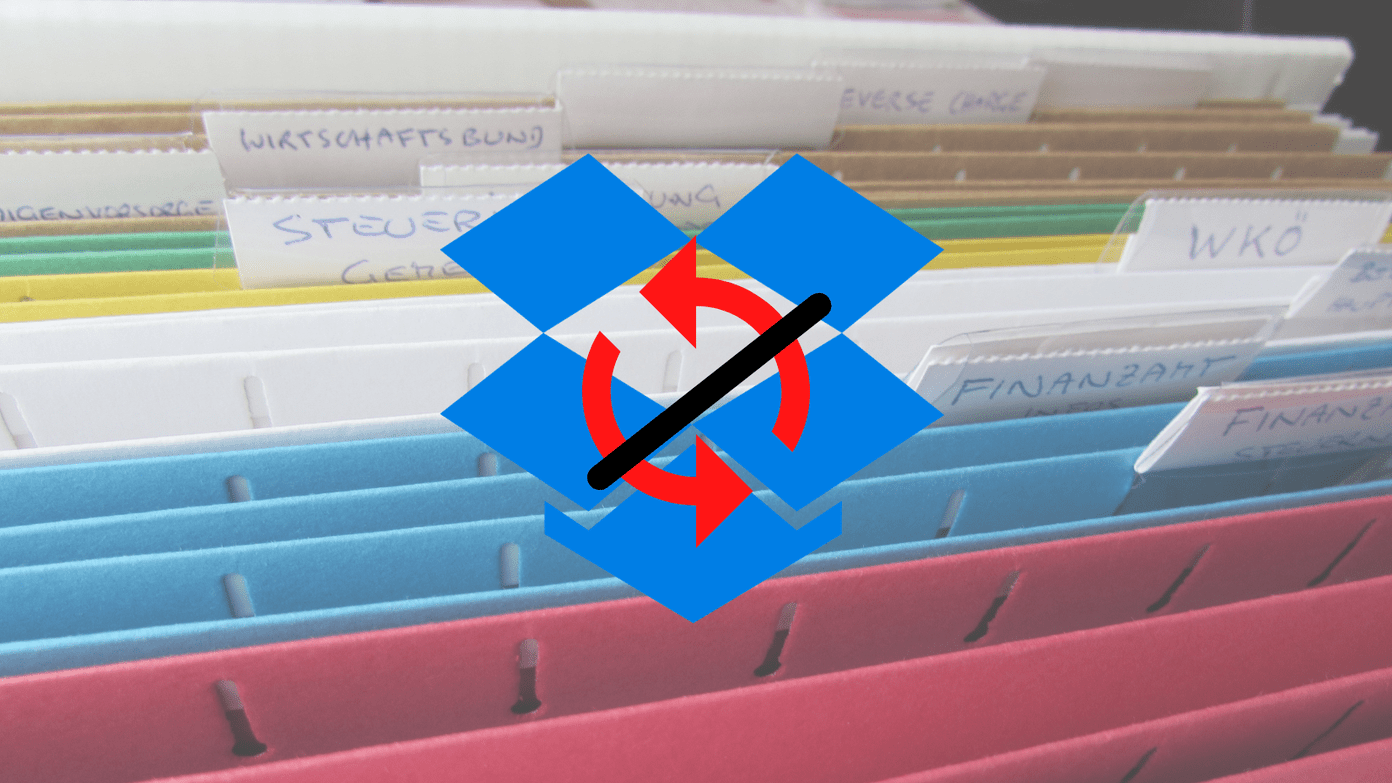Something very similar to Samsung group play we saw years back. However, the new app called AmpMe that we are going to cover today works on both, Android and iOS and therefore invites almost every smartphone user to the party. So let’s check out the app and see how it works. Note: Before we dive in, I would like to make one thing clear. The app doesn’t play local music and only supports SoundCloud at the moment. The developers are working to add more cloud streaming services like Google Music and Spotify. But there’s no tentative date to it.
Setting up AmpMe on Your Smartphone
Once you install and launch the AmpMe app, it will give you the option to either join a party or to host a new party. So basically, one of the devices will have to host the party and will act as a server for all the phones that later join in. The app will ask you to connect your SoundCloud account, or to create one if you don’t already have it. Having done that, the app will show you all the tracks you have uploaded on the SoundCloud. If you have any tracks in there, just go ahead and play them. However, if you are not a SoundCloud user, you can search for tracks and playlists and trust me, you will not be disappointed. After the songs starts playing on the device, you will get an option to invite others to the party. Tapping on it will give you a 4-digit invitation code exclusive to your phone. Keep it handy, for it needs to be added to the phone you wish to sync the speakers with.
Inviting Others to the Party
Assuming that the AmpMe is already installed and running on the second phone, tap the option Join the Party. On the screen, enter the 4-digit code and wait for the phones to sync. The app uses the stream from the parent phone along with the microphone of the second phone to sync them. Once the phones are in sync, both the speakers will play the songs. The phone from which you hosted the party will be the controller and all the other phones will just act as speakers. Any changes to the tracks and playlists needs to be done from the controller.
Still… A Lot of Work Needed
One thing I like about the app is that it works on both, Android and iOS. The interface on both the platform is similar, therefore one does not feel lost. But the thing that’s concerning me is the quality. A few small speakers playing in sync doesn’t mean that you are going to get better sound. Therefore, my recommendation would be to play the phone at a lower volume than the maximum. The app also recommends something called as the sweet-spot for the volume on each of the devices. The next thing that concerns me is the sync and it’s almost perfect. But a fraction of a second’s delay can make the setup a complete waste. Therefore, the developers must work on making the sync perfect along with adding some additional music streaming services if they want to make AmpMe a success. The above article may contain affiliate links which help support Guiding Tech. However, it does not affect our editorial integrity. The content remains unbiased and authentic.