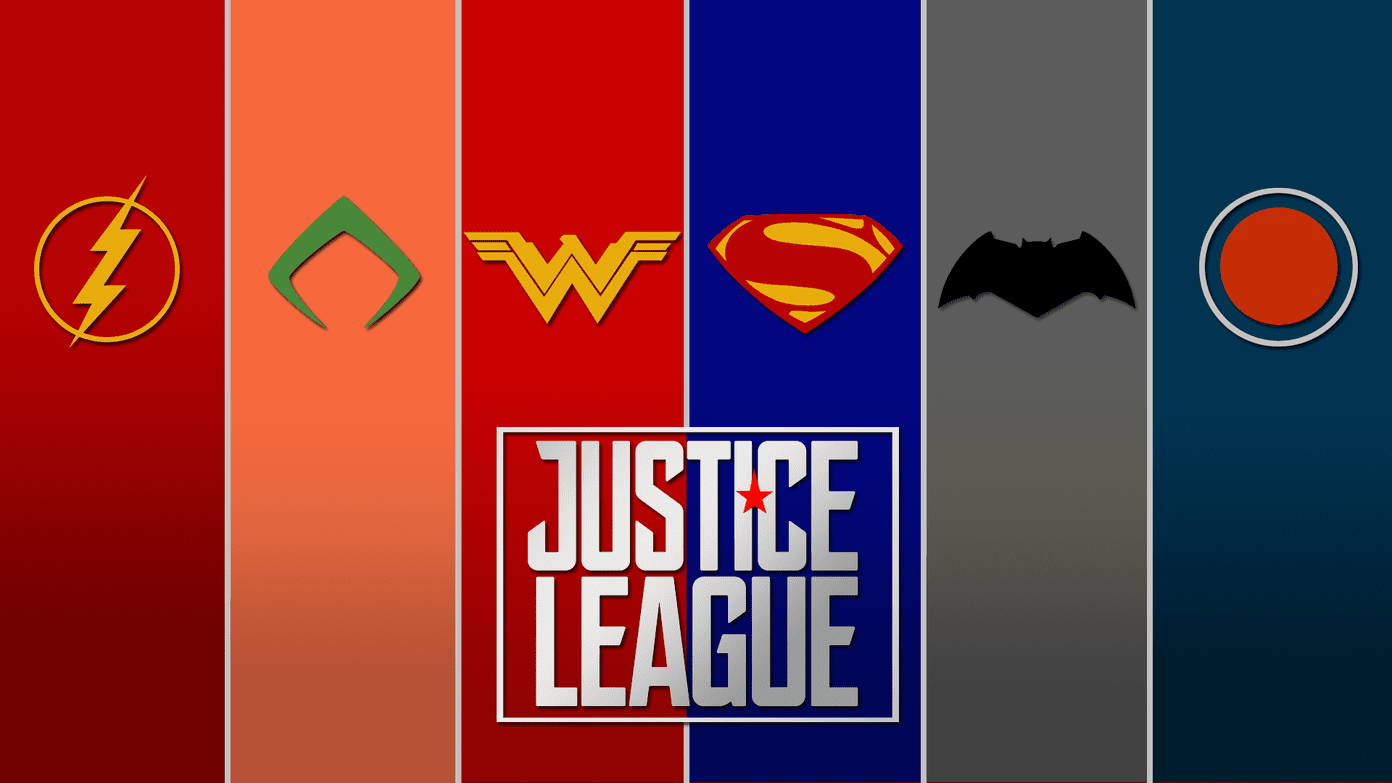instant messaging tools and services have some feature that allows you to appear offline to or block a contact totally. It is infact an essential feature by virtue of which you can get rid of annoying contacts i.e. even while you are online, the given contacts will not be able to reach you. Same is the case with Google talk (Gtalk), if you block a contact it would never show up on your list again. Now, blocking a contact on Gtalk, the built-in chat tool in Gmail or even Google + is pretty simple. While you are chatting with someone or when the chat dialog is open, just navigate to More and hit Block. Cool Tip: Facebook users face an awkward situation when they see a chat message and the person on the other side gets an acknowledgement about it (and you don’t want to chat with that person). Here’s how you can get rid of such behavior. While it is easy to block a contact, you may at times want to find out if you are on someone’s block list. If you are not receiving any response from a friend after multiple tries, you may want to uncover the reason behind it. This article discusses a method to help you find out who’s blocked you on Gtalk. Here we go.
With the Help of Pidgin
Pidgin is a multi-chat IM tool where you can configure and use various instant messaging tools such as Gtalk, AIM, Yahoo Messenger, MSN and many more. Read our article on Pidgin and get acquainted to using it. You will also find the download link there. 🙂 As described there, add and configure your Google account in Pidgin. Now, log in with your Gmail account on Pidgin. That will open the Buddy list and show available contacts. Navigate to Buddies -> Show -> Offiline Buddies in Buddies list window and tick mark Offline Buddies. This will display all the online and offline contacts in your list. Now, right-click on the name of a contact whom you suspect of blocking you. Select the Get Info option for that contact. If that person has blocked you in Gtalk then you will only see the status of that contact instead of full profile information (you will not see name and photo of that contact), as shown in image below. On the contrary, if things were good, you would see the profile summary as shown below. That’s how you can get to know if you are blocked or not. This is how Pidgin can help you find out something that Gtalk may not allow directly. On Gtalk, if you are blocked you would get a feeling that the person on the other side is offline. Now, you can infer from the time span you see someone offline for. That would just be a guess and you may end up believing false things. Thus, it is good to go by Pidgin and be sure rather than guessing. Note: Blocking a contact on Gtalk would reflect on Google + chat as well. The reverse is also true.
Conclusion
These are the two methods that you can use to find out if you’ve been blocked by a contact on Gtalk. Are you aware of any aother method to do so? Do you know any more tricks on Gtalk? Did you find the article useful ? Share with us in the comments section. The above article may contain affiliate links which help support Guiding Tech. However, it does not affect our editorial integrity. The content remains unbiased and authentic.