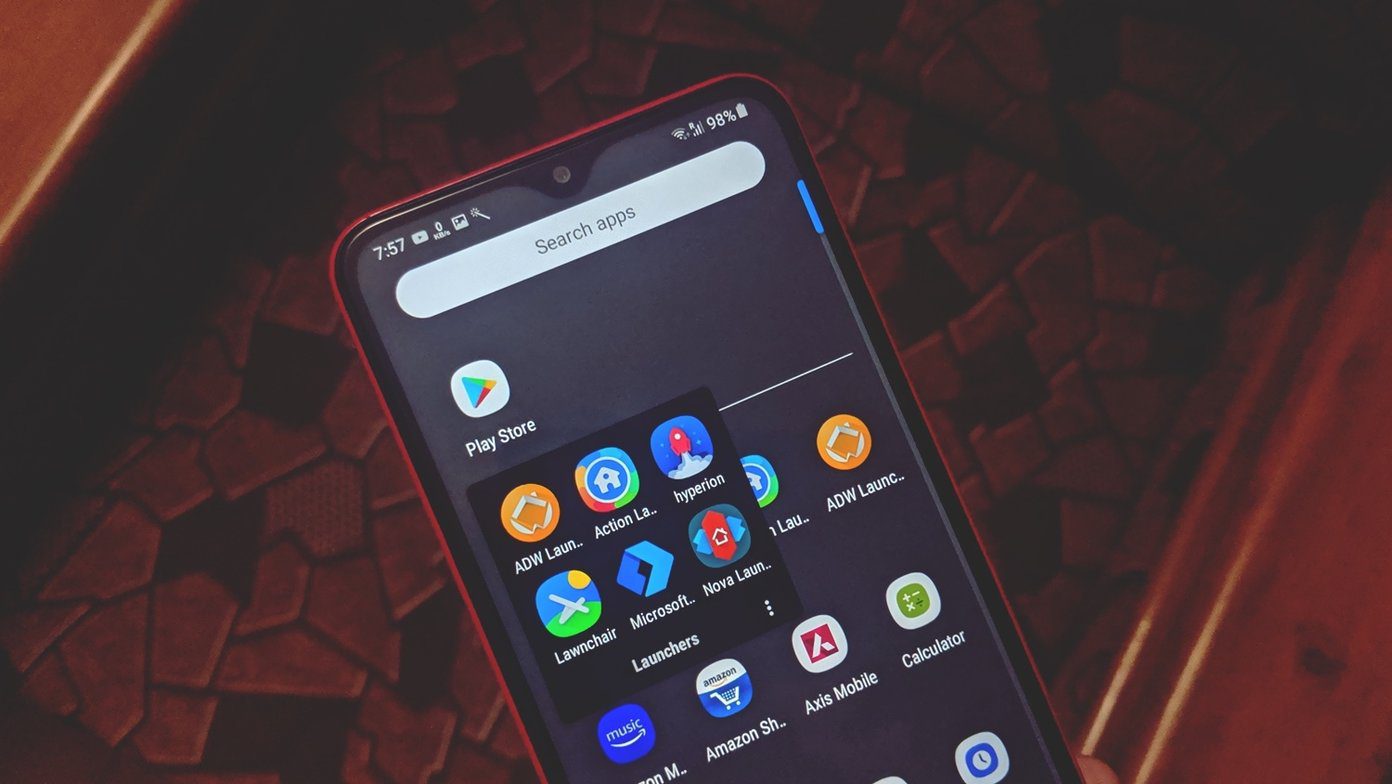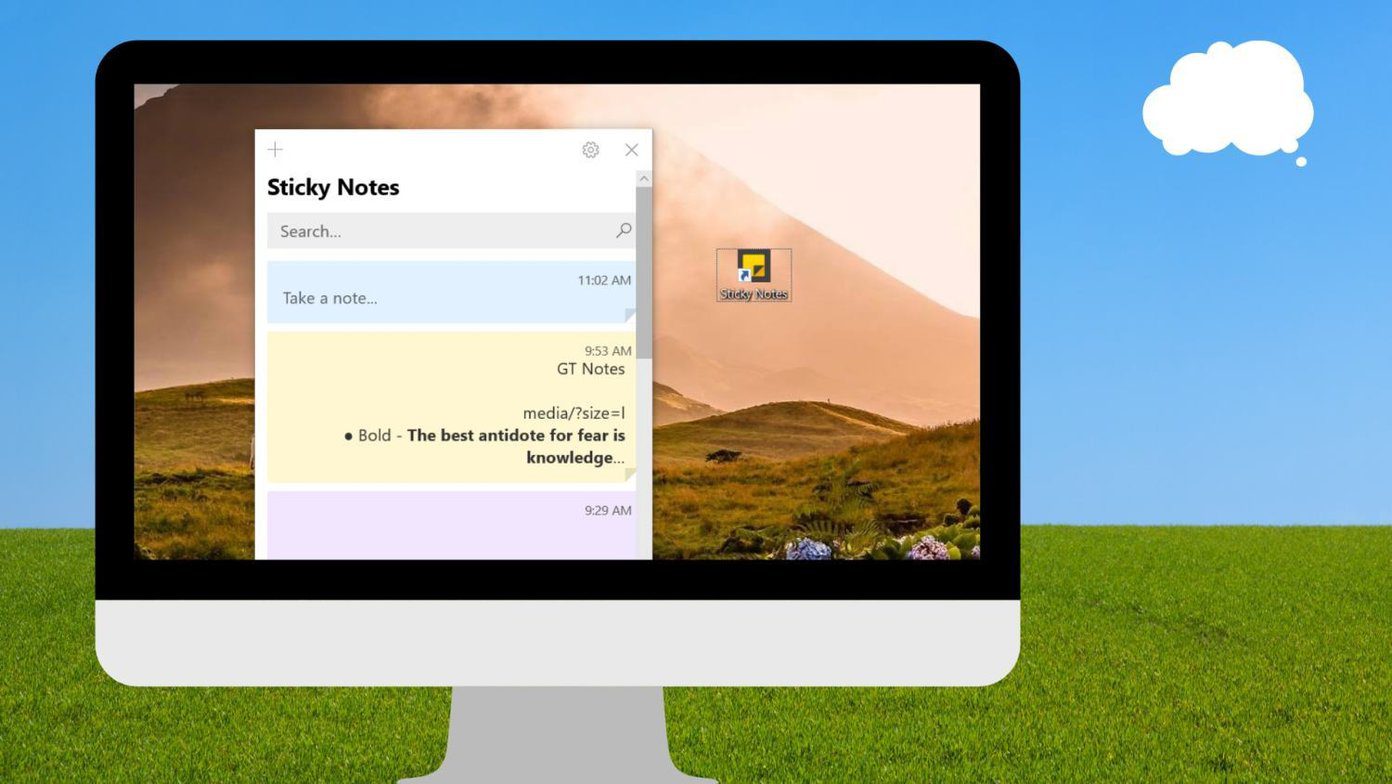First, let’s have a look at what’s new in the latest Android M App Drawer. After that we shall see how to start using it right away.
What’s New in the Android M App Drawer
In the all-new App Drawer for Android M, Google has switched from the horizontal page flip layout to Vertical scrolling, much like the HTC launcher. The background is still white with no option to make it transparent. At the top, the drawer will show you 4 pinned apps. In the very beginning all of them will be Google Apps, but as you use the drawer, they will be replaced with the apps you use most frequently.
My favorite feature is that we can directly search for apps now instead of scrolling all the way to the end of the app drawer. Suppose you need to launch Zomato, it’s easier to search for it than scrolling to the bottom of the drawer. Also, while scrolling, you can tap and hold the scrolling bar and look directly for the app using the alphabetical list. The app drawer is available in Android M developer’s preview on Nexus 6. But don’t worry, you don’t have to go through all those complicated steps to try out the app drawer. Today I am going to show you how you can get the Android M’s App Drawer on KitKat and Lollipop Android devices without root access.
Installing the New App Drawer
Step 1: We will be sideloading the Android M App Drawer to the phone. Open the Android Security settings and make sure you enable Unknown Sources installation. For your reference: If you are not sure about what sideloading means, you can refer to our detailed guide on it. Step 2: If you are already using the Google launcher on your phone or are using a phone like Motorola Nexus, which is shipped with Google Now Launcher, you can skip the steps. But for Samsung, Xperia, HTC, and others, which ship with custom launchers, you must install the Google Now launcher. Head over to Google Now Launcher on Google Play and install the app. After installation, press the home button and make it your default launcher. Step 3: Download the App Drawer APK for Android M and transfer it to your phone’s memory and install it. The app is hosted in one of my cloud accounts and has been checked by me for any malicious code. Still, user’s discretion is necessary.
Step 4: That’s all, after you update the Google Now Launcher, press the home button and open the app drawer. You will see the all-new Android M Drawer and you can go ahead and explore it.
Uninstalling the App Drawer
If for any reason you don’t like the app drawer, going back to the previous setting is also easy. Open the Google Now page on the Play Store directly on your mobile and uninstall the app. Devices that are shipped with Google Launcher as a default system app might get the option to uninstall the updates. Go ahead and uninstall it to revert back to the previous settings.
Conclusion
So that was how you can install the App Drawer from the Android M preview. Just a reminder that the drawer is still in its early stages of development, and we might see changes in future Android M releases. But for now, I am really liking the new drawer. Try it out on your device today and share your thoughts with us. The above article may contain affiliate links which help support Guiding Tech. However, it does not affect our editorial integrity. The content remains unbiased and authentic.