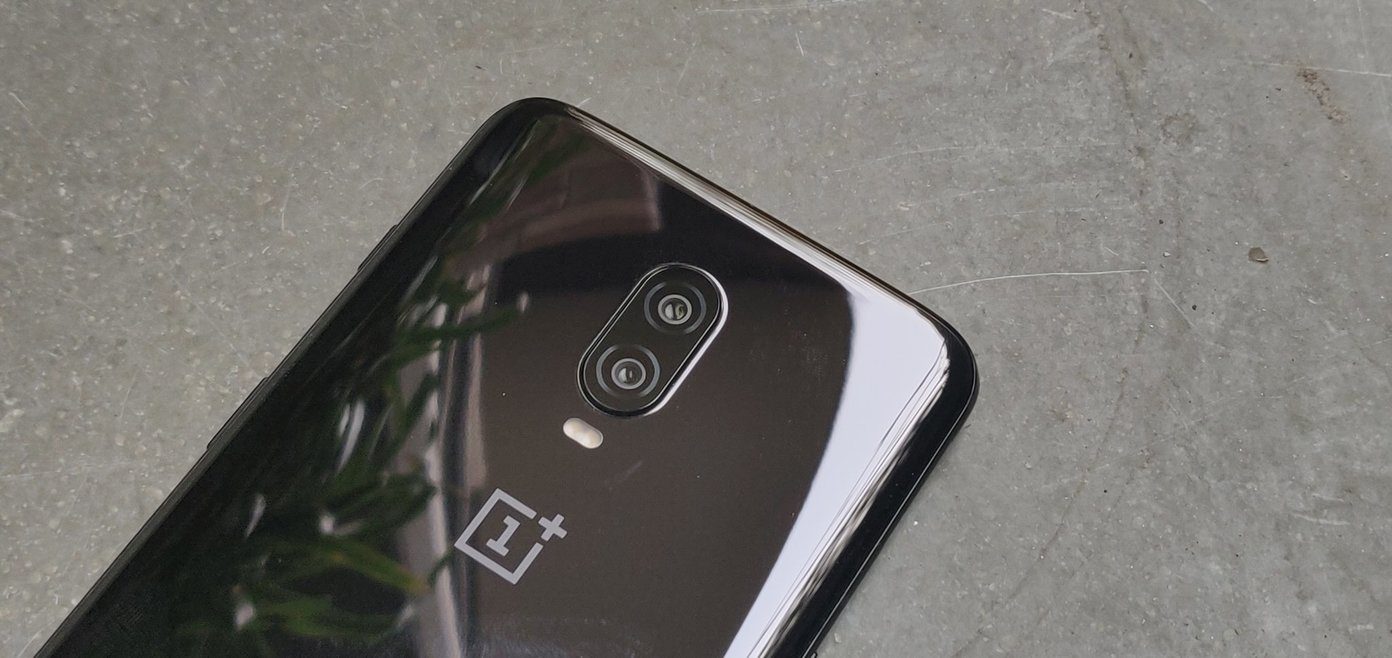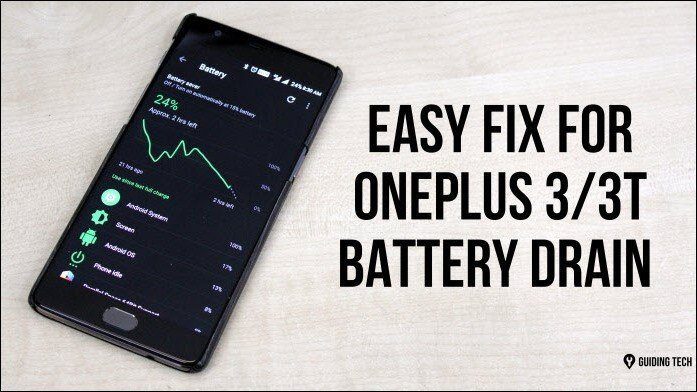Battery optimization is a necessity. However, going overboard with excessive optimization can ruin the whole experience. Several OnePlus users discovered the perils of the same over the last few months. OnePlus continues to implement pretty dramatic changes to the phone’s battery optimization settings. This setting kills the apps running in the background even when you whitelist them in the settings. The worse part is that even when you manually flip the Do not optimize switch, these apps manage to revert to their original status. Though it may seem a small issue initially, the consequences of Oxygen OS’s aggressive battery optimizations are quite severe. For starters, you won’t receive notifications from apps — email app won’t notify you of important mails or utility apps like Dashlane or Truecaller won’t show up when you need them. Several users reported about the recurring problem on OnePlus 5/5T and OnePlus 6/6T running on Android Oreo and Android Pie. Thankfully, there’s a clever way to fix this issue. But before we get down to it, let’s see why this occurs at the first place.
When Does It Happen
Battery Optimization settings usually revert to default when an app automatically updates in the background, or when the phone reboots or restarts. I have noticed this issue occur when we don’t use particular apps for many days. Until now, it was considered a bug. While we wait for OnePlus to push an update to fix it, let’s check out a few solutions to deal with this situation.
How to Fix OnePlus Battery Optimization Issue
So far, we’ve figured three ways that could help you solve this problem with OnePlus phones.
1. Use the Apps Lock Feature
With Android 7.0 Nougat, Google introduced a handy feature named Apps Lock. This nifty setting locks your app and prevents it from getting killed by the system. Also, the locked app remains in the Overview section (Recents menu) even after the phone reboots or when you clear all the apps from the overview section. These locked apps can be removed from the overview section only when you unlock them manually. The good thing about such apps is that they do not interfere with normal multitasking methods. On Android phones running Oreo and Nougat, activate the overview menu by long-pressing on the Recents key. Long-press on the app and select Lock. On Android 9.0 Pie, the method is slightly different. Swipe up from the bottom of the home screen and scroll horizontally until you see the app of your choice. Tap on the three-dot menu and hit Lock. This easy and convenient method will prevent your background apps from getting killed randomly. So, even when you restart your phone, or clear the area, the selected apps will stay there.
2. Pause Auto-Updates for Apps
This issue with battery optimization also occurs when apps automatically update in the background. So we can pause/block these updates. Of course, that means you’ll have to visit the Google Play Store to apply the updates manually. Many times, most apps have minor updates in the form of language box update or small bug fixes. Unless it’s a major security update or a significant UI change, you can hold off auto-updates till OnePlus fixes this issue. I know that pausing app updates isn’t a convenient solution, but if apps randomly getting killed bothers you a lot, then you may have to bite the bullet. To make these changes, head over to the Play Store > Settings and tap on Auto-update apps under General. Now, choose Don’t auto-update apps. You could still schedule a day to update your apps manually. Open Play Store and swipe left to access the left menu. Tap on My apps & games and hit the Update button for whichever app you want. There’s a bit of manual work involved, but it might help you deal with the battery optimization issue.
3. Disable Deep Optimization
If the above methods do not solve your issue, it’s time to visit the Advanced optimization feature. While switching it off may result in shorter battery life, it will help your apps stay on the Not Optimized list. To do so, go to Settings > Battery > Battery optimization, and tap on the three-dot menu. Choose Advanced optimization and toggle the switch for Deep optimization. That is an inconvenient option, and you should disable this only when the above two do not work. Usually, OnePlus disables notifications from apps, but disabling Deep Optimization will open the doors to scores of unnecessary notifications. You should be willing to disable each app’s notification manually else the spammy ones won’t let you live in peace.
Anything for a Better Battery Life
Thankfully, the first two tricks did the work for me. For now, DashLane, Slack, and Truecaller are working as expected. Hopefully, they work for your OnePlus devices as well. I’m yet to test the feature after installing the latest OTA update that was pushed for OnePlus 6T. Hopefully, the new updates are in the anvil to provide better battery optimization. If you have any questions related to this issue or found other working solutions, do share them in the comments section below. Next up: Are Android Accessibility settings turning off automatically? Here is an excellent troubleshooting guide for solving that issue from happening randomly. The above article may contain affiliate links which help support Guiding Tech. However, it does not affect our editorial integrity. The content remains unbiased and authentic.