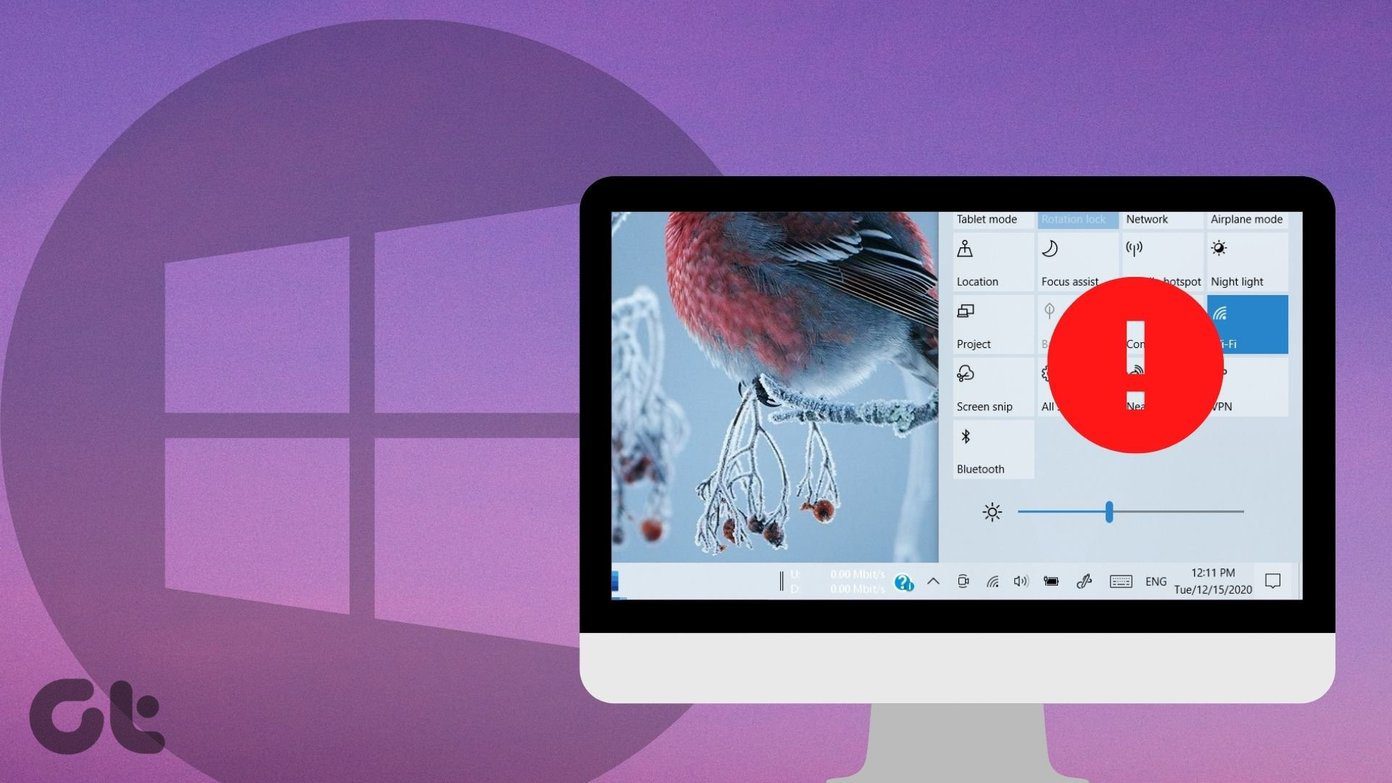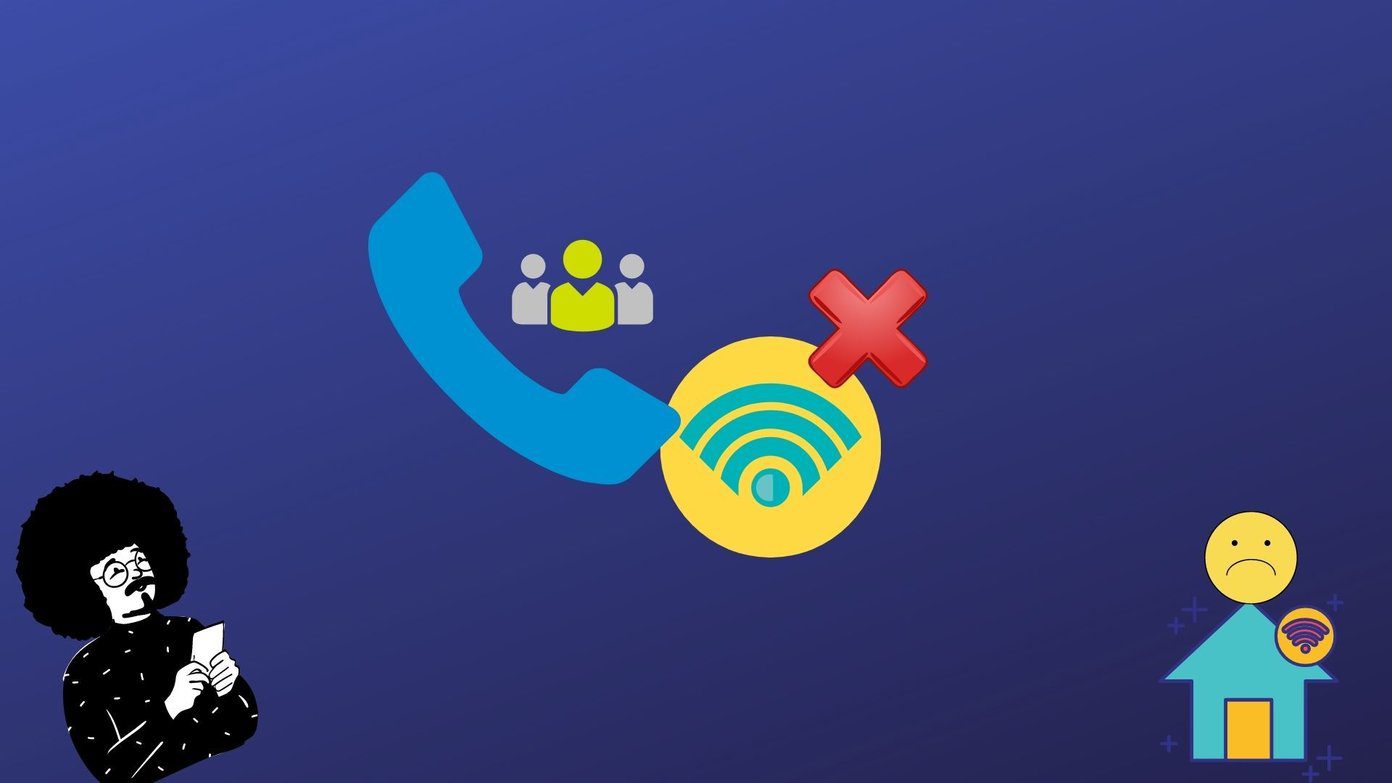That can be very frustrating because you can’t continue watching that amazing show, movie, or documentary. Here are some easy and effective solutions that will help you get the subtitles at the bottom of your screen again. Let’s begin.
1. Settings
Did you check your settings of the content you are viewing? If not, begin there and inspect if the subtitle option is selected. Even if it is selected, unselect it, and select it back again. That might jump-start things. Play any video and tap on Audio & Subtitles at the bottom of the screen. You will see an option to turn it off or play it in English or other available languages, if any. Don’t forget to tap on Apply. That was on Android, but Netflix has written a detailed guide on tweaking subtitles for every platform.
2. Subtitle Appearance
Is part of the subtitle missing on Netflix? You can easily change the size and type of fonts to solve this one. Tap on More, Settings, and select Account. Tap on Subtitle appearance. These steps are for Android, but you can do the same on any platform. Reduce the size of the font and see how it looks in real time. You can also change the font type. Check if Netflix’s missing subtitle issue is resolved or not.
3. Different Platform, Browser
Are you watching Netflix on your smartphone? Maybe your favorite Chrome browser? I would recommend you to try a different platform like a Windows 10 app or macOS, or a different browser like Firefox, Brave, or Opera. If Netflix subtitles are working on another browser or platform, then there is something wrong with the platform or browser you are using. Continue reading to learn what can be done to fix the error. Until the error is fixed, continue watching on another platform. It is also possible that the show or movie that you are trying to watch on Netflix is no longer available there. Of course, you can try searching for it on some other streaming service.
4. Browser Extension
There are two things that we will cover here, so don’t jump this point in a hurry. The first one is an incompatible add-on or extension. Open Netflix in Incognito mode and check if Netflix subtitles are still missing. If not, you need to disable all extensions and then re-enable them one at a time to find the culprit. The second is a Chrome extension called NflxMultiSubs, which will add a second subtitle in your chosen language. It supports Russian and Japanese, among others. It can fix the missing subtitle issue, and also add one in your native language. Download NflxMultiSubs
5. Sign Out, Sign In
This is one of the tricks that often works with several services. So sign out and sign back in once. That may work to remove a temporary glitch or bug, which may be causing the missing subtitles error.
6. Update, Reboot, Retry
Update the Netflix app on the device. Be it Android, iOS, Windows, or macOS, get the latest version of the app. If you are using a browser, check for the browser updates. Reboot the device in question and try again. Check if that helps resolve Netflix subtitles not working error or not for you.
7. Clear Cache and Data Files
Whether you are using an app or a browser, clearing cache and temp data can help resolve many errors, including Netflix subtitles missing or not working error. In Android, open Settings and go to App list and find Netflix. Tap on Clear data at the bottom of the screen and select Clear all data here. You will have to sign back into your Netflix account, so make sure you have the password. Check again for the subtitle error. Follow these steps to clear Chrome browser cache.
Keep Calm and Netflix
Netflix can help pass the time and take your mind off the pressing issues like the virus outbreak or kill the boredom while being at home. That said, subtitles will help you catch with some amazing content in other languages on Netflix. I hope Netflix’s subtitles are working again or are not missing anymore. If you know of any other solution to solve this problem, share it with us in the comments below. It might help some of our other readers. Next up: Netflix using too much of your data plan? Click on the link below to learn how to reduce Netflix data usage and still enjoy the same quality. The above article may contain affiliate links which help support Guiding Tech. However, it does not affect our editorial integrity. The content remains unbiased and authentic.