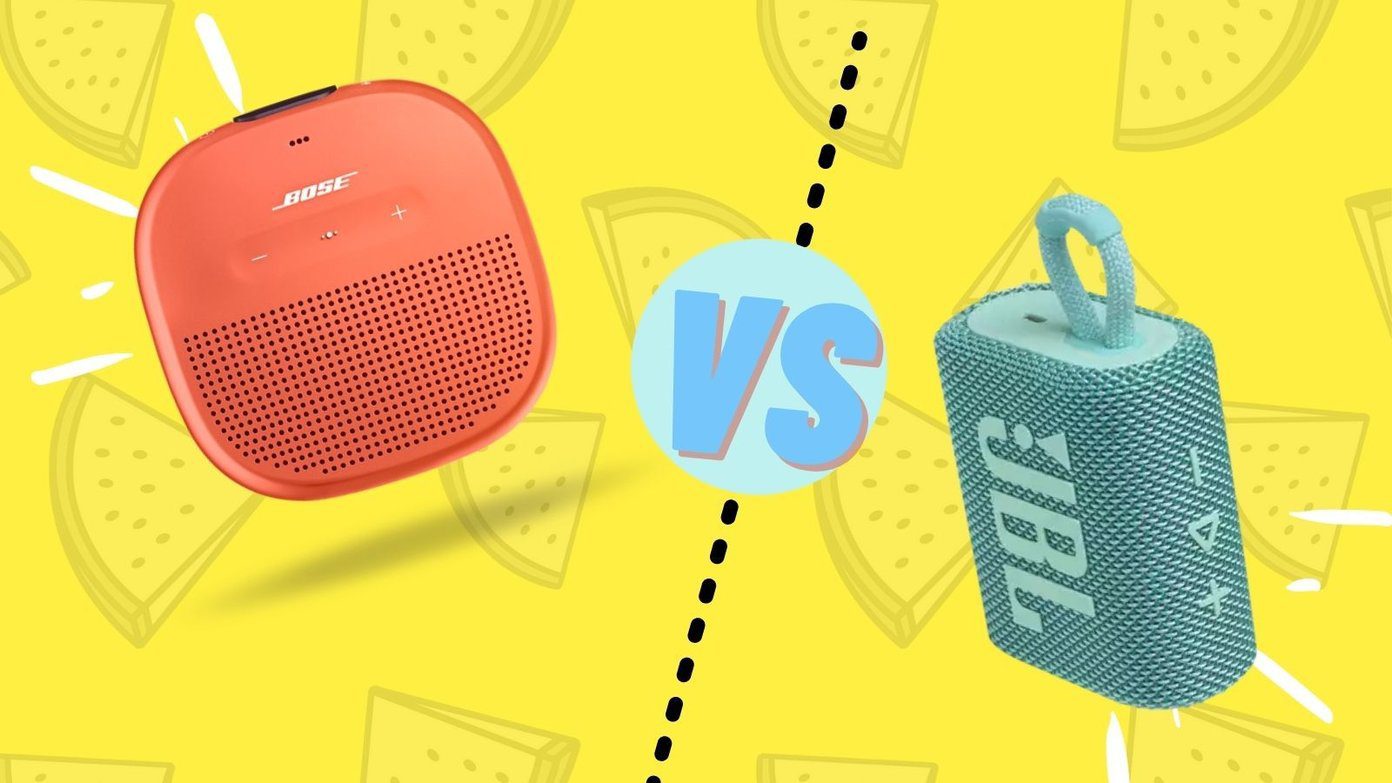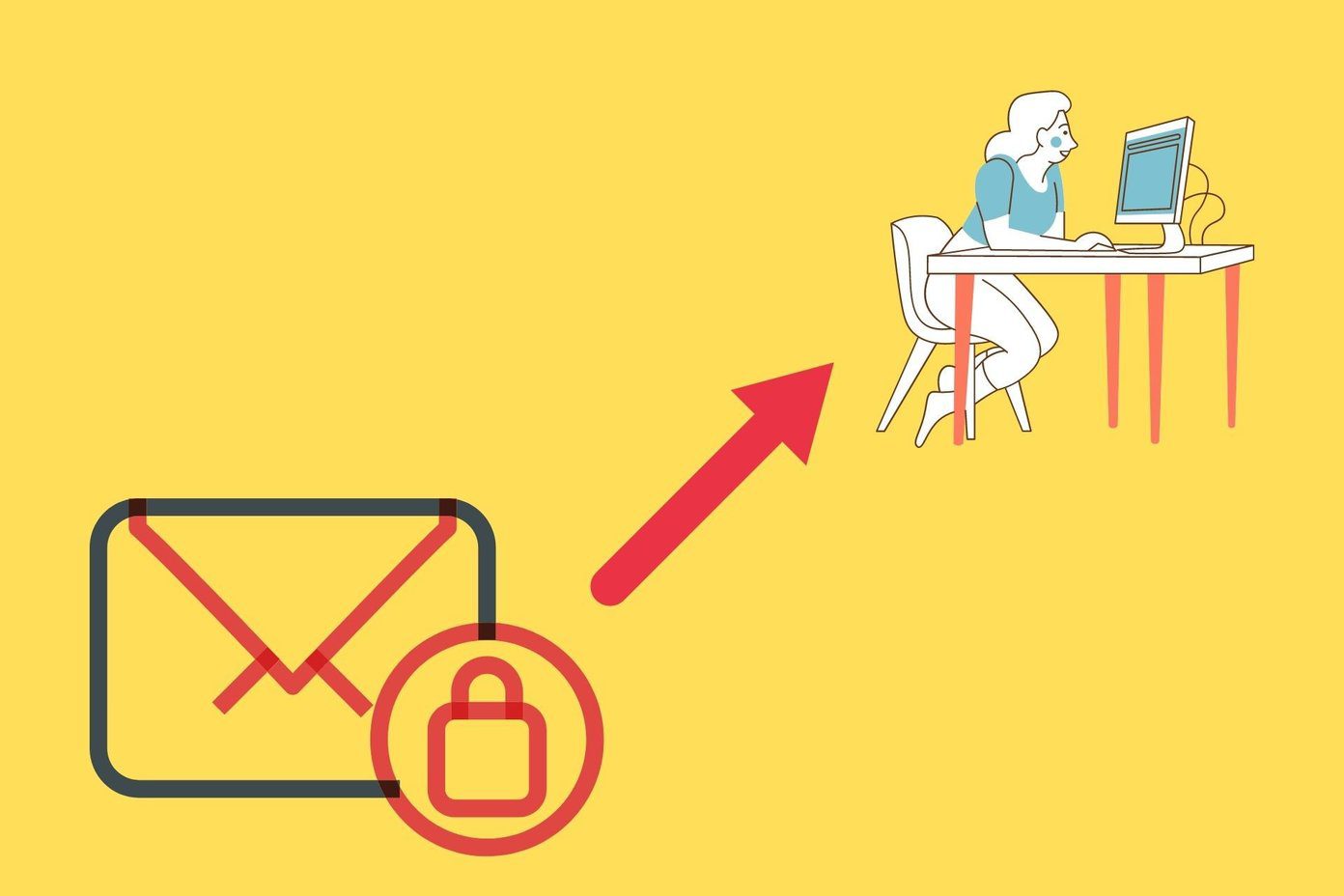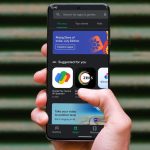Either way, generally speaking mail notifications are easy enough to fix that anyone can go into their phone and resolve the problem as long as the problem is on the user’s end. Let’s explore a few options.
Disable Low Power Mode
Before proceeding to anything else, first it’s worth checking to see if you have Low Power Mode enabled on your iPhone. (This feature is only available on iOS 9 and up.) Tap Settings and scroll down to Battery. If Low Power Mode is switched on, turn it off. The reason for this is that Low Power Mode disables push notifications for Mail and instead switches to fetch. Fetch periodically checks for new mail and will update you on a regular basis depending on your settings, but unlike push, it won’t automatically notify you as new mail comes in. If you suspect that Low Power Mode was the culprit for your sporadic email notifications, you’re all set. If you’re still having trouble, keep reading.
Manually Adjust Fetch and Push Settings
Even if Low Power Mode isn’t on, you still might have your Mail notifications set to a very battery friendly fetch setting, i.e. it doesn’t check for new mail very often. Go into your settings once again and this time scroll down to Mail, Contacts and Calendars. (If you’re running iOS 10, this is just Mail.) Then tap Accounts and tap Fetch New Data. Determine what setting you have for each account — push vs. fetch. If you have fetch turned on, scroll to see the interval in which Mail is set to check for new messages. This could be every 15 minutes, every 30 minutes, hourly or manually. If you think Mail is checking for new emails too infrequently, you can choose a smaller fetch interval, or opt for push notifications for all your accounts so you get mail right as it comes in.
Re-authenticate Your Mail Accounts
If you’re still having troubles or just find you aren’t getting any new emails or notifications whatsoever, it may be time to re-authenticate your mail accounts. For some, that might be as simple as logging out and logging back in again. For others, changing your password might be necessary. Either way, here’s how to begin. Stay in those Mail settings — back on the screen where all your accounts are listed. Select the one you’re having trouble with. Now tap Delete Account and verify by tapping once more. Back on the Accounts screen, tap Add Account and choose the service that you want to log back into. Hopefully logging back in and starting a fresh connection will resolve your issues. If you find that you can’t log in, perhaps your password has changed. This is especially the case if your mail account is set to automatically renew your password after a certain number of days or if you’re using Microsoft Exchange or some sort of intranet service for work/school purposes and your network administrator is in control of your password. Try getting in contact with him or her to resolve the matter. ALSO READ: How to Hide Sensitive Content from Android and iPhone Lock Screen The above article may contain affiliate links which help support Guiding Tech. However, it does not affect our editorial integrity. The content remains unbiased and authentic.