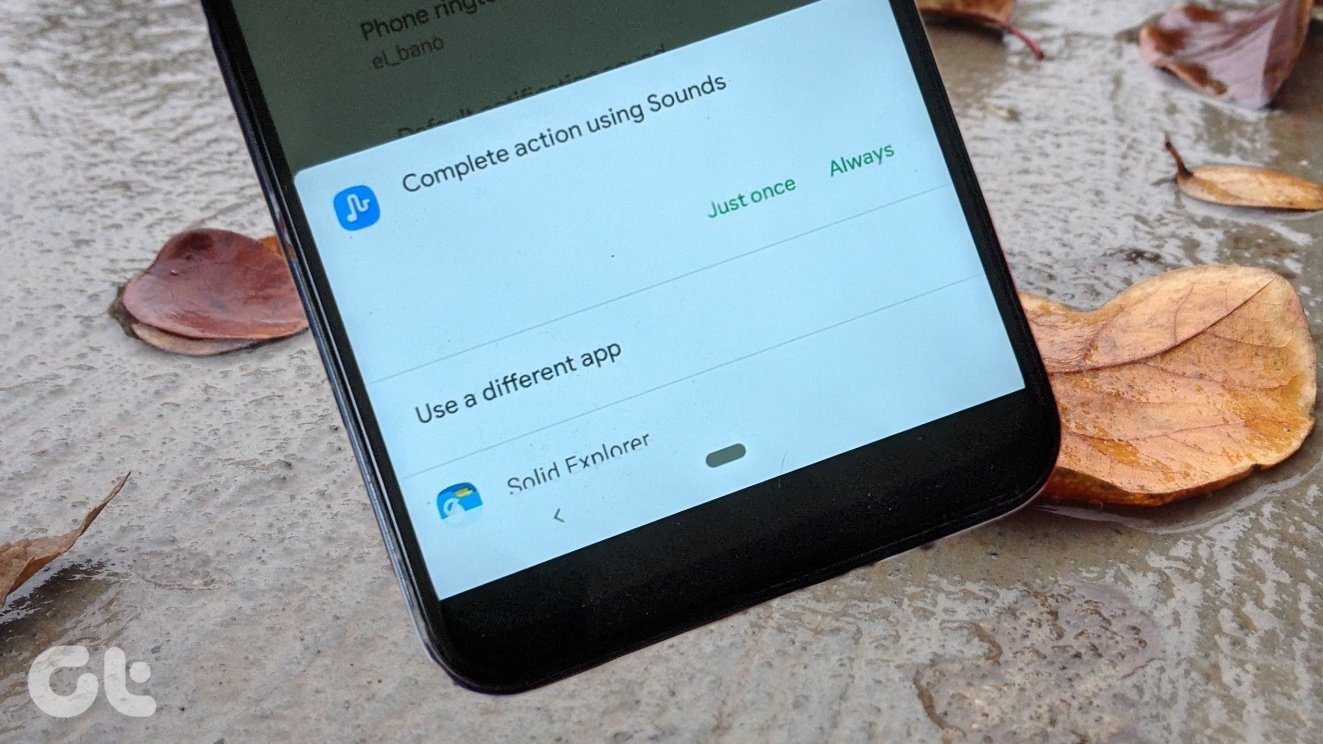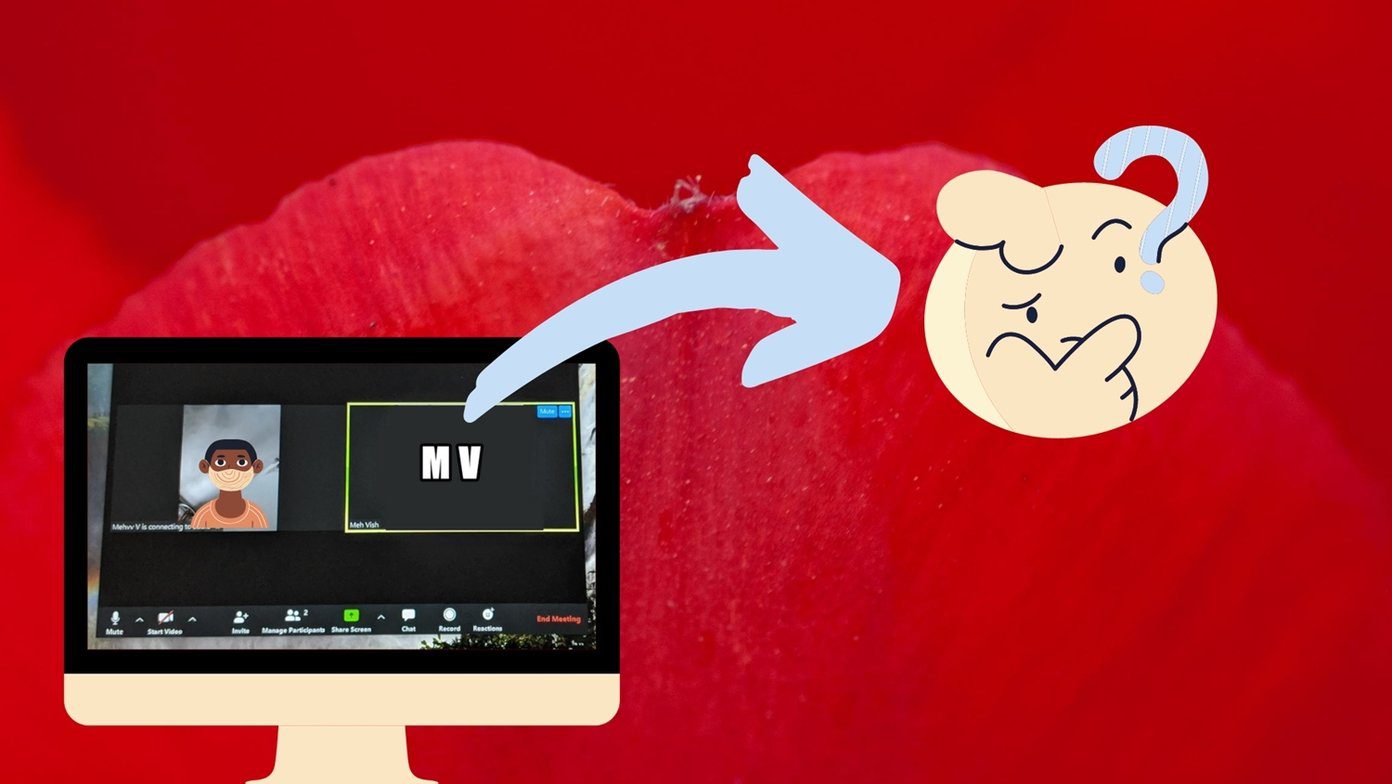Whether it is due to tinkering with settings or a software issue, ringtone can stop working on Android phones for a variety of reasons. You don’t need to opt for factory resetting your device. All you need to do is check a few settings, and your phone will start ringing again. What are these settings? That’s what we will tell you here. In this post, you will get to know how to fix the ringtone not working issue on Android.
Restart Phone
Often, simple tricks are the most useful. So, before you jump to other solutions, restart your device. You never know when that magical spell will help you.
Verify Silent Mode is Off
If the silent mode is enabled on your phone, then obviously you will not hear the ringtone. Look for the silent mode symbol in the status bar. If that is enabled, turn it off. Most phones let you switch sound modes from the volume buttons itself. Alternatively, go to Settings > Sound. Here, change the mode to regular. On some phones, you simply need to increase the ringtone volume.
Check Ringtone Volume
Besides the silent mode, you also need to check the ringtone volume. Sometimes, we accidentally press the volume buttons which may reduce the ring volume to zero. To check and increase the ring volume, go to Settings > Sound. Increase the Ring volume.
Turn off Do Not Disturb (DND)
Another important setting that you need to check is of the Do not disturb mode (DND), which is different from the silent mode. If it’s on, turn it off. But that’s not all. You also need to check the schedule mode of DND. When enabled, DND is activated automatically at a certain time. To turn DND off, go to Settings > Sound > Do Not Disturb. First, turn it off. If it’s already off, check under Schedule. Make sure automatic scheduling is off.
Check Volume Slider
Some phones offer a dedicated slider switch (OnePlus models) to activate DND and silent mode quickly. The switch is present on the side of the phone. Make sure it’s in the ringer position.
Try a Different Ringtone
If you have checked all the solutions mentioned above, then the issue might be with the ringtone. Quite often, that is the reason behind the problem, and very few of us look there. Basically, if you are using a downloaded ringtone or some other tone, it has an issue. Either its location has changed, or something is wrong with it. All you need to do is change your ringtone to another sound. Start with the built-in audio sounds. If everything goes well, then download new tones. To change the ringtone, go to Settings > Sound. Here, change the ringtone under Phone ringtone option. If you use separate tones for special contacts and you are facing the same issue specifically for a particular contact, change their ringtone.
Check Ringtone in Safe Mode
Sometimes, the issue crops up due to a third-party app. To confirm if that’s the case, you need to boot your device in Safe mode. For that, press and hold the power button of your phone. When the power options appear, tap and hold the Power off option until your phone prompts you about entering into safe mode. Tap Ok and your device will boot in safe mode. You will see the text Safe mode mentioned at the bottom-left corner. Another way to go to the safe mode is by using the physical keys. First, switch off your phone. Then press and hold the power button until you see the manufacturer logo. As soon as it appears, leave the power button. Then press and hold the volume down button. Keep holding it until the device starts in the safe mode. Once you are in the safe mode, try calling your phone and see if you can hear the ringtone. If the issue goes away in safe mode, then definitely a third-party app is responsible. Try uninstalling third-party apps one by one to find the culprit app. In most cases, it would be an app related to music or audio.
Ring My Phone
It’s understandable how annoyed you would be by the issue. Nobody likes to miss calls. But all’s well that ends well. We hope you were able to fix the problem. In my case, I changed the ringtone to a different one, and it started working. Next up: Own multiple Android phones? Are you tired of swiping away notifications numerous times on each device? Know how to sync notifications between Android phones. The above article may contain affiliate links which help support Guiding Tech. However, it does not affect our editorial integrity. The content remains unbiased and authentic.