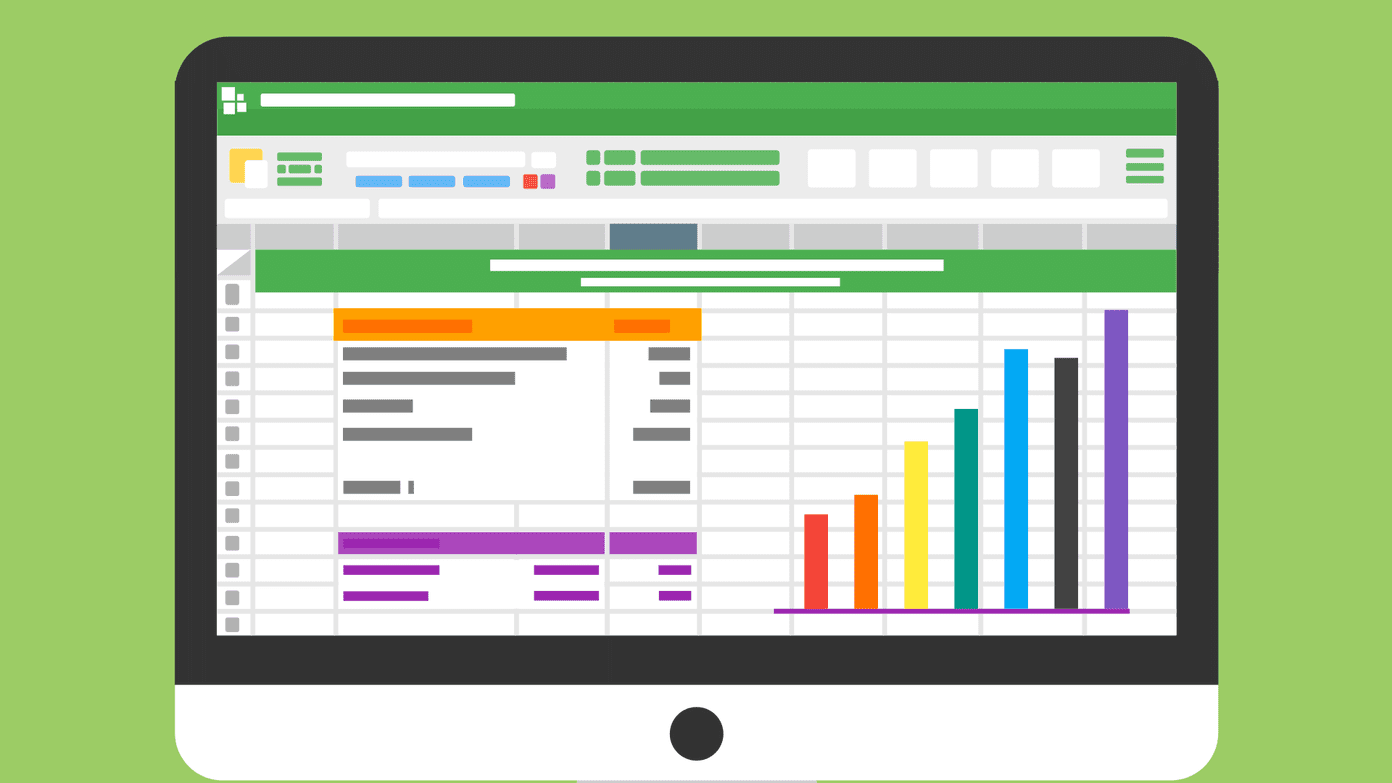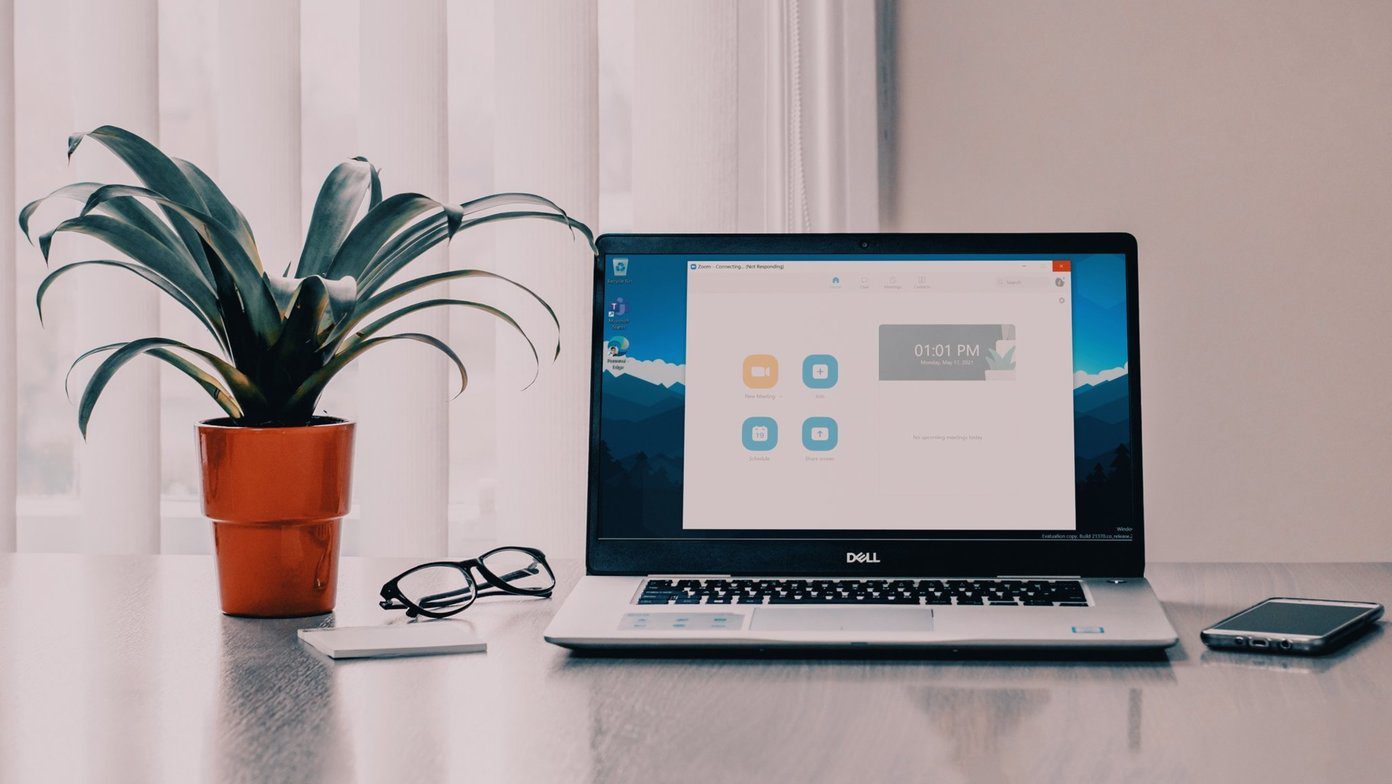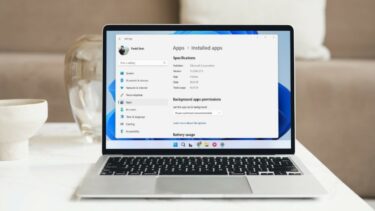In Windows 8, Microsoft has introduced the feature of fast startup (fast boot) which can boot up Windows in 1/10th time as compared to earlier versions and disabled the option to hibernate from the default power options. Fast boot is a great feature but it does not save an active session as the hibernate option did. If you are missing the Hibernate option in Windows 8 and would like to enable it, here’s how it’s done.
Enable Hibernate in Windows 8
Step 1: If you are running Windows 8 on a laptop, click on the battery icon on the system tray and select More Power Options to open Windows 8 Power Options. Desktop users will have to open the Windows 8 Start Screen and search for Power Options in the settings section. Step 2: In Windows 8 power options, click on the link Choose what closing the lid does to open Windows 8 Power System Settings. Step 3: In System Settings, you will see the hibernate option under the Shutdown settings but it will be disabled and all the controls to change it will be in lockdown. Click on the link Change Settings that are currently unavailable. Step 4: You can now put a check on the Hibernate and save the settings to enable it. After you enable the hibernate option, you can choose it for the power button press on computer and closing the lid event on laptops. It’s convenient pressing the Windows hotkey to launch power menu every time.
Conclusion
From the next time when you try to shutdown Windows 8, either from the Modern UI or the classic shutdown window, you will see the hibernate option. Please note that after you enable the hibernate feature, some amount of space on your Windows drive will be secured to save your session when you hibernate Windows. The above article may contain affiliate links which help support Guiding Tech. However, it does not affect our editorial integrity. The content remains unbiased and authentic.