create documents and notes has grown significantly in terms of functionalities and diversity, the good old Notepad and the .txt file hasn’t lost its charm. Most of us still work with text files on a daily basis and the prudent ones among us ensure that they are backed up and synced via Dropbox for easy access on other computers if needed. Now, if you urgently need to edit a particular text file, that you have in your Dropbox account, on a different computer which doesn’t have Dropbox installed then accessing it via the web based interface is your only alternative. The only problem here is that Dropbox doesn’t have a provision for online editing and you’ll need to download it first, edit it, save it and then upload it back, which is all ok if you have time at your hands. If that isn’t the case then this could seem to be a pretty long process. Text Drop App is a simple web service that logs you on through your Dropbox profile and brings you access to your files and folders contained in it. The good thing is that if you have any text files stored there you will be able to open them on your browser, view them, edit them and save them back to your Dropbox without having to download one bit of them.
Using Text Drop App to Edit Dropbox Text Files Online
In order to access the interface you will need to visit its homepage first. Shown below is the interface – minimalist in appearance and features; just catering to basic needs. It might be a bit of an oversimplification though, because there’s nowhere an about page or anything that mentions what the tool is all about and what it does until you decide to click on log in. To use the interface you will need to Log in to TextDrop using your Dropbox account. Before accessing your files and folders you will need to grant permission to the application. Note: Text Drop Appclaims that they do not see or store our password because they use Dropbox’s OAuth system. However, the data that we access are routed through their servers which are not encrypted. I recommend you don’t use it for very sensitive files/information. On the interface you may create a new file or open an existing one. Hit the New button to create a new file. Once you see the cursor you may start writing. When you are done you can save the file by clicking Save button. You will have options to name the file and choose a destination folder. Once the file is saved you will also receive a desktop notification on all the computers that are in sync with Dropbox. Each time you edit the file it gets updated and shows a similar update notification. When you hit the Open button you will be shown all files and folders enclosed within Dropbox. However, you will be allowed to load files with .txt extension only. In addition, if you check the Autosave button your file will keep saving, updating and remain in sync without your notice or manual effort.
Conclusion
If you are one amongst those who keep writing or taking notes of things using .txt files then you will love this service. Working on a computer and taking data to the cloud was one thing. Having the ability to edit the same data online which was on your desktop, and that too with minimal effort and no data loss worries is something that makes this app a valuable addition to the already long list of Dropbox features. The above article may contain affiliate links which help support Guiding Tech. However, it does not affect our editorial integrity. The content remains unbiased and authentic.
![]()







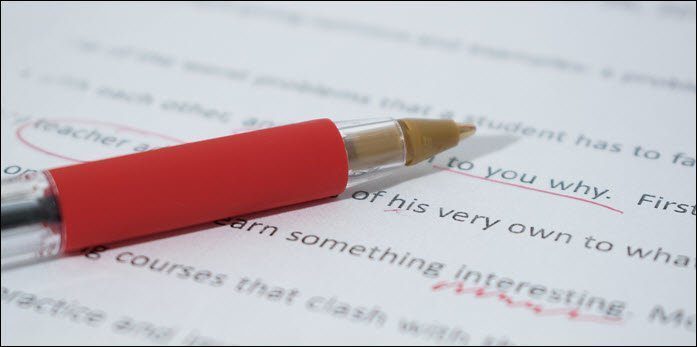

![]()


