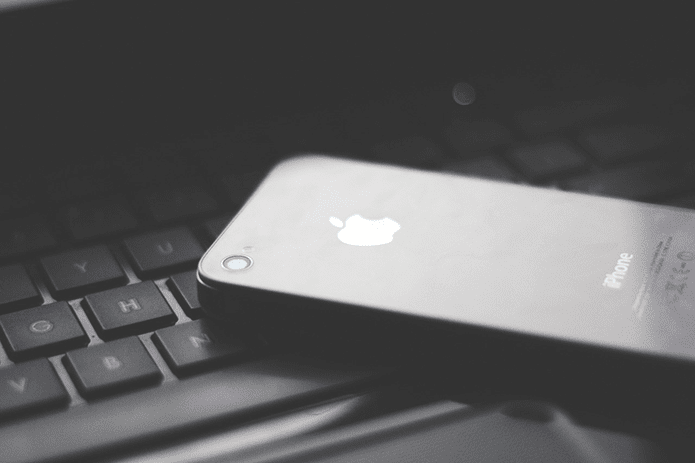Thankfully, it’s more than possible to download and install Chrome entirely offline, just like any traditional desktop application. And you don’t have to go out of your way to do that either. Let’s get started.
Why You Should Install Chrome Offline
By default, Google only provides you with a ‘stub’ installer to install Chrome. This installer (which is about two megabytes roughly) doesn’t contain the actual files required to run Chrome. Instead, it downloads the files throughout the setup process and then installs them immediately. But if you have a rather spotty internet connection, Chrome’s stub installer can run into download issues and end up taking a considerable amount of time to complete. Worse, installation may even fail in certain instances. Connectivity issues aside, you may also want to install Chrome on multiple PCs. In that case, it’s impractical to repeatedly use the stub installer to install the browser, especially if there are bandwidth restrictions to take into account. That also holds true if you intend to use Chrome on temporary desktop environments such as Windows Sandbox. The solution is the standalone (offline) Chrome installer. With the offline installer at your disposal, you can easily install Chrome without downloading anything during the installation procedure. You can also copy the standalone Chrome installer onto removable media and install the browser on as many computers as you like—without downloading the installation files each time. You don’t even need an active internet connection while installing Chrome.
How to Download the Chrome Offline Installer
Rather than looking around for the Chrome standalone installer, you can grab it from the official Google website itself—you need to get to the correct download page. If your computer only has one user account (or if you want to install Chrome only for a single user), visit Chrome’s standalone installer download page using the button below. The page looks identical to the regular Chrome download page, but do not worry. Chrome Standalone Installer (One User Account) Check the box next to ‘Help make Google Chrome better …’ if you want to allow Chrome to send usage statistics to Google. Then, click Download Chrome. Your browser should start downloading the offline Chrome installer immediately. It should amount to 60-70MBs approximately. If your computer has multiple users and you want to install Chrome on all of them, you must download a different Chrome standalone installer. Use the button below to get to the relevant download page. Chrome Standalone Installer (Multiple User Accounts)
How to Install Google Chrome Offline
Once you’ve downloaded the Chrome standalone installer, run it from your browser’s download manager. Alternatively, visit the Downloads folder of your computer, and then run the downloaded file. Just like with the stub installer, the installation process is entirely automatic. The offline installer will set up Chrome on the primary partition of your computer—you cannot change that. Note: If the Chrome standalone installer fails to show up, right-click the downloaded file, and then click Run as Administrator. You may momentarily see the ‘Download’ status show up during setup, but the installer doesn’t download anything. The browser should open automatically soon after installation. You can then choose to use the automatically generated local profile to browse the internet immediately. Or, you can sign in with a Google Account and start taking advantage of Chrome Sync. Using a Google Account with Chrome also provides seamless access to a range of productivity web apps and services such as Gmail, Google Docs, and Google Drive.
Keep Chrome Up-To-Date
By opting to install Chrome offline, you get to avoid the many negatives of using the default stub installer. Setting up the browser is much faster, and you also save bandwidth if you intend to install Chrome multiple times. That said, keeping Chrome up-to-date is essential to prevent known bugs and security vulnerabilities from causing issues further down the road. By default, Chrome updates itself automatically whenever it detects newer versions. However, you can update Chrome forcibly by opening the Chrome menu, clicking Help, and then clicking About Google Chrome. Then, Chrome will scan, download, and install the latest updates without any further interaction on your part. If you want to install Chrome again later, it’s best to download the standalone installer from scratch. Google updates the stable Chrome release once every two weeks. Hence, getting a fresh copy should ensure that you install the most recent browser version. It also helps you skip having to update Chrome soon after installation. Next up: Now that you’ve finished installing Chrome offline, how about using the browser in dark mode? Here are six excellent extensions that can help you do that. The above article may contain affiliate links which help support Guiding Tech. However, it does not affect our editorial integrity. The content remains unbiased and authentic.