If you ask me, automatic updating of the podcasts is not at all necessary. The chances that you will watch all the episodes right when they are available are 1 in 10. Moreover, many users who are on a limited bandwidth would just hate it when iTunes drains their bandwidth in the background when all they had in mind was to listen to music in the library.
Disabling Podcast Auto Updates
To control the update frequency of an individual podcast on iTunes open the Podcasts tab from iTunes library. Now select the podcast you would to change the settings for. As soon as you choose a podcast you will see that the Subscribe button in the toolbar below will change to Unsubscribe. When you see the Unsubscribe button, click on the Settings button right next to it. A podcast settings window will open up and you can configure the podcast settings here. What I would recommend is that you keep the update check frequency to Every day while you change the download settings to Do Nothing. This means you will be updated whenever the podcast has new content and you can download it manually if you wish by using the update option in the right-click context menu. While configuring the update settings of a single podcast, you can select Podcast Defaults from the Settings for drop-down menu and apply the podcast update settings globally. You can also configure the last episodes you want to keep in for a podcast to save disk space on your hard disk.
Conclusion
That’s all, next time on you will be notified whenever there are any updates available for your subscribed podcasts. This will ensure that you get constant updates for your podcast, and at the same time you don’t waste your bandwidth in downloading the episodes you are not interested in watching any time soon. The above article may contain affiliate links which help support Guiding Tech. However, it does not affect our editorial integrity. The content remains unbiased and authentic.







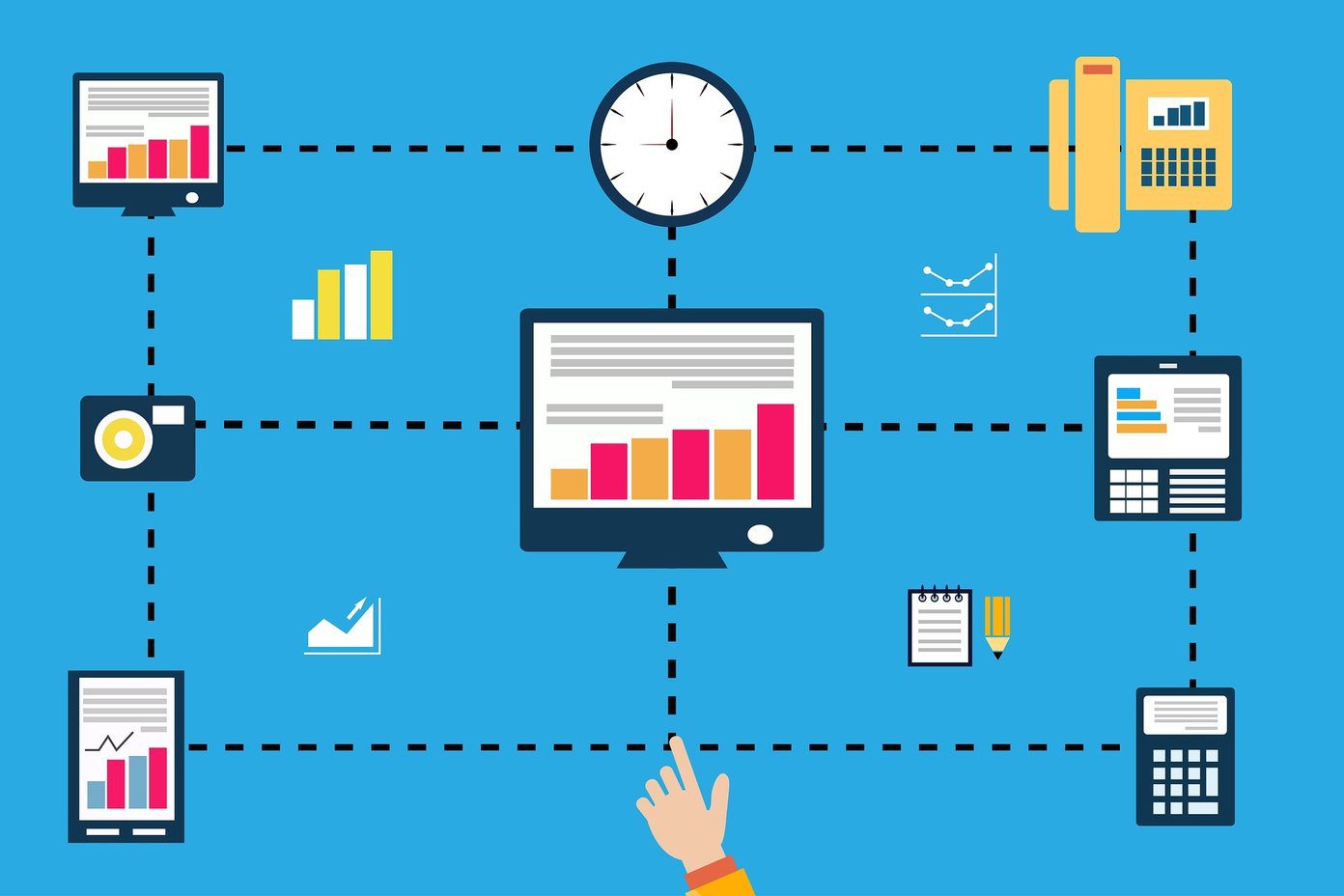



![]()