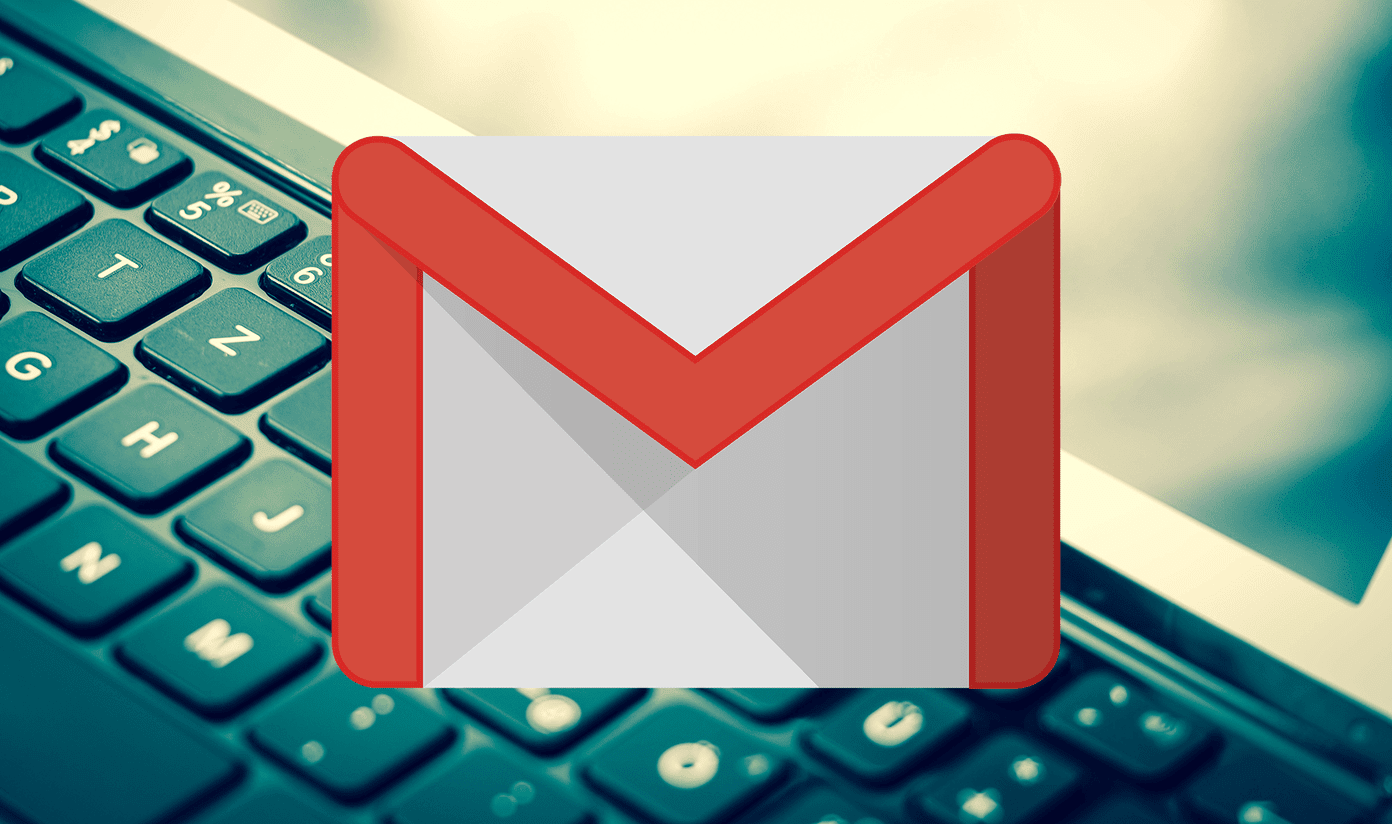Take for instance, the app switch list. It comes up every time you point towards the top left corner and swipe downwards. This behavior irritates me a lot and happens to interrupt my work session frequently. Mainly because most desktop programs have the file menu in that area. And, in attempt to reach the menu, I launch the app switch list accidentally, almost always. Since there are other ways (keyboard shortcuts is what I prefer) to toggle among open apps, I thought I should disable the hot corner (for app switch list) and save myself from the annoyance. If you are looking for the same solution, here it is.
Steps to Disable App Switch List
It is a simple settings change really. You can easily revert when you like. Step 1: Swipe on the right edge to show the charm bar on your screen. Select Settings from the list. Step 2: From the Settings menu, click on Change PC Settings. Step 3: When the PC Settings page is brought up, navigate to General from the left pane. Step 4: Finally, on the right pane slide the on/off switch to disable Allow switching between recent apps. To activate the feature again, you just need to turn the switch on. That’s it. The moment you change the switch, the feature will be deactivate. You do not have to worry about saving the settings anywhere. Try and test it before closing the Settings window.
Switching Among Apps
Once, you have disabled the app switch list, you get rid of the trouble but at the same time you lose a very simple way to switch among apps. Like all other versions of Windows, you can use Alt + Tab to toggle among desktop and metro apps. However, with that you will only be able to switch to the most recently opened metro app. Also, note that Windows + Tab combination ceases to work when you disable the app switch list. So, try your luck and find out more ways if there are any.
Conclusion
Hot corners is simply the best and the easiest way to launch the app switch list. And, for most of you users that should be the most comfortable gesture. But if it troubles you, and the intensity of the trouble is higher than the level of comfort it offers, then disabling it would be a better way out. The above article may contain affiliate links which help support Guiding Tech. However, it does not affect our editorial integrity. The content remains unbiased and authentic.