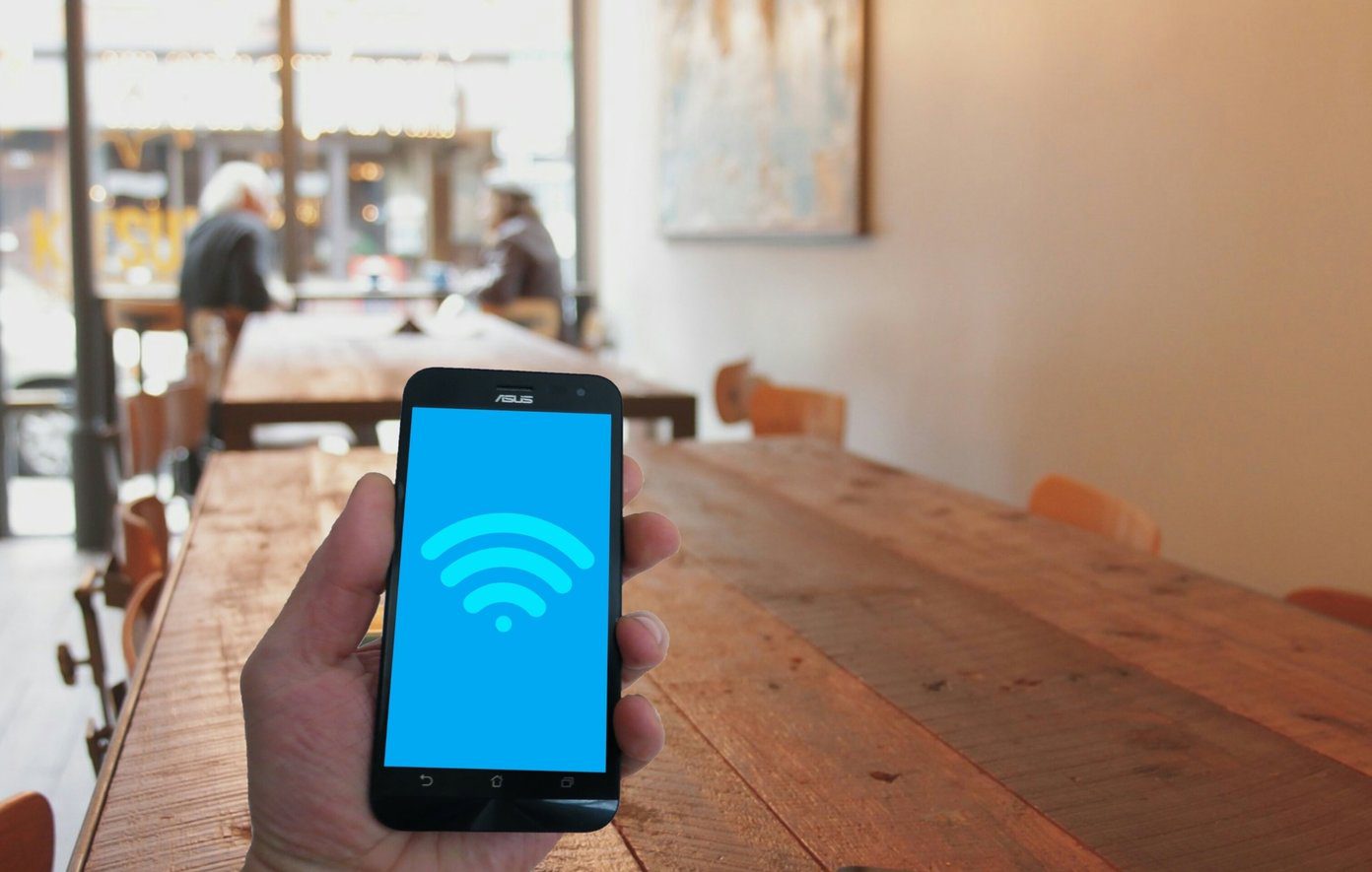There’s no true way to have the perfect EQ settings because everyone’s taste is different, but you can use the settings for either Apple Music or Spotify to customize sound to your liking. The presets adjust frequencies in sound that affect properties like treble and bass, and optimize them for your listening preferences and environment. So yes, adjusting EQ might be able to improve the sound coming out of your inexpensive or low-end speakers.
Adjusting EQ for Apple Music
Since Apple Music is baked into iOS, the settings to change EQ for your Apple Music playback (or just standard iTunes playback) is found in the Settings app. Tap Settings and scroll down to select Music. Scroll once more to select EQ under Playback. Apple doesn’t let you fine-tune EQ settings for music playback in the same way Spotify does, so instead you’ll have to choose from one of the presets. (Though on your desktop, you can also customize EQ for each individual iTunes song.) The presets are crafted based on the genre of music best suited for that particular sound arrangement. EQ is off by default, but your choices are:
AcousticBass Booster (makes the booming lows more prominent)Bass Reducer (makes the booming lows less prominent)ClassicalDanceDeepElectronicFlat (overrides any preset iTunes setting in favor of flat frequencies)Hip HopJazzLate Night (turns down typically loud sounds and boosts quiet parts; ideal if you’re at a distance)LatinLoudnessLoungePianoPopR&BRockSmall SpeakersSpoken WordTreble Booster (makes the highs more prominent)Treble Reducer (makes the highs less prominent)Vocal Booster
Adjusting EQ for Spotify
To adjust the EQ settings in your Spotify app, tap the Menu icon on the top left. Then tap the small Settings icon next to your name. Choose Playback and finally choose Equalizer. Spotify features all of the same EQ presets as the iOS Settings except for Late Night. (See above for those options and some explanations.) But unlike Apple’s options, Spotify also includes a visual equalizer that you can drag to your liking. A word on frequencies: all you really need to know about them is that the lower the frequency, the lower the sound that knob will control. For instance, the 60Hz and 150Hz controls on the left will primarily work the bass, so dragging up will increase the bass sounds and dragging down will decrease. On the other side, the 2.4KHz and 15KHz frequencies surround the treble, or highs. If you aren’t happy with any of the presets but still want to turn on EQ, once again I recommend playing one of your favorite songs. While it’s playing, start dragging the different frequencies up or down to see what you like best. READ ALSO: How to Experience Hi-Fi Audio on Your Mobile Device The above article may contain affiliate links which help support Guiding Tech. However, it does not affect our editorial integrity. The content remains unbiased and authentic.