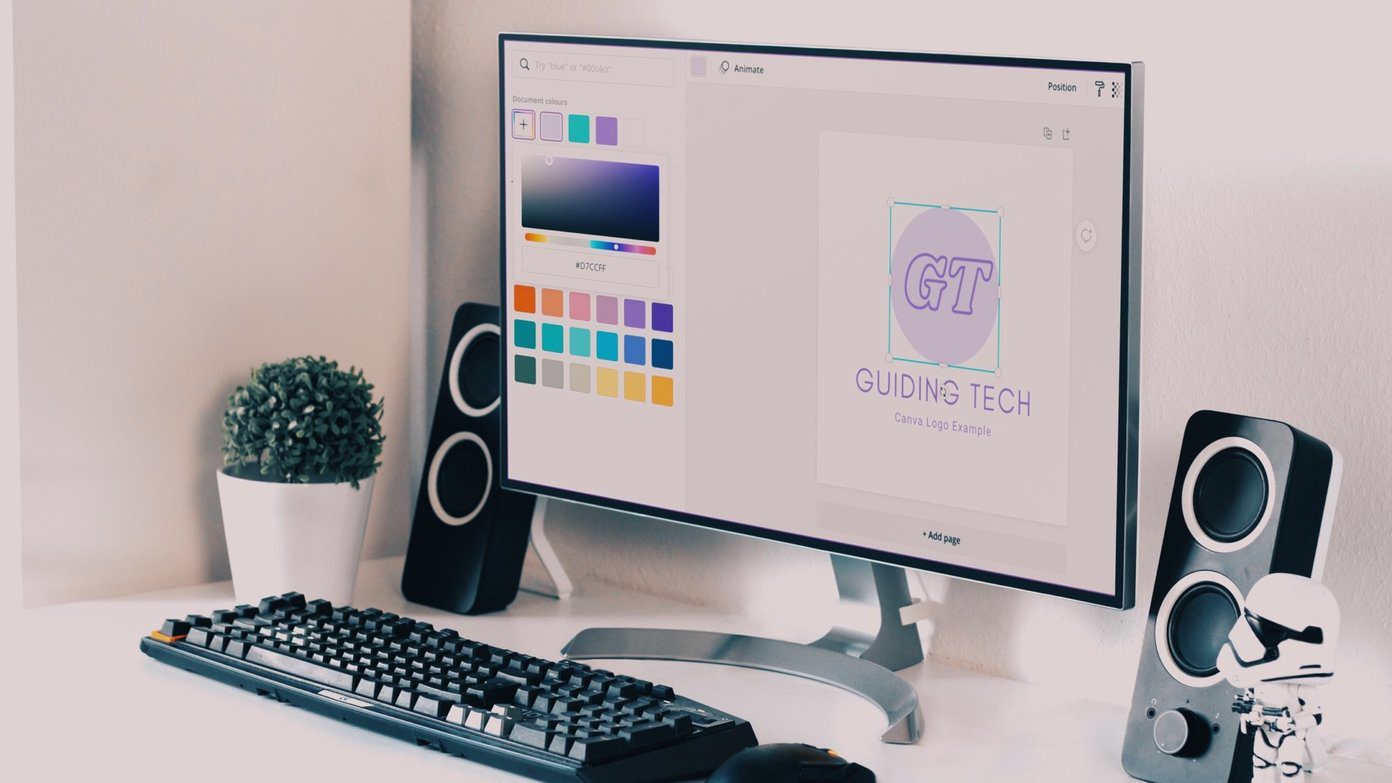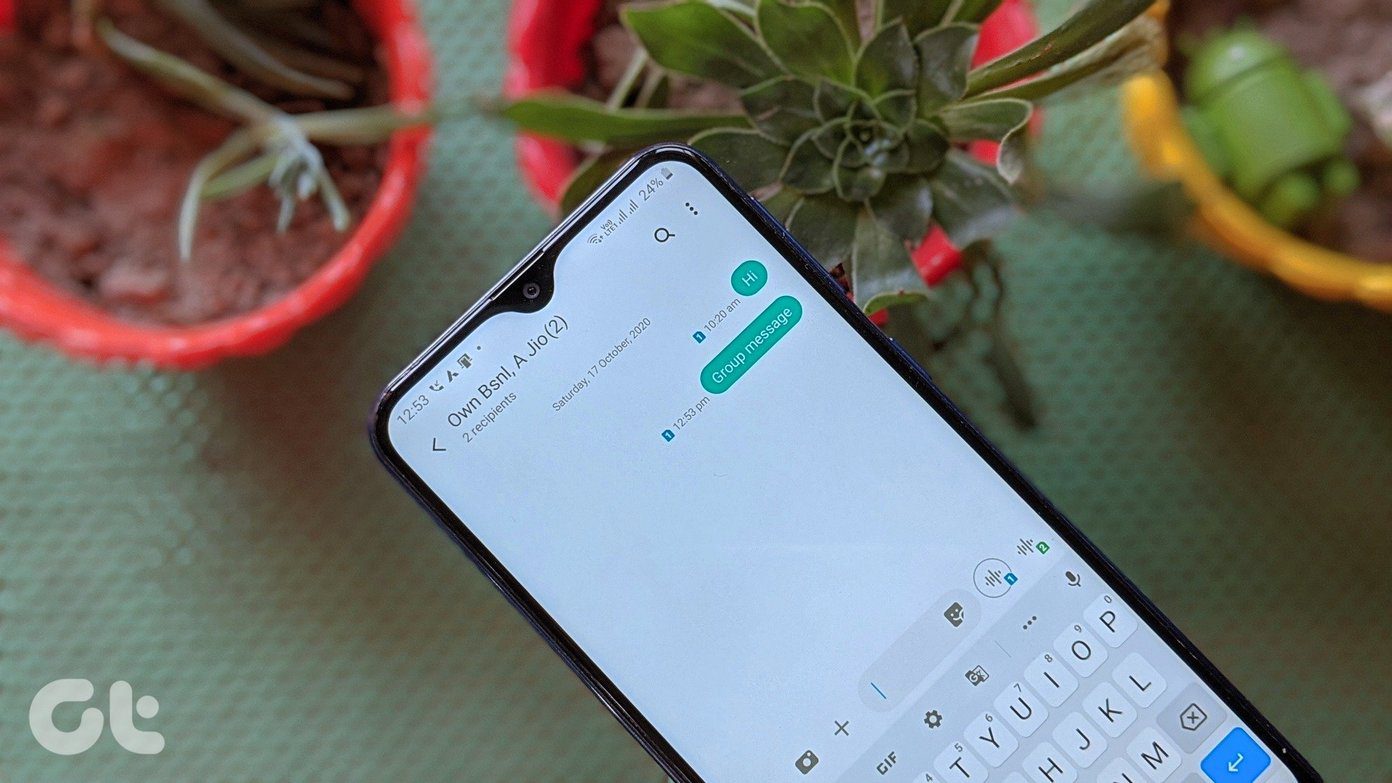There are many tools, both desktop and web based, that let you create photo collages effortlessly. However, Google’s Picasa 3 stands out among them. It has some excellent options when it comes to creating a photo collage. In this article, we’ll see how, with the help of Picasa, you can create and gift wonderful picture mosaics to your loved ones without breaking a sweat
Creating a Photo Collage or a Picture Mosaic With Picasa 3
Step 1: Download and Install the latest version of Picasa from their official home page. Step 2: On the left hand side bar you will see all your photographs indexed into folders while the right bar will show you the thumbnail of all the photographs in your computer. Select the folder which contains the photographs you wish to create a collage from, and click on Create—>Picture Collage from the menu bar. Step 3: Once you are on the collage creation page, select the type of effect you have on mind from settings tab. Step 4: You can now touch up your collage by adjusting parameters like Picture Borders, Background Options and Page Format. Step 5: You can tilt and enhance photos in the mosaic right from the angle wheel in the preview window. It’s a pretty neat feature which you won’t find in most of the other such tools. This feature gives you the flexibility to individually work on each photo in the collage and align it with others in the frame to your satisfaction. Step 6: Once you are pleased at heart that the collage in the preview is just what you want it to be, click the Create Collage button. Step 7: Wait for Picasa to draft your collage. It my take time depending upon the number of photographs used or quality of the photographs. Step 8: Once your collage is ready, export it and save it at your desired location. That’s all folks, you now have your first collage saved in the hard disk. You can now email it, print it, decorate it or get it printed out and framed.
My Verdict
Picasa is a powerful tool to bring life to your photographs. If at all you want to impress someone, a picture collage of all the past memories is a great way to do it, and believe me, no one does it better than Picasa. The above article may contain affiliate links which help support Guiding Tech. However, it does not affect our editorial integrity. The content remains unbiased and authentic.