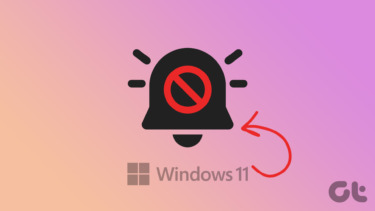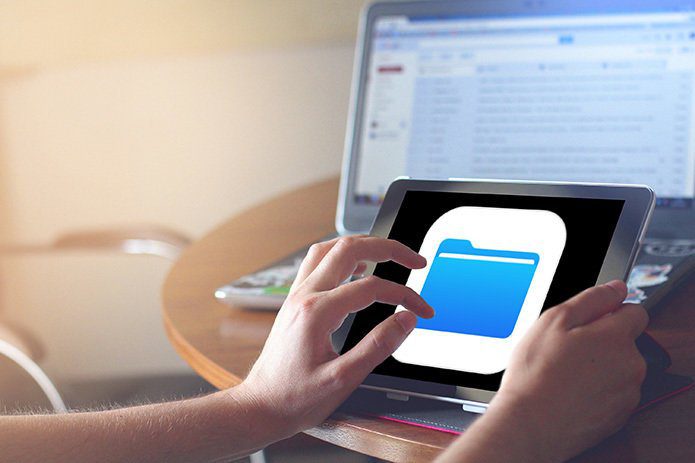However, after installing the app, every time I launched it, the phone used to reboot automatically. After checking the comments on the Play Store, I noticed that I was not the only one facing such issues. The app crashed on most of the devices and the pro version which used to allow users to change the file sound was also removed. The last update on the app was on November 24, 2013 so I don’t think it’s in development now. However, if you have root access on your phone, you can still change these system sounds quite easily. The process is a bit lengthy when compared to using an app, but is worth it. If you wish to disable any of these sounds, we will tell you how to do that too. Cool Tip: Want to change system sound of your Android to Iron Man, Wolverine or Star Wars? Don’t forget to check out the bonus section at the end of the post.
Using ES File Explorer to Change System Sounds
I will be using the ES File Explorer in Root Explorer mode for the task. It’s free, easy and gives a Material Design interface to edit the files. If you have never edited system files on the ES File Explorer previously, open the app and select Root Explorer from the right-sidebar under the Tools menu. You will be asked to grant root access to the ES File Explorer confirming to which the app will be able to read and edit system files. Warning: We will be editing the Android system files here and it involves risk. Please be careful and proceed at your own risk. Now head over to Local section in the explorer side-bar and select the Device tab. You will be taken to the root directory of your Android device. Here navigate to /system/media/audio/ You will see different folders here namely ui, camera, notifications etc. As the name suggests, the different folders contains the sounds for various system events. Like in the ui folder you will have the sounds for system lock.unlock, low battery, charging, etc. If you want to disable any of these sounds, all you need to do is rename a file from *.ogg to *.oggbak (check screenshot for more details). Note: Deleting the files might not be a great ideas. What if you change your mind later and would like the particular sound back. If you wish to change a particular sound, the first thing you need to do is, convert the tract to an OGG file and make sure it’s not too long in duration. If you have an MP3 file, you can use this online audio converter to get the job done. Once you get the desired audio file, same it to your phone’s internal memory and import it to desired folder in system/media/audio/.
Here, rename the default file as a backup file and the new file as the exact copy of the old file name. Preview the sound in the ES File Explorer itself just to be sure and reboot the device. Rebooting is necessary for the changes to take effect. It’s just like restarting the Windows Explorer. That’s it! You can now change all most any system sound on your Android phone and make it stand out crowd. Bonus: Now about the bonus I talked about earlier. Here’s a good collection of sound effects from different devices and movies that you can use on your phone as a system sound. If you know the concept of flashing a zip file, you can directly flash them using CWM or the TWRP Recovery. But my advice would be to extract these zip files and manually replace the sounds you wish to change.
Conclusion
If you have any doubts about the process, please ask them in the comments section even before processing. Editing system files on Android sure has its bonus, but involves risks. Just be careful. The above article may contain affiliate links which help support Guiding Tech. However, it does not affect our editorial integrity. The content remains unbiased and authentic.