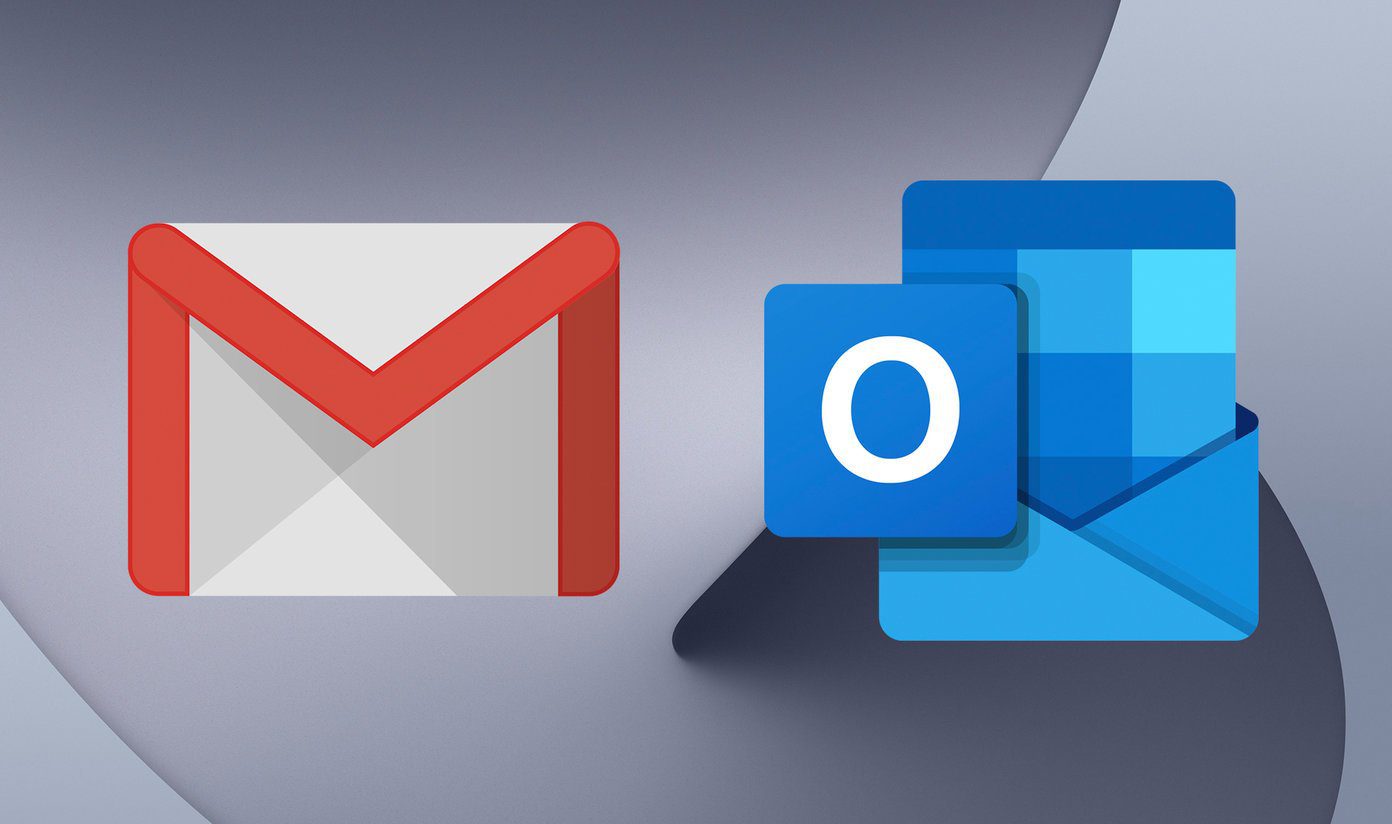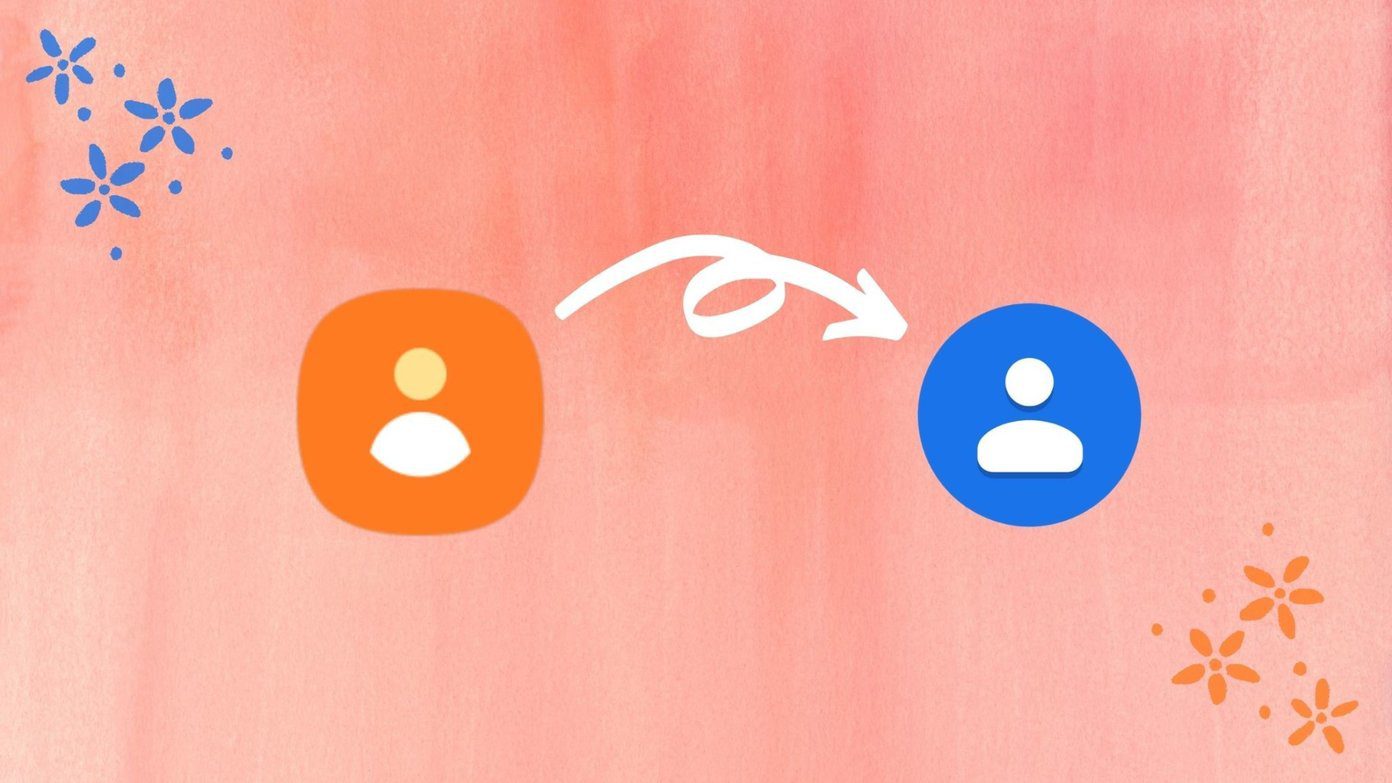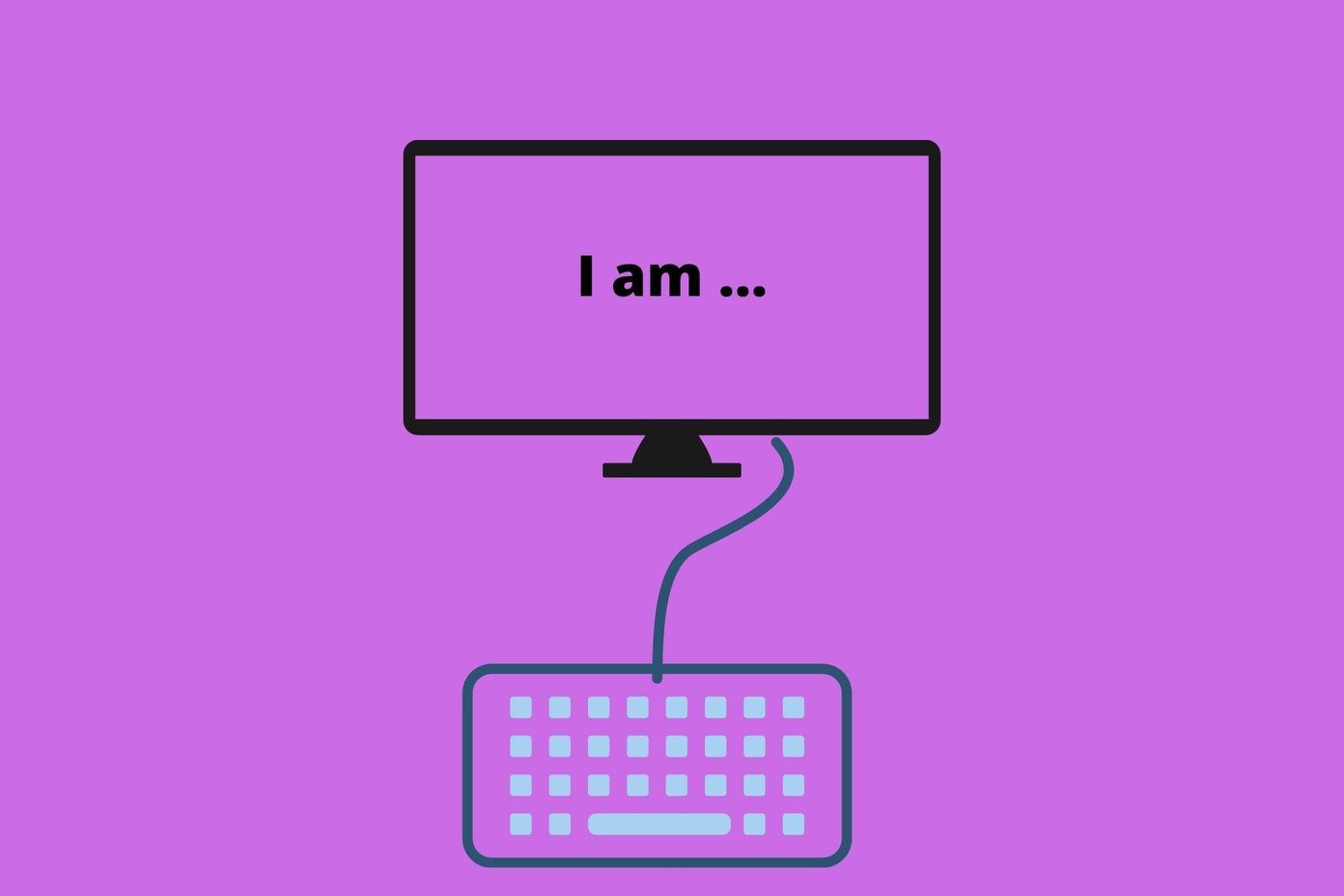These links are called mailto: hyperlinks and automatically open your default mail client’s compose window for you. If you wish to change the default client for Firefox or for Internet Explorer, this article will show you how you can get that done. It’s actually better to have your preferred email service as the default email client for better email productivity. In another post, we will talk about a tool that can do that easily for you.
For Firefox Users
Here’s how you can change the default email client in Firefox to Gmail or the email service of your choice. Step 1: Click on Options from the drop down menu under the big orange Firefox button (this is in version 4 and onwards. In previous versions of Firefox, it is under Tools at the top) .
Step 2: Navigate to Applications tab and select your appropriate mail client for the mailto: content type. Gmail and Yahoo Mail are available in the list by default and will open the compose windows for the logged-in client. Step 3: If you use any other desktop client like Windows Live Mail or Thunderbird as your default mail application you need to provide the .exe ( Mail client executable file) under the Use Other… option.
For Internet Explorer Users
Changing the default mail client for an IE user is a bit complicated as compared to Firefox users. Step 1: Open Internet Explorer, click the Tools menu and select Internet Options. Step 2: Navigate to Programs tab and press Set Program button under Internet Program section. Step 3: On the Default Programs windows select Set program access and computer defaults. Step 4: Now select custom settings and select your default email program from the list of available application and click ok. Note: In Internet Explorer you cannot choose Gmail or Yahoo Mail as your default email client by using these options. We will talk more about this in another post. It’s all done! Next time you click on any mailto: link on Firefox or Internet Explorer it will open your newly specified default mail application. The above article may contain affiliate links which help support Guiding Tech. However, it does not affect our editorial integrity. The content remains unbiased and authentic.