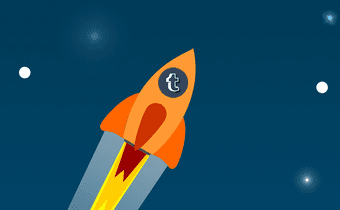Of course, you can create a new Tumblr blog with a fresh URL in next to no time — yeah, Tumblr is that awesome. But what if you have a lot of followers already that you’d rather not miss out on? Fortunately, Tumblr keeps on being awesome — despite repeated attempts to clutter up your dashboard — and lets you completely change your URL instantly at any time you want to!
Things to Keep in Mind
You are pumped up to change your URL as soon as possible, but just hold your horses! There are some things that you need to keep in mind before you go ahead. Firstly, if someone else has already taken up the name you want, then you obviously can’t use it. However, Tumblr releases inactive URLs after a while, so if the blog associated with a URL appears dormant, you can keep on trying periodically to see if you get lucky. Secondly, changing your URL causes any existing inbound links to be broken, which is bad if you depend on reblogged posts for traffic. However, any stuff that’s already been posted on your blog shouldn’t be affected and will show up as usual. And finally, you won’t lose your followers due to a URL change. But they may simply unfollow you if your new name is unrecognizable, so do make sure to let your intentions known beforehand. Are you ready then? Let’s do it!
Changing the URL (AKA Username)
Tumblr keeps on mixing the two up, but your username for a particular blog is also your Tumblr URL. This applies to both primary and secondary blogs, so don’t get confused. Changing the URL for your blog can be accomplished via desktop or any of the Android or iOS Tumblr apps. Let’s start off with Tumblr on desktop and wrap things up with the mobile versions.
Desktop
Step 1: On your Tumblr dashboard, click the Account icon, and then select Settings. Step 2: Select a blog from under the section labeled Blogs. Step 3: Click the pencil-shaped icon next to Username. Step 4: Insert your new URL into the field next to Username, and then click Save. Voila, that’s it! You’ve successfully changed your URL.
Android
Step 1: Tap the Account icon on the Tumblr dashboard. Next, use the pull-down menu at the top of the screen to select a blog, and then click the Settings icon. On the Subsequent screen, tap Change Username. Step 2: Insert your new URL into the vacant field under ‘What do you want to be called?’ Once you are done, tap Save to apply the changes.
iOS
Step 1: On the Tumblr dashboard, tap the Account icon, and then select a blog. Step 2: Tap the gear-shaped Settings icon, and then click Change Username. Step 3: Insert a new URL into the field under ‘What do you want to be called?’ Now, there’s no Save option to apply the changes, which is kinda weird. Instead, just tap Return on the onscreen keyboard and you should be good.
In Case You Change Your Mind
You changed your Tumblr URL, and you hopefully named it to whatever it was you wanted to in the first place. If you already regret what you just did, don’t worry! You still have 24 hours to change your mind, which is super cool. Even after 24 hours, you may still have a chance to pick up your original URL provided that no one already used it. So hurry! Any comments? Do join the discussion below. The above article may contain affiliate links which help support Guiding Tech. However, it does not affect our editorial integrity. The content remains unbiased and authentic.