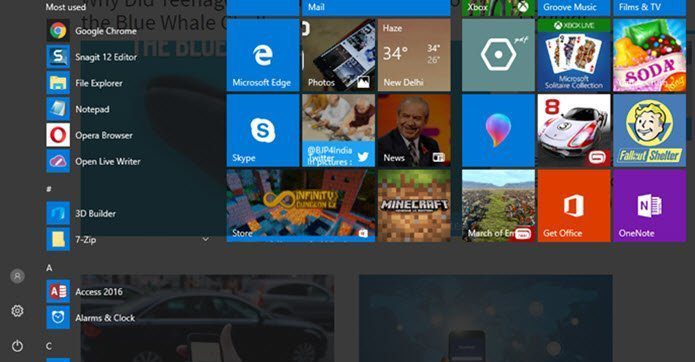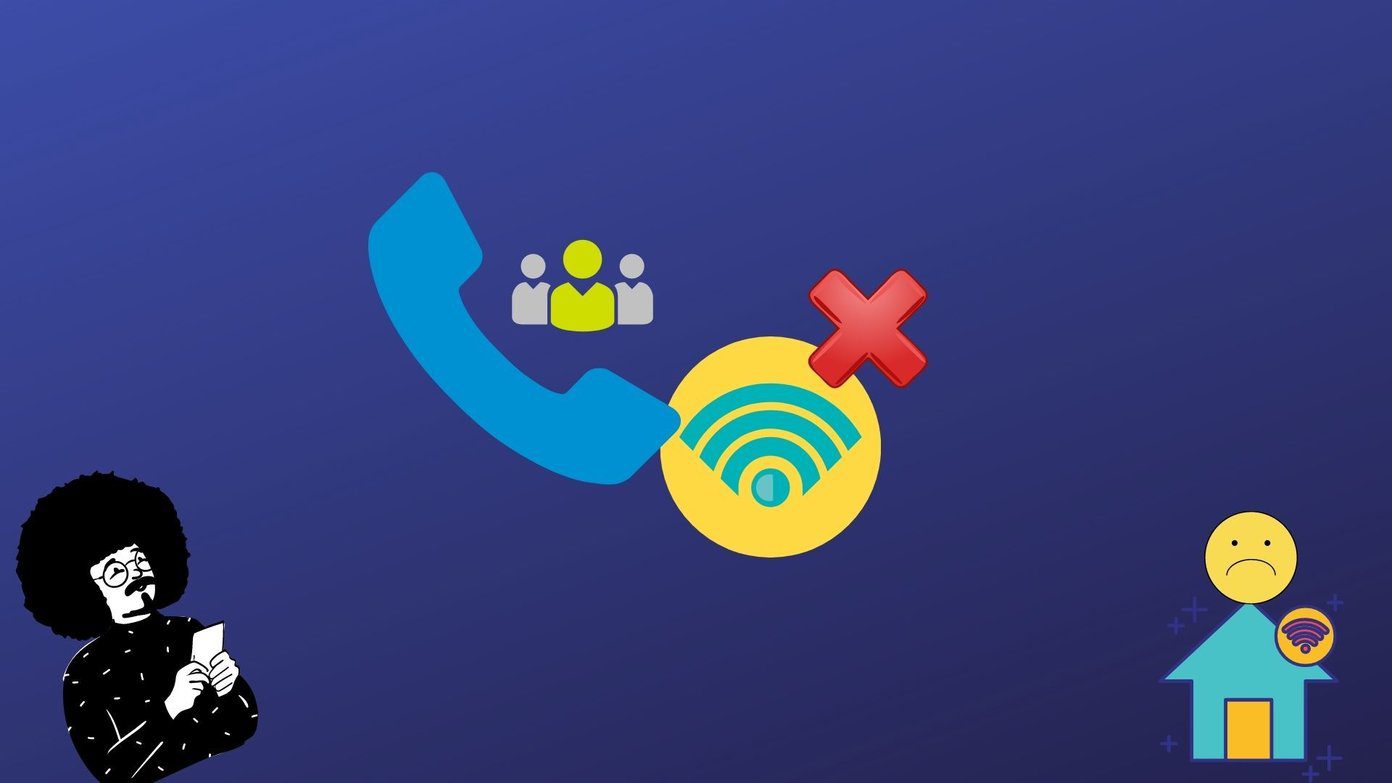One obvious point that popped up in the discussion again and again was whether Microsoft did the right thing by removing the start menu as most of the people who will run Windows 8 are still on desktops and laptops, and the metro style interface that caters to tablet owners mainly probably won’t be liked by the longtime Windows users who are accustomed to the good old start menu. Well, the good thing about Windows is that there’s never a dearth of hacks and tweaks that can make your Windows behave the way you want. The deal’s the same with Windows 8 too. Yes, there’s a way to get the old start menu back! So let’s see how we can get back the old start menu on Windows 8. Note: This guide was written on Windows 8 Consumer Preview. Step 1: In Windows 8, the start orb place is occupied by the first pinned application on the taskbar and thus the first thing we need to do is make a place for the Start Orb on the left end of the taskbar. Begin by creating a new folder anywhere on your computer. Renaming the folder is totally up to you. Step 2: Right-click anywhere on the taskbar and click on Toolbars—>New Toolbar. Now browse for the folder you have created and select it to add it to your taskbar. Step 3: Again right-click on the taskbar and unlock it by unchecking Lock the taskbar option. Now select and hold the separator near the New Folder tool on the taskbar and drag it to the leftmost section of the screen such that it holds the first position on the taskbar and all the pinned apps start after that. Step 4: Right-click on New Folder text and deselect Show Text and Show Title to make the folder text disappear. Step 5: Now when everything is in place, download and install ViStart on your system to bring back the Start Orb (and hence the menu) where it belonged. Note: ViStart installer comes packed with two adware programs, and I recommend you carefully deselect them while installing. If you want to remove the Start Orb in future just remove the New Folder tool from the taskbar and uninstall ViStart from your system.
Conclusion
ViStart will bring the old Start Menu back to Windows 8 but don’t expect it to be as smooth as the Windows 7 stock start menu. Moreover, the Metro Start menu will remain there and you may use it too. You might encounter some other issues too (like the button disappearing at times). So it’s a workaround, not a solution, but should be more than enough for those who can’t stand the new start menu (or lack thereof). Via: AskVG The above article may contain affiliate links which help support Guiding Tech. However, it does not affect our editorial integrity. The content remains unbiased and authentic.