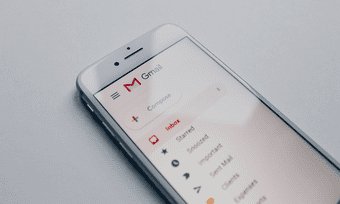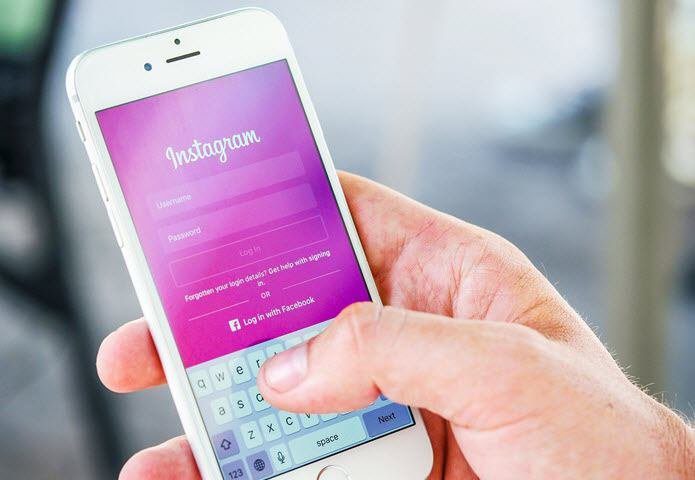The place where you handle all of your formal emails to offices, informal emails to friends, family and also subscription emails from your favourite football club, magazine and so on — connecting you to the internet. Sometimes things can go south. It can be a relationship gone wrong or a pesky stranger, spamming you with emails that you want nothing to do with. But don’t worry. You don’t have to be bothered by things you don’t want to be bothered by, and unlike life, the internet provides you with tools to be able to do so — Gmail does too.
How to Block Someone on Gmail on Desktop?
Log in to your Gmail account and open a mail sent by the person you’re looking to block. Find the downward pointing arrow on the top right corner of the mail window, besides the reply icon, and click on it. Select ‘Block (sender)’ and then confirm it in the pop-up by clicking on ‘Block’. The intended person will be blocked, and all the emails sent by them will land up in the spam. You won’t see any of their emails in your inbox and certainly won’t be notified.
How to Unblock?
In case you’re feeling remorseful about blocking the said person or have accidentally blocked someone, don’t worry, unblocking takes a little effort. Just go to an email by the blocked person, click on the downward pointing arrow on the top right corner of the mail and select ‘Unblock (sender)’. Confirm the unblocking on the pop-up box and all the emails from this sender will now appear in your inbox and won’t be marked as spam.
How to Block Someone on Gmail on Android?
Blocking someone on Gmail via your Android device is as simple as blocking via a PC. First, you need to access your Gmail app and open an email sent by the person you’re looking to block. Tap on the three-dot menu you see on the top right corner of the mail. Select ‘Block (sender)’ from the drop-down menu. You’ll be notified on-screen that the sender has been blocked and all his emails will be directly sent to the spam folder.
How to Unblock?
Unblocking on Android is also the same as unblocking someone on Gmail via a desktop. Simply go to an existing mail by the sender, tap on the three-dot menu and select ‘Unblock (sender)’ from the drop-down menu.
How to Block Someone on Gmail on iOS?
Unfortunately, blocking someone on Gmail using either an iPhone or iPad isn’t possible. If you’re using Gmail app on iOS, then your best bet is accessing Gmail via computer or a browser on your device. Try ‘request desktop site’ if the normal web app doesn’t allow you to block. The above article may contain affiliate links which help support Guiding Tech. However, it does not affect our editorial integrity. The content remains unbiased and authentic.