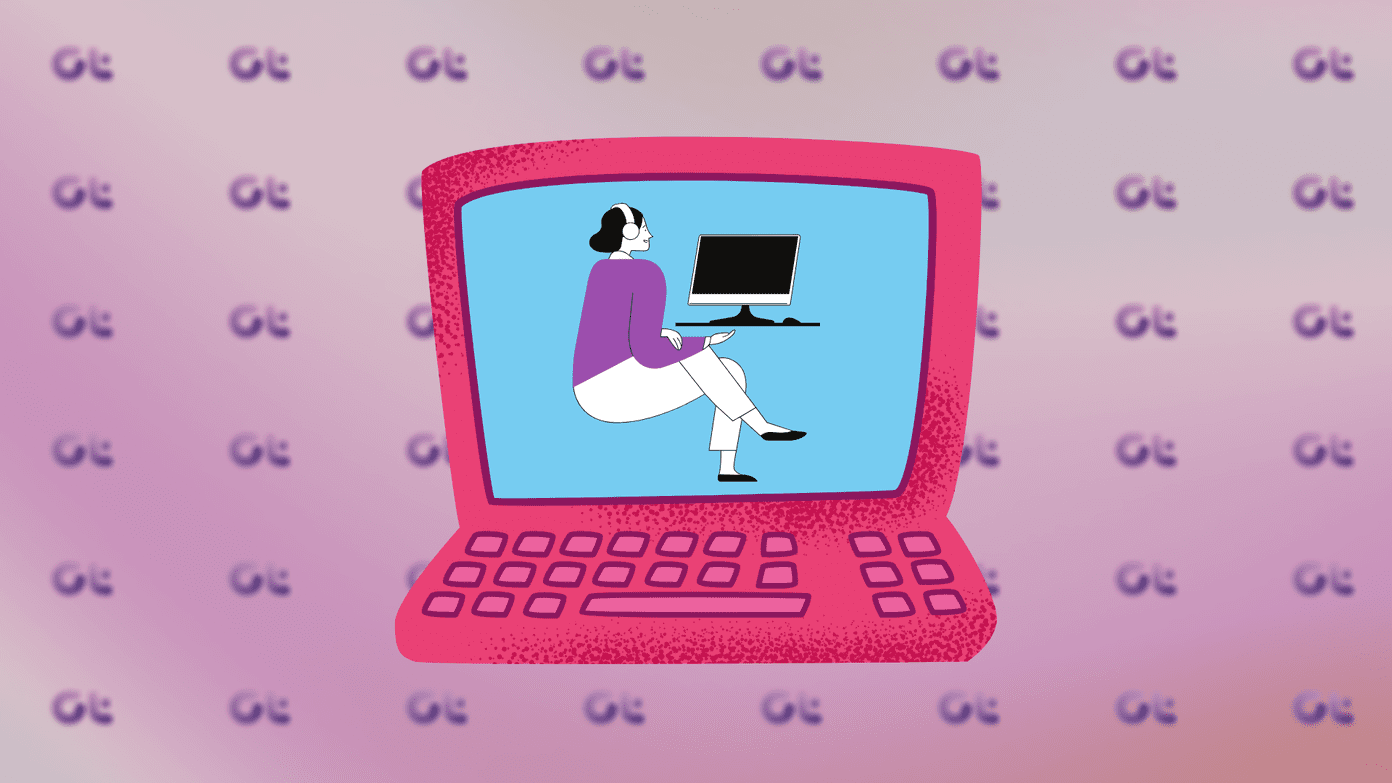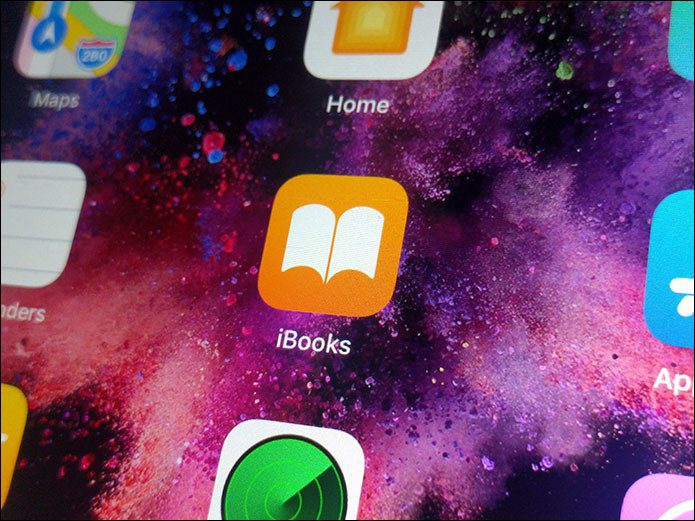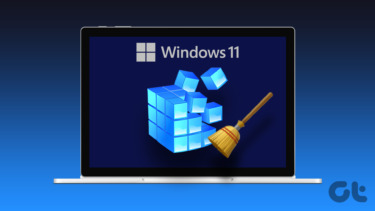Why This Matters
The obvious answer is you’ll have trouble finding stuff on a messy desktop. Sure you can use Spotlight or Alfred, but that approach isn’t always efficient. With too many desktop icons, your Mac could slow down. In rare circumstances, you could lose your stuff. Worst of all, you can’t see your awesome wallpaper with a messy desktop.
HiddenMe: A Temporary Solution
If you haven’t gotten to desktop zero yet, HiddenMe is a free app that hides your desktop icons. They’re still on the desktop; you just can’t see them. This app is great when you’re giving presentations. One click and they all disappear!
Declutter: A Delightful Desktop
Declutter uses rules to create individual folders on your desktop. It then moves stuff into what they call “Intelligent Folders.” The first step is to create your folder. Declutter goes beyond the standard Finder folders and creates fun icons on top of the folders for you. Then you create the name filters for the folder. You can customize the name of file extension too. For example, if you put Screen,Shot in the File Name field and png in the File Extension, that will move your screen shots to the correct folder. The program interface is quirky because it won’t let you put spaces in the file name. I’d like to put Screen shot instead of Screen,Shot but it didn’t support spaces. If you want some time to organize your desktop, you can turn off the automatic mode on Declutter. Then you can have it run the rules from the program, the menu bar icon or a hot key.
Hazel: Powerful Cleanup And Automation on Your Mac
Hazel uses Apple’s search functions to automate file movement on your Mac. For cleaning the desktop, Hazel can do the same stuff Declutter does. The interface is just like Spotlight. You can tell it anything on the desktop matching a file name or extension goes into a particular folder. That folder can be on your desktop or anywhere on your Mac. Hazel gives you a few starting suggestions like moving files that are a few days old to a special folder. I use Hazel to manage my downloads folder much better. I can tell it to move my .dmg installers to the correct folder. Hazel also lets me create rules based on the where the file was downloaded from. I have most of my statements from the bank paperless. Hazel automatically puts them in the correct folder after downloading. The interface and rule-based functions take some getting used to. If a clean desktop is your primary concern, Declutter is better. If you want more control over not just the desktop, but file automation on your Mac, Hazel’s the better choice. Hazel has a 14-day free trial and isn’t available in the Mac App Store.
Keep a Good Backup
Both of these programs rely on your skills to write a rule. If you make a mistake, files might end up in the wrong place or get overwritten. You should be backing up your Mac regularly, but especially when you’ve got file automation. The first time I used Hazel, I thought I was trashing temp files but, instead, I was deleting everything in downloads. Oops! My backup saved me from some data loss due to my novice programming skills. ALSO READ: Keeping Focused While Working on a Mac The above article may contain affiliate links which help support Guiding Tech. However, it does not affect our editorial integrity. The content remains unbiased and authentic.