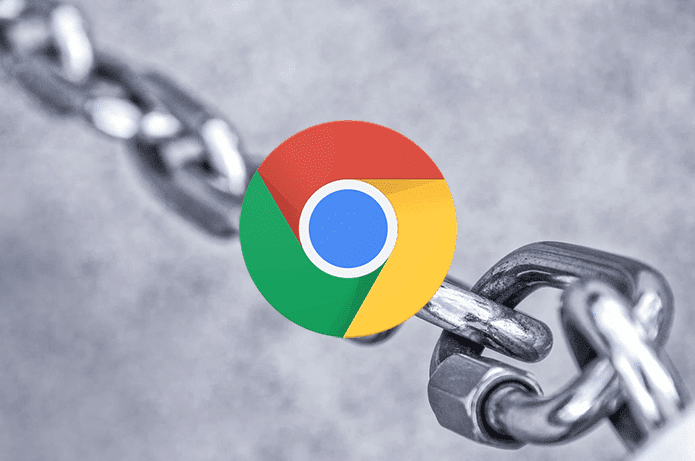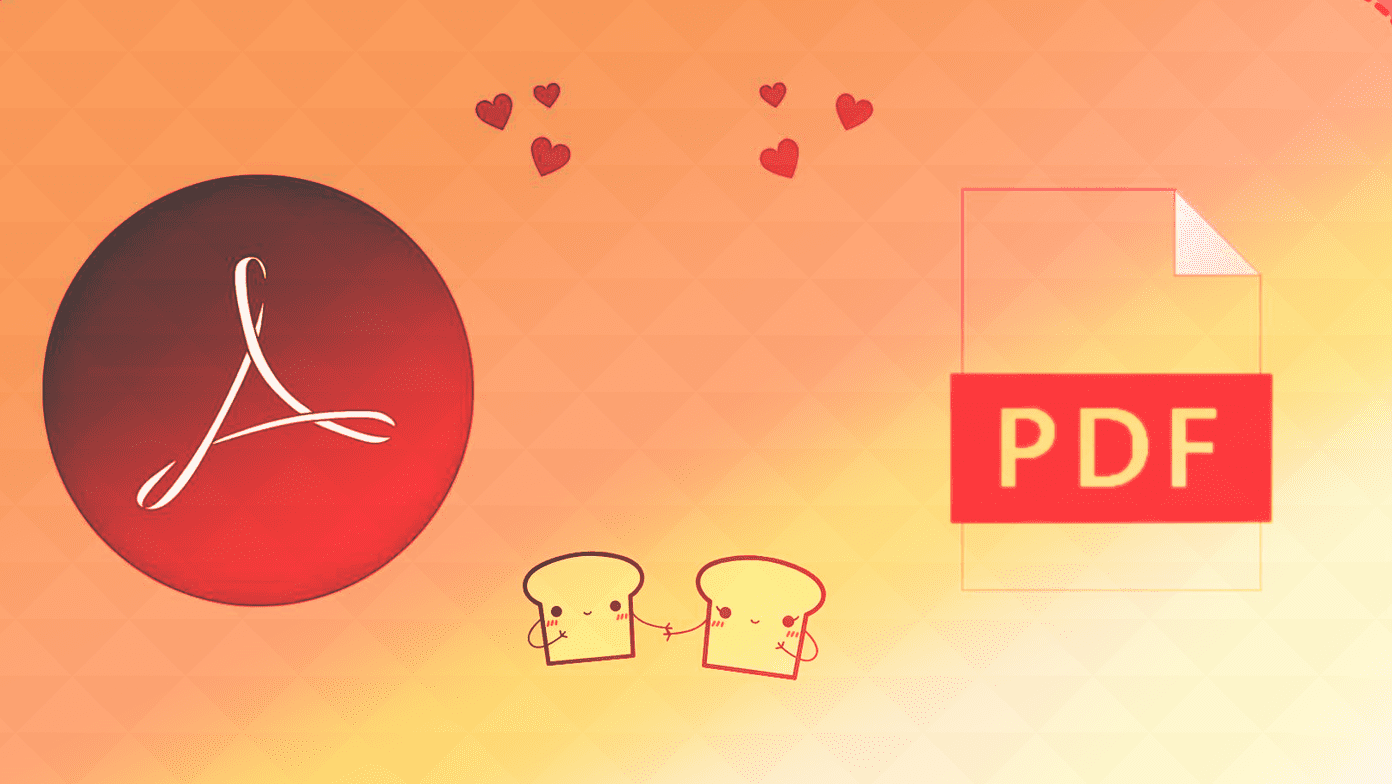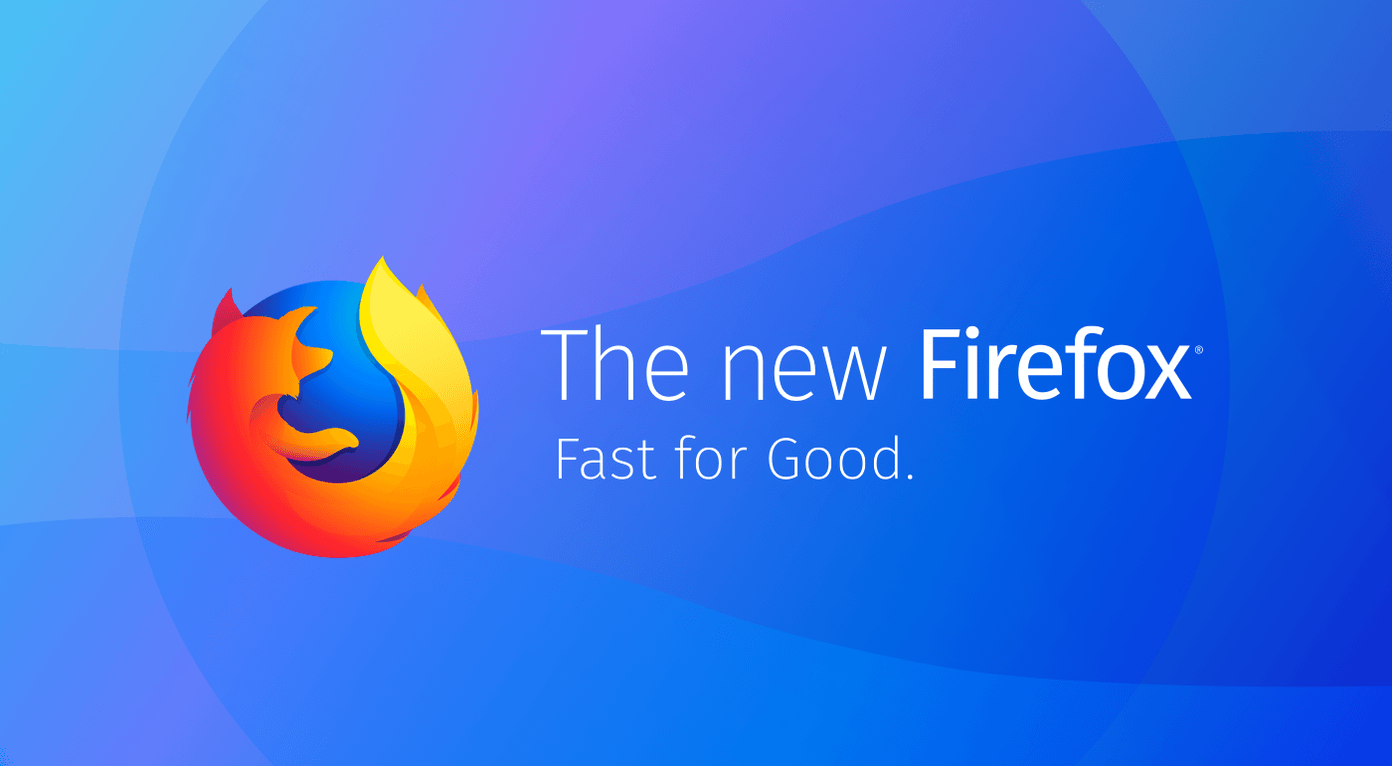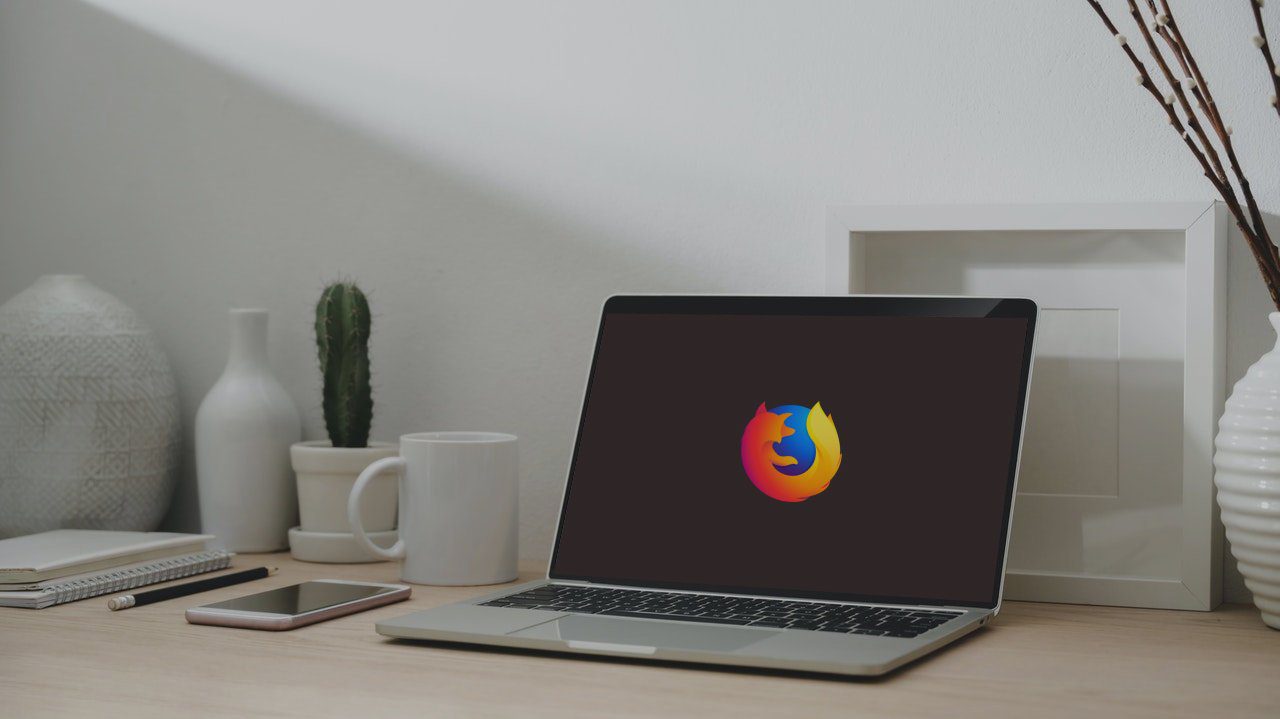Previously, we discussed an online service called Refresh This that can automatically refresh a website across any browser but turns out that the service has joined the dead pool of web services. Yes, it doesn’t work anymore. If you are looking for an online alternative, you can try Lazywebtools but these services are kinda unreliable. So, today we will see how you can integrate this feature right in your browser (Google Chrome, Firefox, and Opera) so that you can directly refresh webpages without using any third party service.
Auto Refresh in Chrome
To enable auto refresh in Google Chrome, download and install Super Auto Refresh Plus from Chrome Web Store. After you install the extension, the Auto Refresh button will appear in the extension section. Now, open the page or a new tab that you want to reload automatically and click on the extension button.
On the extension, choose the time interval, after which you want to reload the page automatically and press the Start button. The extension will then start working and show a countdown timer on its icon. When the timer countdown is complete, the page will be refreshed automatically. To stop the auto refresh, click on the Stop button in the extension.
Auto Refresh in Firefox
To integrate the feature in Firefox, download and install Auto Refresh add-on and restart your browser. Now, open the web page you want to refresh and select the time period of auto refresh from the right-click menu under the Auto refresh option.
You can either enable the timer on the individual page or on all the open tabs. There’s a hard refresh option also available in the add-on. The default time provided in the right-click menu can be edited using the Customize option.
Auto Refresh in Opera
Update: This option no longer works by default. Opera updated its engine in late 2012 and has stopped supporting auto refresh directly. However, you can install Super Auto Refresh Plus in Opera to use the Auto Refresh feature. Auto reload option is available in Opera by default and thus one does not need an extension for the same. To reload any page in opera, right-click anywhere on the page and select the time interval under the Reload every section. By default, some basic time intervals are provided, but if you want to configure time manually click on the Custom option.
To turn off the auto-reload option, click on the Never button.
Conclusion
That’s how you can automatically reload web pages on Google Chrome, Firefox and Opera. I tried to find out a way for Internet Explorer users but didn’t get lucky. Again, as a word of advice to all those who are using Internet Explorer, I would suggest them to switch to any of the above browsers to get a better browsing experience on their computer. The above article may contain affiliate links which help support Guiding Tech. However, it does not affect our editorial integrity. The content remains unbiased and authentic.