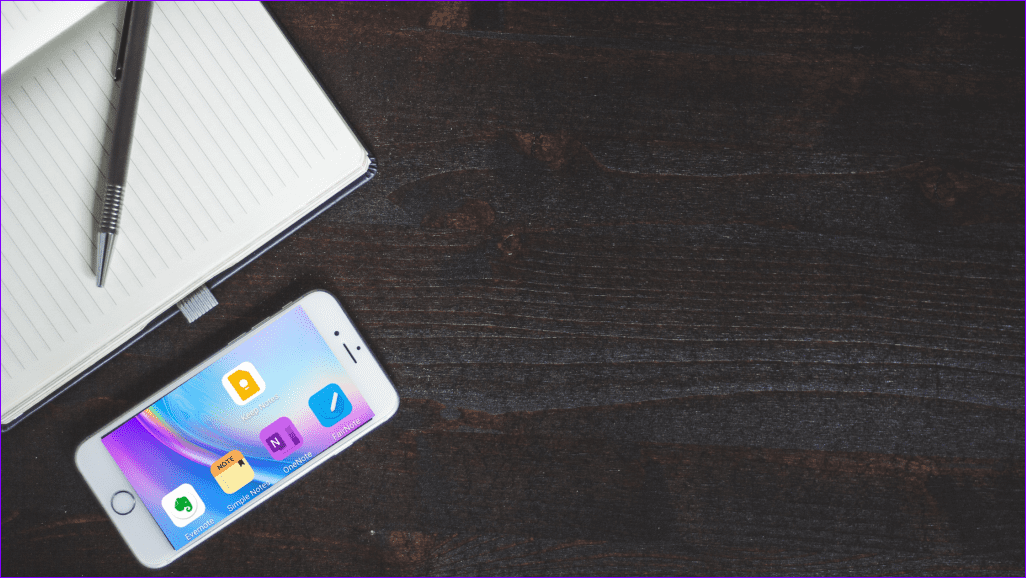The problem arises when you try to look up the lyrics of songs, you’ll find that the option is conveniently missing. Bummer. For someone like me, looking up lyrics of a song is as significant as listening to it. Firstly, I am notorious for singing messed-up lyrics. And secondly, how would I perfect my bathroom singing without them? So, the absence of online lyrics in BlackPlayer was a bit problematic for me. Yes, there are apps like Musixmatch which have features like floating window. However, its lack of offline support was another reason why I was looking for ways to add lyrics to the BlackPlayer. Luckily, I found out that there are two simple workarounds to fix this issue. The first method uses Google search while the second one involves adding .LRC files. Here’s how to add lyrics in the BlackPlayer.
1. Manually Search and Download
Step 1: The first step would be to make sure that the song title and the related tags are correct. To do so, long press on the album name at the top of the screen and tap on Edit. Enter the exact name of the artist, song, and the year if needed. Step 2: Once done, tap on the notepad-like icon at the top-right corner and long press on the screen which will open the Lyrics window. Tapping on the Search for lyrics button will take you to the Google homepage. Depending on the popularity of the song, either the lyrics will be displayed right away or you’d have to select one of the lyrics pages. Step 3: Once you have copied the relevant bits, tap on the back button which will take you back to the BlackPlayer interface. Tap on Paste > OK. To view the lyrics, tap on the notepad-shaped icon. The only issue with this method is that it doesn’t support in-sync lyric scroll. You’d have to scroll manually (and simultaneously sing out loud, maybe) to go to new stanzas. The good news? This drawback doesn’t exist in the second method. Though it’s a foolproof method, it does require a bit of setup. And if you’re of the tinkering type, you’d love this way of adding lyrics.
2. Through LRC Files
LRC (LyRiCs) files are similar to SRT files or the subtitle files used for the movies or videos. Not only do they have the wordings of the song but also the timestamp, thus making synchronization between the audio and text easy. Step 1: There are plenty of LRC file generators. So, all you have to do is search for one and download it. I generally use the Rentanadviser site to find one, and you too can explore the lot and pick your favorite. Once the LRC file has been downloaded, rename it. Make sure that it has the same name as that of the track. Step 2: Transfer the file to the same folder on your phone which has the song. Now, open BlackPlayer and long press on the notepad-shaped icon and select Show Lyrics. That’s it. This method can get a bit tedious if you have hundreds of songs on your phone. But as I mentioned above, if you love tinkering on your phone and have some time to spare, it’s the best method. Now, what if you have the Album art as the background image while you read the lyrics?
Bonus Trick: Refresh Album Art
Did you know that BlackPlayer lets you fetch the album covers? Time and again, some songs come with low-resolution art, and in some situations completely different ones. It can be a huge disappointment. So, if you want to refresh the album cover, all you have to do is open the song in the player and long press on the notepad-shaped icon at the top-right corner. Now, select the option for ‘Auto Download new cover’ and the new cover will be downloaded in an instant (depending on how fast your internet connection is). Again, the track’s tags should be perfect for this trick to work. Alternatively, you can go to Settings > Metadata > Album and choose to download the covers of all the songs which have missing covers.
Listen, Sing and Groove
So, this is how you can add lyrics to a song on BlackPlayer. Both the methods work perfectly depending on how comfortable you are with them. However, if you live in an area without a round-the-clock internet connection or go off the grid quite frequently, the second method would be more suitable. Did these steps work for you? And meanwhile, don’t forget to read our comparison of the BlackPlayer and the GoneMAD music player. The above article may contain affiliate links which help support Guiding Tech. However, it does not affect our editorial integrity. The content remains unbiased and authentic.