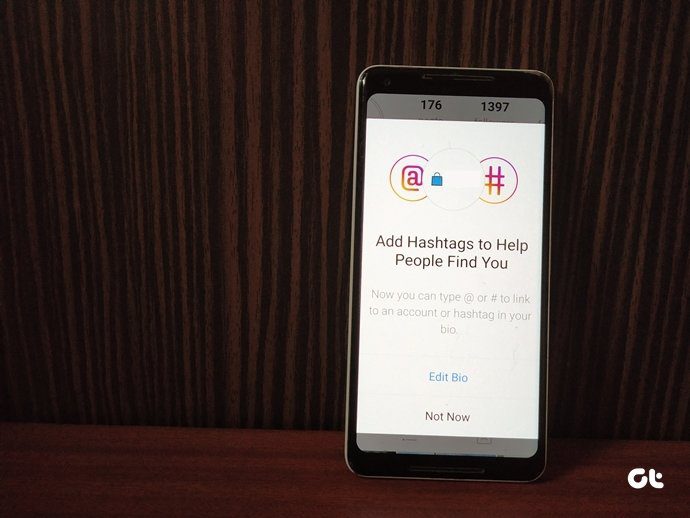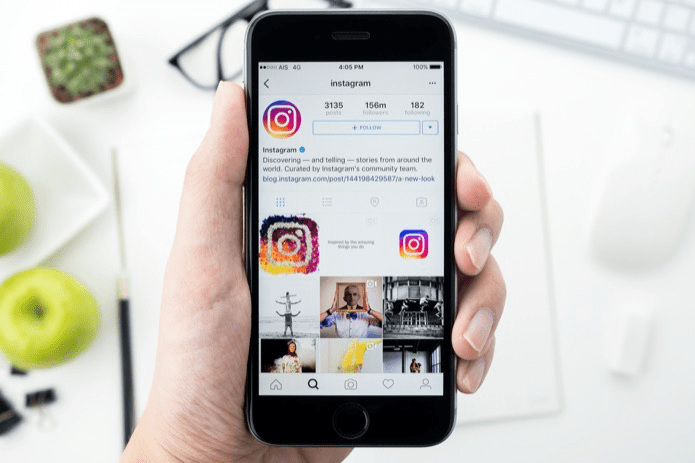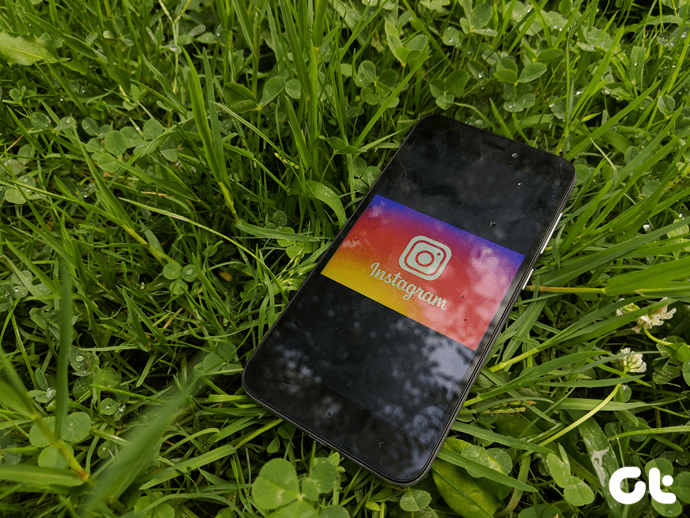With the introduction of the Link sticker, Instagram is trying to streamline sharing website links. Thankfully, the change isn’t that difficult to get used to, especially if you’re familiar with Stickers on Instagram. So, without further ado, let’s get straight to it.
What Are Link Stickers on Instagram
The Link sticker on Instagram is a new way of sharing a link on your Instagram Story. You can use them just like you’d use a music sticker or quiz sticker on Instagram. Earlier, Instagram announced that it would be getting rid of the Swipe up feature. So, the Link sticker is essentially a replacement for the Swipe up feature. Why the sudden change? There are some key advantages of using the Link sticker over the Swipe up feature. The obvious one is the ability to place your sticker anywhere on your story and resize it to improve its visibility. Plus, Instagram promised to offer a few more ways to customize the sticker to make it more attractive. So, now that you know what the change is all about, let’s see how you can use the Link sticker on your Instagram story.
How to Add Links to Instagram Story
Since Instagram for web doesn’t allow you to share stories, you’ll have to stick to its Android or iPhone app to use this feature. Once you have the desired URL that you wish to share, here’s how to add it to your Instagram Story. Step 1: Launch the Instagram app on your phone. Tap on the Your Story option in the top left. Step 2: Next, add a photo or a video to your story or record one using the Shutter button. Step 3: Now tap on the Sticker icon in the top right and select the Link sticker from the menu that appears. Step 4: In the URL box, enter the link you wish to share and tap on Done. Step 5: Now, move the sticker to a preferred location. You can tap on the sticker to scroll through different styles. Once done, tap on the arrow in the bottom right to share your Story with everyone. After you post it, anyone can tap on that link and quickly jump to that webpage. Note that you can only add one Link sticker to your Instagram Story. At the moment, the link-sharing feature is limited to Instagram Stories. So, if you wish to add a link to your Instagram post or Reel, your only option is to share your Instagram post as Story and slap the Link sticker on it.
Bonus: How to Add Links to Instagram Bio
Another popular way to share a link with your followers is by adding it to your Instagram Bio. It is convenient to share a link to your website or personal blog. And unlike Instagram Stories, adding a link to your Bio means it will stay there permanently and be visible to your followers. Here’s how to add a link to your Instagram Bio. Step 1: Open the Instagram app on your phone. Tap on the profile icon in the bottom right to view your feed. Step 2: Now tap on the Edit Profile button. Step 3: Paste the URL in the website field and tap on the right checkmark at the top to save changes. Once added, people can tap on the link on your bio to visit the website. It’s worth noting that the link in your Instagram Bio will only be visible to everyone if your profile is set to Public. Only your followers can view and access the link if you’ve set it to Private.
Sharing Is Caring
The link-sharing sticker has been a welcome addition to Instagram. With it, users don’t have to go through those crazy workarounds involving third-party apps to share their favorite web pages. While the link-sharing feature is limited to Instagram Stories, for now, we hope that Instagram soon makes it available for posts and Reels as well. Like posting Stories on Instagram? Check out these lesser-known tips and tricks for Instagram Story to level up your social game. The above article may contain affiliate links which help support Guiding Tech. However, it does not affect our editorial integrity. The content remains unbiased and authentic.