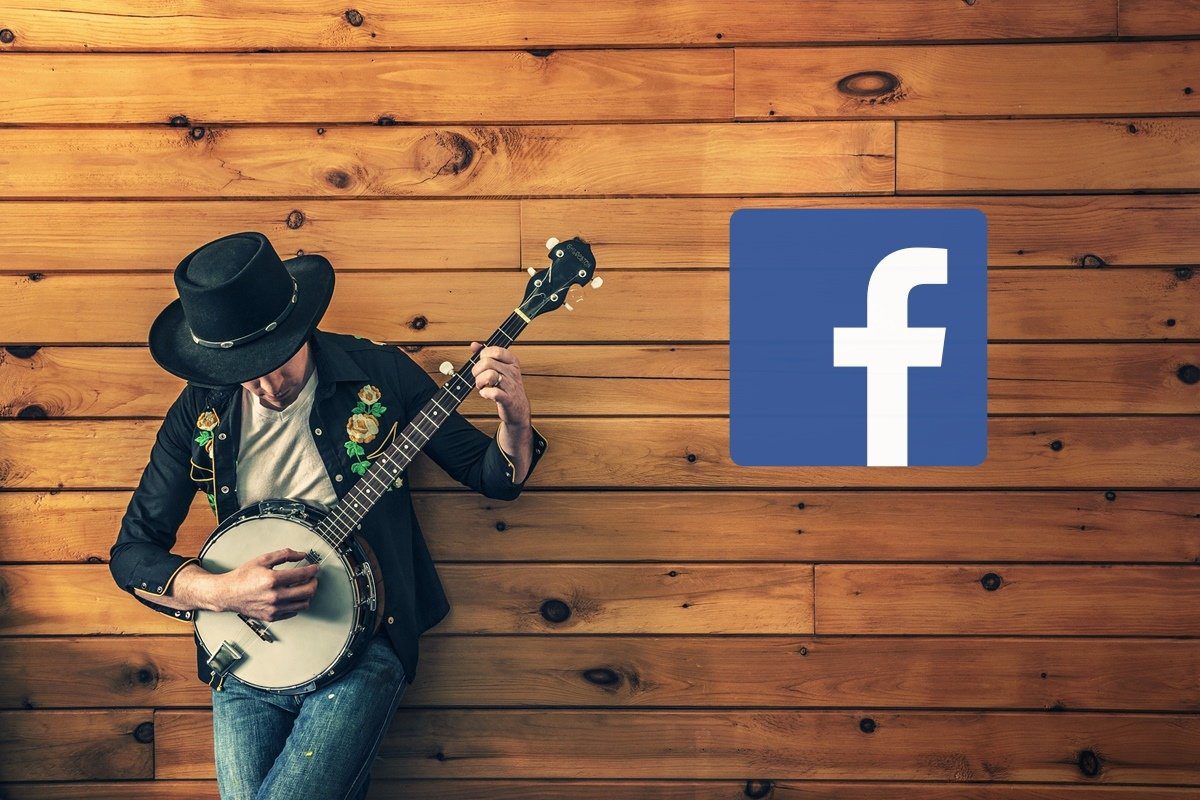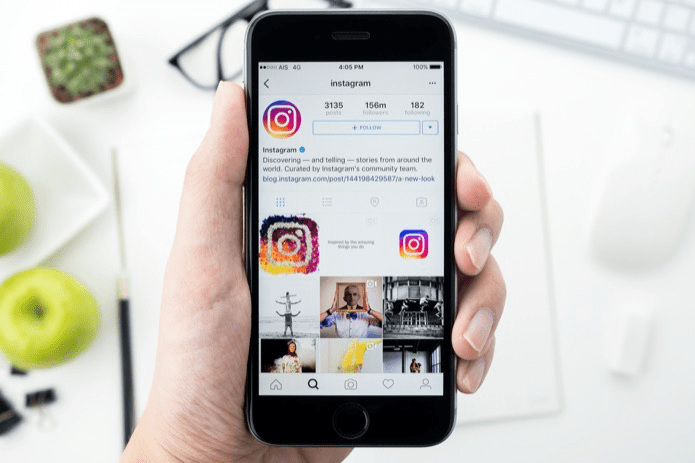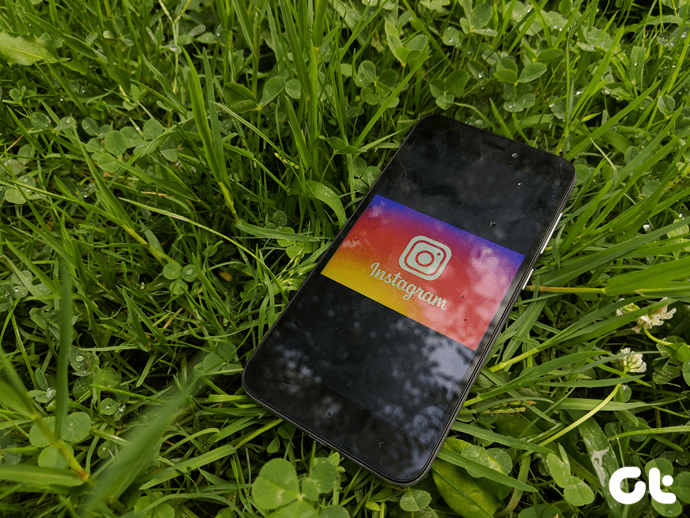Though Snapchat was the original pioneer of disappearing photos, Instagram caught up with it and soon launched the highly successful Instagram Stories. As much as it’s fun making stories as it is seeing them, wouldn’t it be great to have music as an added bonus for your Instagram stories? In this post, we will explore two ways in which we can add music to Instagram stories. The first is through the Instagram app itself and the other is through a third-party app. So, without further ado, let’s get started.
#1. Through Instagram
Surely, you must be knowing that Instagram stories can capture sounds from around you. For instance, if you are capturing a video of a talking parrot, you wouldn’t want to leave out the sound, correct? But then, not every scenario is as rosy as the above. Most of the time, there’s either a cacophony of noise or nothing at all. Either way, the Instagram Story feels a tad void. The Instagram app, in itself, is capable of extracting sounds from the smartphone. So, if you have a song running on any music player like Spotify, Google music or PowerAmp, the app can straight away extract the song from it. So, the next time you want to have a song as the background music for your Instagram story, just play the song on your smartphone, open Instagram and start capturing the story. As it’ll capture sounds from the phone’s microphone, it’ll also capture the ambient sound from the surroundings. So, do note to have as minimum sounds as possible.
#2. Through a Third-Party App
So, the above goes as far as the instant stories are concerned. But not every story is an instant one. Most of the time we already have photos and videos and the only thing lacking is that of a musical background. The app that comes to the rescue is the InShot Video Editor. Open the video through this app and trim as much as needed. Once done, tap on the Music icon at the toolbar and select your songs. Once the music is selected, select the appropriate levels of music volume and mute the original video volume. If you want you can choose to crossfade the music as well. Now all you need to do is click on Save and upload the saved video as a Story to Instagram. See, as short and simple as it can get.
Which Method is your Favorite?
If you ask me, I find them second method better. Because not only does it mute or minimize the background noise of a video, you also get to input some really nice emojis to the video. But then, at times the first method proves to be the weapon of choice when you just can’t do without the awesome Instagram live stickers. The above article may contain affiliate links which help support Guiding Tech. However, it does not affect our editorial integrity. The content remains unbiased and authentic.