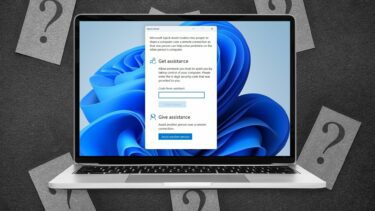To preview desktop, move your mouse pointer to the “show desktop” button given at the end of the taskbar.
All the open windows will fade away and you will see the desktop only. You can notice the outlines of open windows on the desktop.
If you want all the windows to appear again, move the mouse pointer away from the “show desktop” button. If you click on that show desktop button instead of moving your mouse over it, it minimizes all the open windows. If you click again on it, it will restore minimized windows. You could use it when you are watching private stuff and you find your boss, or a family member (if you are at home) coming over. This could be the quickest way to hide the unwanted stuff. 😉 The above article may contain affiliate links which help support Guiding Tech. However, it does not affect our editorial integrity. The content remains unbiased and authentic.