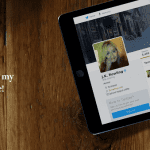Though this full-featured new tab is useful, many of us might miss the simplicity of getting a frequently visited site like Google on the new tab. And unfortunately, reverting back to that setting is not a straight-forward process in the latest version of most browsers. If you are using Chrome or Firefox as your default browser you can follow these steps to open a specific website automatically whenever you open a new tab. For IE 8 users, we covered it in an article here.
For Chrome Users
Step 1: Download and install Replace New Tab Page from Chrome Web Store. It’s a nifty plugin that easily replaces your new tab page with a specific website. Step 2: Once the add-on is installed successfully it’s now time to configure it. Open Chrome extension manager by clicking the wrench button and selecting extensions located under Tools. You can also type chrome://extensions/ on the address bar to get the same. Step 3: Hunt for the add-on Replace New Tab Page in the list and click on options. Step 4: When you are on Replace New Tab Page Options page enter URL of any webpage that you would like to open instead of default new tab page in the provided box and click save. From now on whenever you open a new tab in your browser the designated webpage will open automatically. Note: If you save the option with an empty URL box you will get the same page every time you click on new tab. If at all you want to go back to your old new tab page, just disable or uninstall the plugin from the extension manager.
For Firefox Users
Step 1: For Firefox too you need an add-on to do the trick. Download and install NewTabURL by clicking the Add to Firefox button on the plugin page. Step 2: Once you restart your browser after installing the add-on, navigate to extensions manager by pressing Ctrl+Shift+A anywhere on Firefox. Look for NewTabURL add-on in the list and click Options button. Step 3: On the options window you can select a blank page, the home page or a user defined URL to open whenever you open a new tab in Firefox. You can also open an URL from the clipboard. To test if the plugin works or not, open a new tab and check. If the new tab opens the specified webpage it means the plugin is working perfectly fine. To get your old new tab page back disable or uninstall the add-on. You can now use this trick to open your preferred search engine, your favorite social networking websites or any other site you use the most. You may also combine this trick with a startpage of your choice. The above article may contain affiliate links which help support Guiding Tech. However, it does not affect our editorial integrity. The content remains unbiased and authentic.