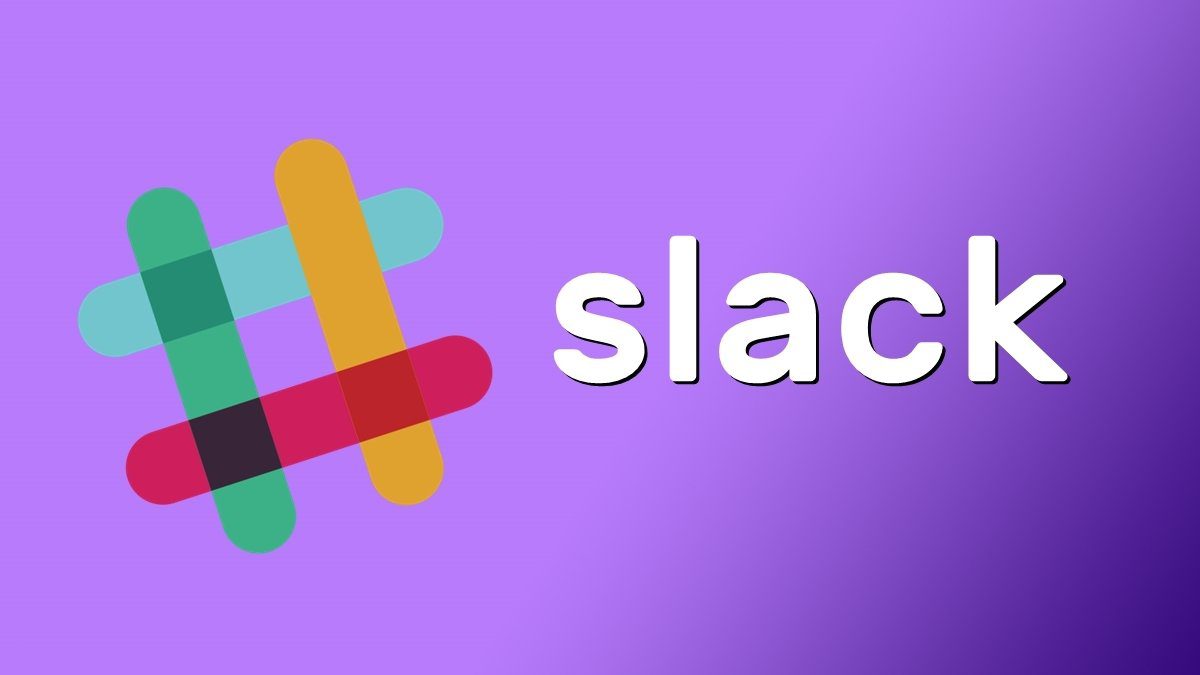So, when celebrities, presidents, and everybody’s favorite uncle is on Twitter…why aren’t you?
Creating Your First Twitter Account
Tweeting is as cool as Googling. But it all starts with an account. The sign-up is simple – you need a username, an email account and a password. Click the large yellow button on the homepage. You can take a suggested username or create one of your own in 15 characters or less. Click on the dropdown next to your name on the top-right. You can go into the account settings and change your username. You also get your public profile URL. You will need to confirm your email address to access all of Twitter’s features.
What’s Life without A Few Twitter Friends?
Twitter is all about following people whose messages (tweets) you might be interested in. It’s also about sending out tweets of your own and having others follow you. Twitter makes it easy by guiding you through the search for friends by user names or interests. Twitter also suggests a few accounts to follow. Check the panel on the right. For instance, I did a search for users and tweets about a few personal interests of mine like motivation, freeware, local city news etc. Click on the green Follow button to add their tweets to your account. If you want to “unfollow” an account, simply click the green button that comes up (Following) again. Your Twitter network builds up with those whom you follow and with those who follow you in return.
Let’s Tweet
Tweeting is simply typing in your thoughts in 140 characters or less and sending it out with a click on the Tweet button. It is just like a status update. You can also upload an image and add your location to the message by using those small icons that appear below the big white box you see in the screenshot below. All tweets aggregate on a timeline which you can see on your homepage. With each tweet on your timeline, you can do a few things:
You can favorite it.You can retweet it to those who are following you.You can reply to the tweet with another tweet in 140 characters or less. This is visible in the recipient’s public timeline. You can also click on the little grey forward arrow to view all the other replies that have come in. A reply (@reply) always begins with the username of the person you are replying to.
Mentions are tweets that contain a username anywhere in the body of the tweet. It is a way of addressing a person with his Twitter username. Direct messages (now called just ‘message’..also called DM) is a direct one-on-one private communication sent to any of your followers. It cannot be sent to a person who is not following you.
The Power of Twitter – Hashtags
The # symbol, called a hashtag and you will see it many tweets that come into your timeline. It’s just a way to categorize tweets, and it makes it real easy to find tweets of interest. You can place a hashtag before a relevant keyword so that it can be found on Twitter search. Clicking on a hashtagged word in any message shows you all other Tweets in that category. Popular hashtagged keywords become trending topics on Twitter. This was a very basic introduction to Twitter. Over the course of days, we will be diving into the depths of Twitter to show you the awesome ways you can use 140 characters. Of course we have previously covered some tools and tricks that can come in handy for Twitter users, and those can be found on our Twitter tag page. If you are itching to start, give this post a tweet by hitting the tweet button on the left, or use the one below the post. Also don’t forget to follow Guiding Tech on Twitter! 🙂 P.S: Twitter has a glossary and a page on best practices that are a must read. The above article may contain affiliate links which help support Guiding Tech. However, it does not affect our editorial integrity. The content remains unbiased and authentic.