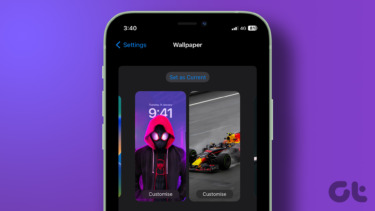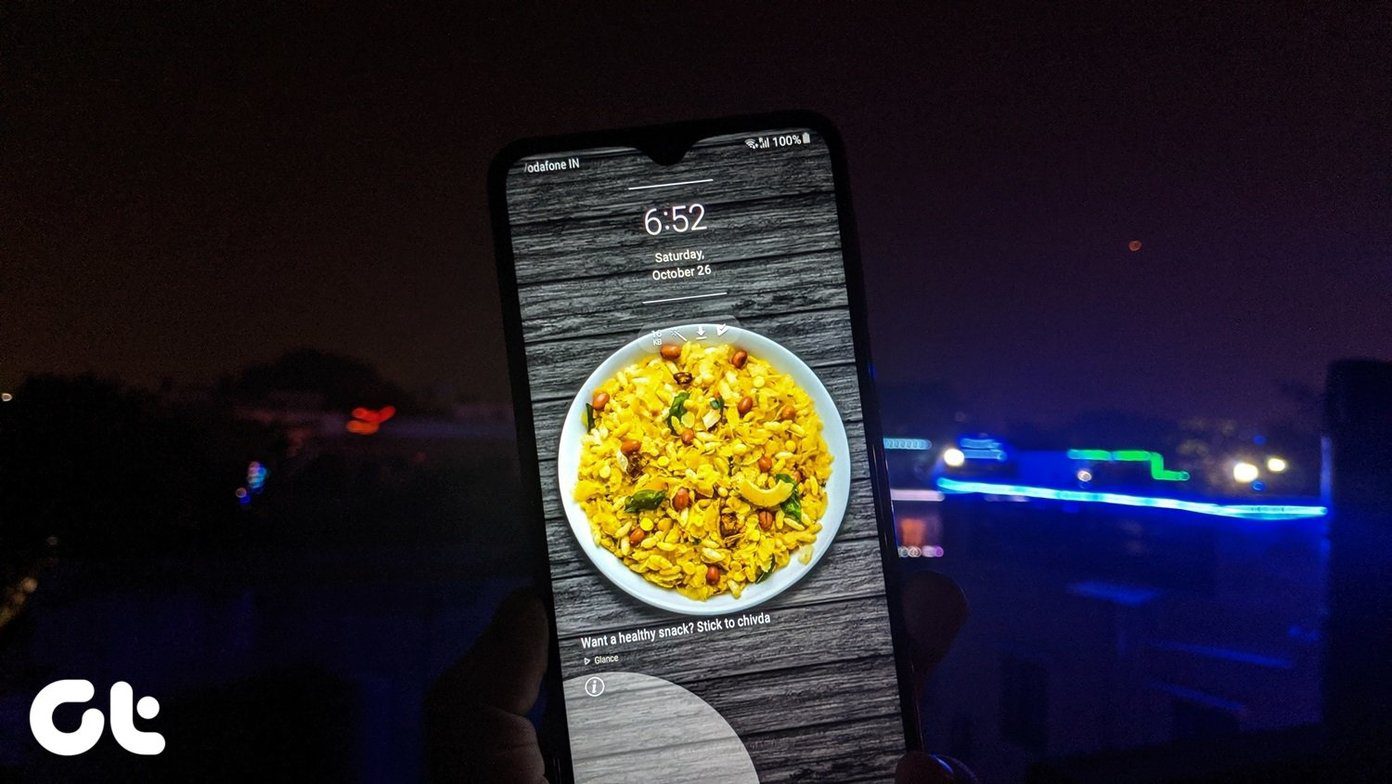The Android L LockScreen will now look a lot like the iOS lockscreen with notification banners and shortcut buttons for the camera and dialer. With Android L, one can directly view all the Android notifications right on the lockscreen and get to the corresponding app directly. Have a look at the following video for clearer insight on how the Android L LockScreen will look.
Saves time, right? So let’s have a look at how we can get that lockscreen on our droids right now and skip waiting for the update to be released for our respective devices.
Android L Lockscreen Plus
To get started, download and install the Android L LockScreen Plus app from the Play Store. The app can be installed on any device running Android 4.0 and above. As the app doesn’t override your system lockscreen, you will have to disable it manually. This will make sure that you don’t have to unlock two lockscreens before landing on the home screen. To disable your current lockscreen, open the Android settings and select None under Security—> Screen Lock. One that’s done, go ahead and launch the app. You must agree to the notification control settings in order for the app to read incoming Android notifications. Now, to enable your new lockscreen, just select Enable L Lockscreen. The app also gives you the option to preview the lockscreen before you go ahead and apply it. When you tap on it, the app will show you some fake notifications on the lockscreen that you can use to test the app. On the left we have the dialer button and a camera button on the right. Slide to open the respective app directly. These apps can be changed from the app’s Advanced settings. The wallpaper for the lockscreen can also be changed. You can configure options like clearing notifications once the screen is unlocked and turning on the screen when a new notification is received. One amazing feature I liked about the app is the Blacklist feature. Adding an app to this list will make sure it’s silenced and doesn’t appear on the lockscreen notifications. If you are looking for additional security, you can enable the in-app pattern lock. If you like L LockScreen, you can upgrade to a premium version that will give you full control of the swipe-to-launch app selection instead of limiting you to a pre-defined list, along with the ability to select any wallpaper as a background. Note: The app has high memory usage at the moment (>100 MB) but the developer has promised to optimize it in the upcoming release. The high memory does not affect the overall battery performance and devices with 1 GB of RAM and above should be able to run the app smoothly without any performance issues.
Conclusion
L LockScreen is a nice way to directly interact with Android notifications and navigate to the respective application directly from the lockscreen. While memory optimization is still an issue, you can also check out the AC Display app, which brings you the same features but in a different way. The above article may contain affiliate links which help support Guiding Tech. However, it does not affect our editorial integrity. The content remains unbiased and authentic.