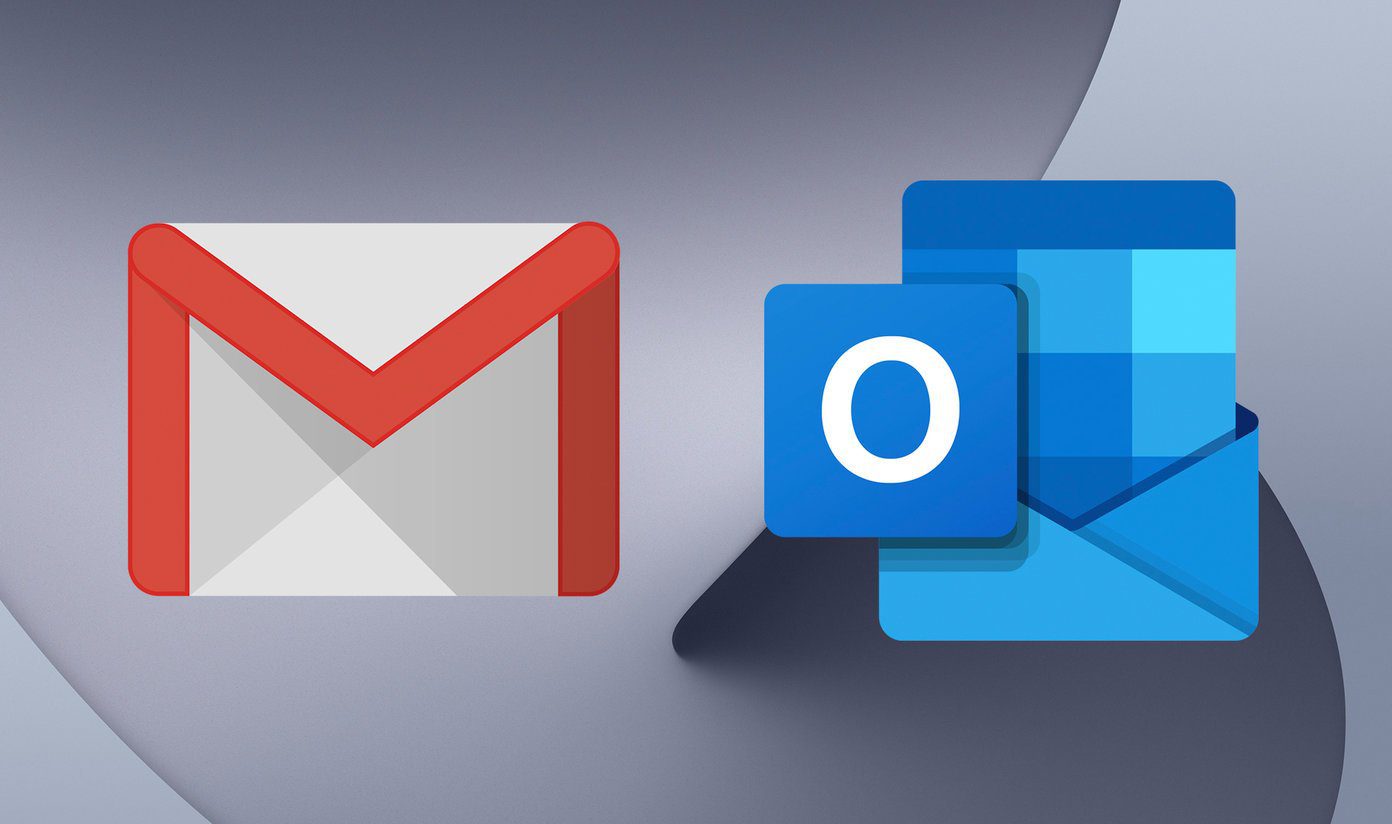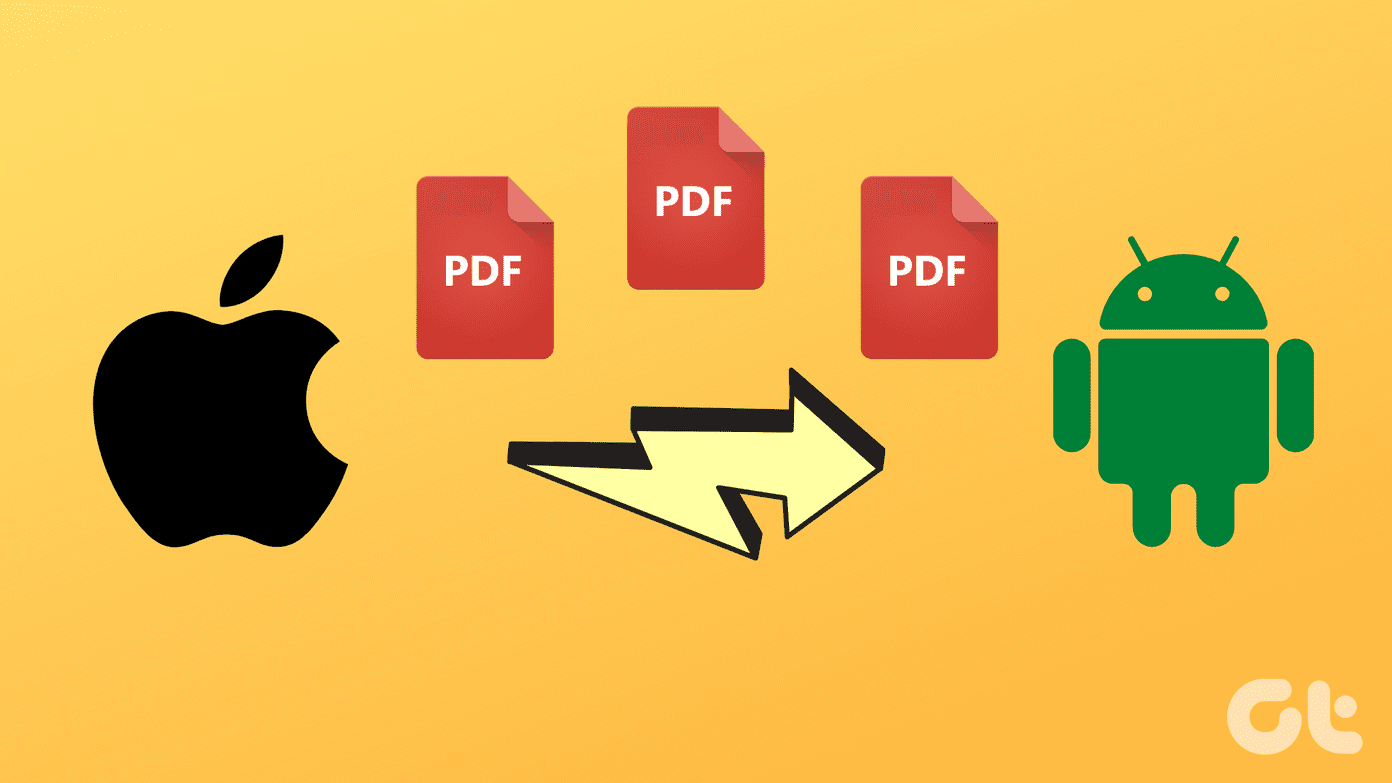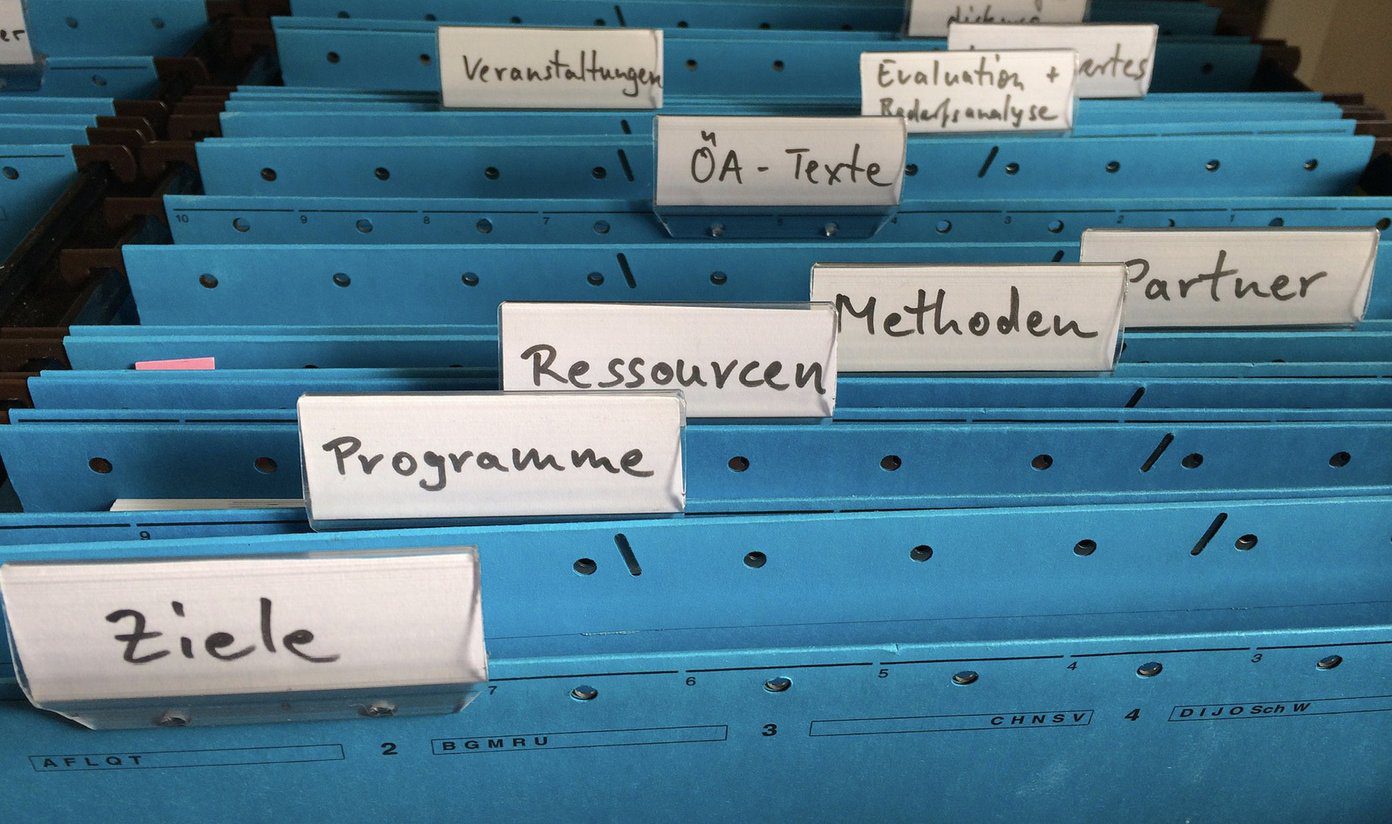Luckily, there’s a tool called GmailDefaultMaker that can help you do the needful across any browser in the blink of an eye. GmailDefaultMaker is a nifty freeware that sets the email service of your choice as the default mailto: client. One of the best features of the tool is that it’s very fast and light-weight as it does not run any background services of any kind that eat up the memory unnecessarily. It’s an install-and-forget category application and does not come with a user interface of any kind. All you need to do is download the installer and run it. At the time of installation the program will ask you to specify your default mail service. Select any one among Gmail, Yahoo, AOL, Hotmail, and Google Apps and complete the installation. From now on whenever you click on any mailto: hyperlink you will be redirected to your specified mail service compose window. If you are using Internet Explorer as your default email client you will be warned with some security dialog box as shown below. Just check the option Do not show me the warning for this program again and click on allow button. There is one small problem though. If anytime in the future you wish to change your default email client their is no direct way to do so. You will have to uninstall and again reinstall the application, and choose another service provider. To uninstall the application type “uninstall gmail” and then run uninstall GmailDefaultMaker. Also, if you wish to revert back to the Windows default email client, you can simply uninstall the application. Note: The program does not changes your default email program for Windows. It just redirects your mailto: hyperlinks across browsers to your favorite online mail application.
My Verdict
GmailDefaultMaker does exactly what it claims to do. It’s a wonderful tool that can easily set your favorite email provider as the default email client across various browsers. With it you can do the trick on across any browser without digging into its configuration menus. The only thing that’s bugging me is the application’s name. Don’t you think it’s biased.. I mean why only Gmail in the name? 🙂 The above article may contain affiliate links which help support Guiding Tech. However, it does not affect our editorial integrity. The content remains unbiased and authentic.