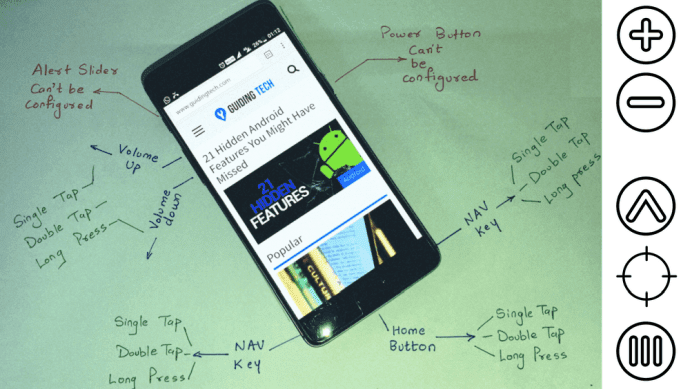Annotating images and PDFs is useful for all sorts of people. It’s useful for me as a tech writer for showing you exactly where to click on a screen using arrows and making sure my email address is blurred out. It’s useful for designers and developers when critiquing designs by adding text on the photo itself. And annotating PDFs (requires subscription to paid Evernote Premium account) can be useful for an editor or a businessman. Now you can do all of this in one app on your phone that’s intuitive, fast, and has an interface a 10 year old can use.
Skitch
Skitch (Android, iOS) already was a great service for annotations but it was geared towards pros. When Evernote bought it, there were concerns about deteriorating the product or it being shut down completely. The opposite happened. Evernote has made Skitch a software that’s joy to use.
The Interface
Well, there isn’t any. And that’s a good thing for the tiny screens of iPhone and Android phones. The dot in the bottom right corner shows the active markup tool. Tap on it to switch to something different. Tap on the dot on the bottom left side for options like color and size. That’s how simple it is. Tap on an element and you’ll see a Delete button show up (undo and redo buttons are available as well). When you’re done with the editing tap the Share button on iOS or Done button on Android. From here you can either save the image or send it to other apps and services directly.
All The Editing Options
So Skitch is a markup tool where you can annotate pictures with arrows and stuff. What else can it do exactly?
1. Arrows And Stuff
The most used markup tool is featured prominently in Skitch. You have option to switch between more than half a dozen colors and 5 preconfigured weights. What I like more about Skitch is it has a circular icon tool with an integrated arrow. The icons include a checkmark, a cross, a question mark and an exclamation mark. Instead of pointing an arrow and then asking “what’s this?” or “this is awesome”, I just use the iconic arrows.
2. Text
Speaking of text, it has the same color and weight options as the arrow. Although it can seem silly at first, the loudness ensures that it’s outright noticeable. There’s also an option to disable the margin.
3. Blur
It’s surprising how good the blur/pixelization tool in Skitch is. Select the blur tool, place your finder on the screen, drag it until it covers the portion you want to blur, and release. Drag over it if you want to blur it more, but that shouldn’t be necessary. Right now only rectangular shapes are supported.
4. Free-form And Boxes
Want to test your painting skills over a business contract? Have at it with the free-form pen tool. You can also draw boxes, squares, and a simple line just by dragging your finger. Emoji: Lastly, Skitch lets you stamp Emojis on your photo/PDF because who doesn’t love smiley faces?
5. Maps And Web Pages
The app has a built-in feature for snapping web pages and maps to annotate on. The above article may contain affiliate links which help support Guiding Tech. However, it does not affect our editorial integrity. The content remains unbiased and authentic.