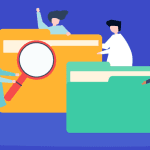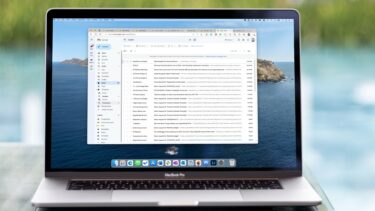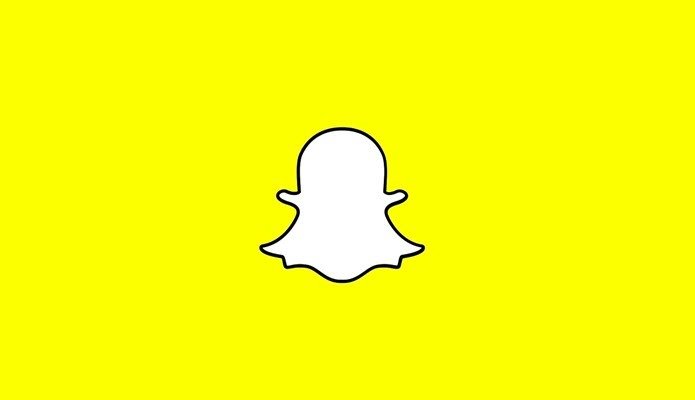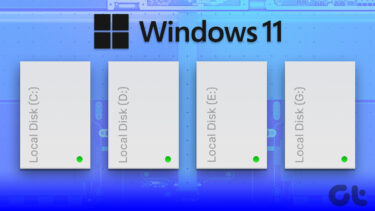maintenance tasks that our Macs require depend entirely on us, the owners: Keeping the space in your Macs’ hard drives organized and in perfect state . This usually entails organizing files, purging applications that we don’t use any more and pruning our media library to get rid of what we no longer need. For anyone who performs these tasks regularly, the benefits are known and noticeable: Spotlight becomes much faster, your Mac gains speed and working with it feels way better overall, not to mention we all can use additional hard drive space every now and then. However, there is an application that we can use to make this tedious and boring task much easier, intuitive and even fun. Created by developers Software Ambience Corp, DaisyDisk is an app that scans all disks on your Mac and shows them to you in interactive maps that allow you to easily find and purge large files that you might never even knew were there. Here’s a better look at how DaisyDisk works.
Using DaisyDisk to Isolate Big Files
Upon starting DaisyDisk, the app will offer you the choice of which hard drive to scan, whether it is your internal hard drive or any external drive plugged to your Mac, including even small USB thumb drives. Right from its initial screen, DaisyDisk offers you an eagle-eye view of all your hard drives, including how much free space each of them has left. In addition to that, clicking on the Scan Folder… button also allows you to target specific folders in your Mac’s hard drive for faster results. Once you decide which source drive you want to search, pressing the Scan button will initiate the scanning process, which is surprisingly fast. Once done, the app will show you your hard drive displayed as what the developers call a “sunburst map”, showing you groups of data organized relative to other segments size. It might sound a bit complex, but once you see it (image below) it becomes immediately clear. As you can see, this view is not only elegant, but also intuitive. The app’s two-panel view shows you the disk-like image on the left and its correspondent elements on a list to the right. Hover your mouse over any segment of the disk and the list on the right immediately filters out its corresponding element and the size it is taking on your hard drive. Click on any of these segments and DaisyDisk will allow you to dig deeper into its contained folders and files until you find out that large file you are looking for. If you would like to explore your hard drive even further, you can also right-click on any file to preview it or to show it in the Finder. If you have ever used any of those “disk cleaner” apps that abound on the web, you will appreciate what DaisyDisk does even more, since those apps usually free up space on your Mac only temporarily, while DaisyDisk helps you locate the real space hogs on your hard drive. Definitely worth a look. DaisyDisk costs $9.99 and it is worth every penny. But even if you don’t want to pay that, you can download a free timed trial from the developers’ website and use it a few times to get rid of those space hogs taking so much space on your Mac’s hard drive. The above article may contain affiliate links which help support Guiding Tech. However, it does not affect our editorial integrity. The content remains unbiased and authentic.